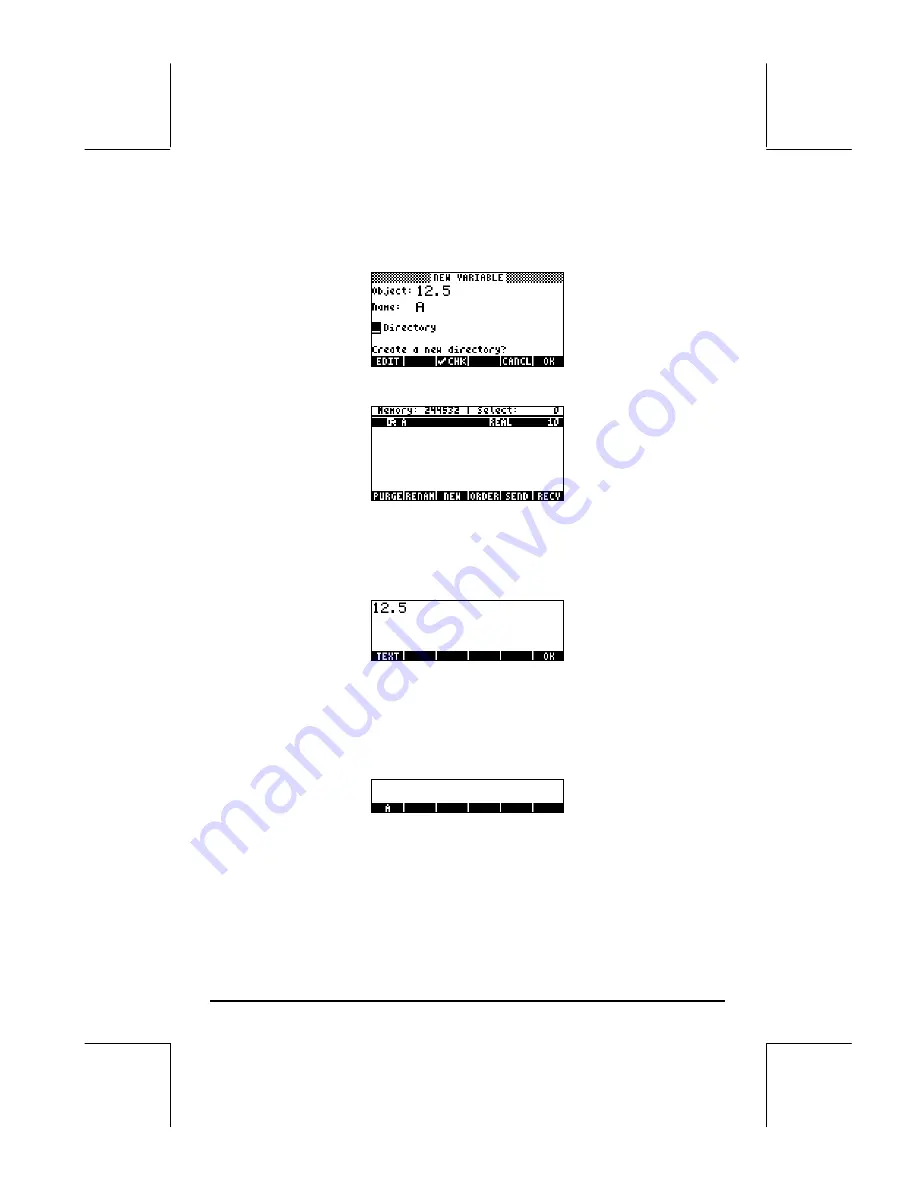
Page 2-48
To enter variable A (see table above), we first enter its contents, namely, the
number 12.5, and then its name, A, as follows:
12.5
@@OK@@
~a
@@OK@@
. Resulting in the following screen:
Press
@@OK@@
once more to create the variable. The new variable is shown in the
following variable listing:
The listing indicates a real variable (
|R
), whose name is A, and that occupies
10.5 bytes of memory. To see the contents of the variable in this screen,
press
L
@VIEW@
.
•
Press the
@GRAPH
(
A
) soft menu key to see the contents in a graphical
format.
•
Press the
@TEXT
(
A
) soft menu key to see the contents in text format.
•
Press
@@OK@@
to return to the variable list
•
Press
$
once more to return to normal display. Variable A should now
be featured in the soft menu key labels:
Using the STO
command
A simpler way to create a variable is by using the STO command (i.e., the
K
key). We provide examples in both the Algebraic and RPN modes, by
creating the remaining of the variables suggested above, namely:
Содержание 48GII
Страница 1: ...hp 48gII graphing calculator user s guide H Edition 4 HP part number F2226 90020 ...
Страница 162: ...Page 3 37 Define this function by any of the means presented above and check that g 3 3 g 1 0 g 1 0 g 3 9 ...
Страница 201: ...Page 5 30 LIN LNCOLLECT POWEREXPAND SIMPLIFY ...
Страница 381: ...Page 11 55 Function KER Function MKISOM ...
Страница 461: ...Page 13 26 In the right hand side figure above we are using the line editor to see the series expansion in detail ...
Страница 777: ...Page 26 8 ...
Страница 840: ...Page L 5 ...






























