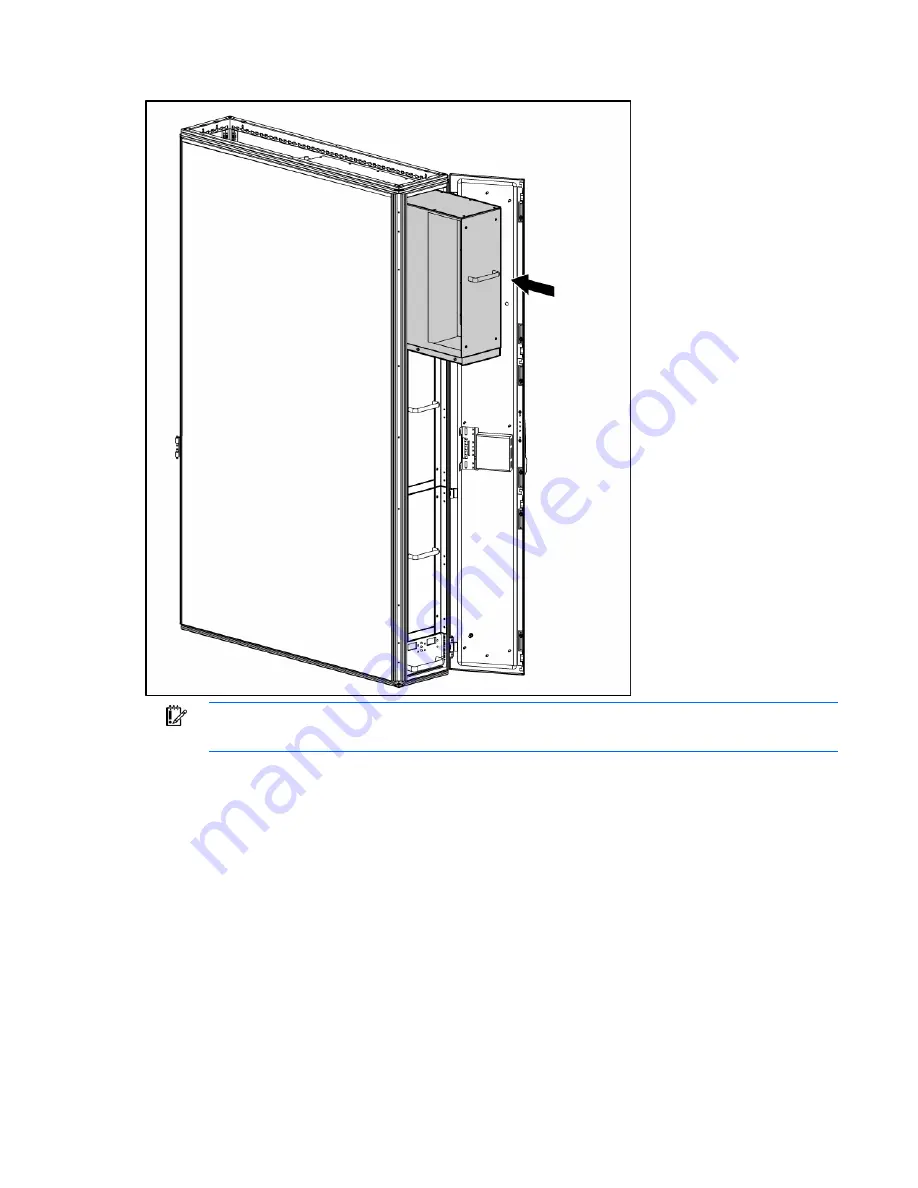
Removal and replacement procedures 64
1.
Insert the new heat exchanger unit into the same position as the heat exchanger unit you removed.
IMPORTANT:
Keep the Torx screws separated according to their thread type and note which
thread type came from which hole location on the shipping bracket.
2.
Install the two heat exchanger unit shipping brackets.
a.
Align the heat exchanger unit shipping brackets to the screw holes on the heat exchanger unit
and the MCS frame (1).
b.
Using a T-25 Torx driver, secure the two heat exchanger unit shipping brackets to the heat
exchanger unit by inserting and tightening four Torx screws (2).
Содержание 403349-003
Страница 13: ...Customer self repair 13 ...
Страница 14: ...Customer self repair 14 ...
Страница 15: ...Customer self repair 15 ...
Страница 16: ...Customer self repair 16 ...
















































