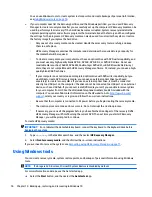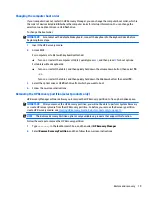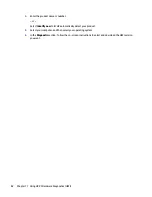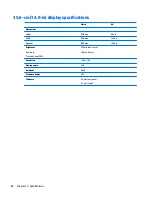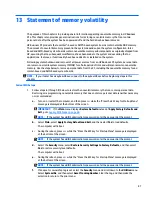●
If the recovery media do not work, you can obtain recovery discs for your system from the HP website.
●
The Minimized Image Recovery option is recommended for advanced users only. All hardware-related
drivers and software are re-installed, but other software applications are not. Do not interrupt the
process until it is complete, otherwise the recovery will fail.
Recovering using HP Recovery partition (select models only)
The HP Recovery partition (select models only), allows you to restore your system without the need for
recovery discs or a recovery flash drive. This type of recovery can only be used if the hard drive is still working.
To check for the presence of a recovery partition, select Start, right-click Computer then select Manage >
Disk Management. If the recovery partition is present, a Recovery drive is listed in the window.
NOTE:
Recovery discs have been included if your computer did not ship with a recovery partition.
1.
Access HP Recovery Manager in either of the following ways:
●
Select Start and type
recovery
in the search field. Select HP Recovery Manager from the list.
– or –
●
Turn on or restart the computer, and then press
esc
while the “Press the ESC key for Startup Menu”
message is displayed at the bottom of the screen. Then press
f11
while the “F11 (System
Recovery)” message is displayed on the screen.
2.
Click System Recovery in the HP Recovery Manager window.
3.
Follow the on-screen instructions.
Recovering using the recovery media
1.
If possible, back up all personal files.
2.
Insert the first recovery disc into the optical drive on your computer or an optional external optical drive,
and then restart the computer.
– or –
Insert the recovery flash drive into a USB port on your computer, and then restart the computer.
NOTE:
If the computer does not automatically restart in HP Recovery Manager, change the computer
boot order. See
Changing the computer boot order on page 73
.
3.
Press
f9
at system bootup.
4.
Select the optical drive or the flash drive.
5.
Follow the on-screen instructions.
Changing the computer boot order
To change the boot order for recovery discs:
1.
Restart the computer.
2.
Press
esc
while the computer is restarting, and then press
f9
for boot options.
3.
Select Internal CD/DVD ROM Drive from the boot options window.
To change the boot order for a recovery flash drive:
Restore and recovery
73
Содержание 340 G3
Страница 1: ...HP 340 G3 Notebook HP 346 G3 Notebook HP 348 G3 Notebook Maintenance and Service Guide ...
Страница 4: ...iv Safety warning notice ...
Страница 22: ...14 Chapter 2 External component identification ...
Страница 36: ...28 Chapter 5 Removal and replacement procedures for Customer Self Repair parts ...
Страница 54: ...46 Chapter 6 Removal and replacement procedures for Authorized Service Provider parts ...
Страница 88: ...80 Chapter 10 Backing up restoring and recovering in Windows 10 ...
Страница 106: ...98 Chapter 14 Power cord set requirements ...
Страница 108: ...100 Chapter 15 Recycling ...
Страница 112: ...104 Index ...