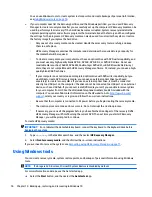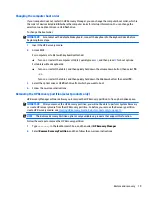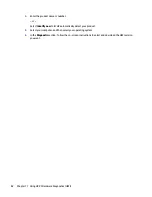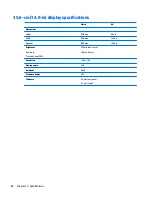9
Backup and recovery in Windows 7
Your computer includes tools provided by the operating system and HP to help you safeguard your
information and retrieve it if ever needed.
Creating backups
1.
Use HP Recovery Manager to create recovery media immediately after you set up the working computer.
2.
As you add hardware and software programs, create system restore points.
3.
As you add photos, video, music, and other personal files, create a backup of your system and personal
information.
Creating recovery media to recover the original system
After you successfully set up the computer, you should create recovery discs or a recovery flash drive using
HP Recovery Manager. You will need these recovery discs or recovery flash drive to perform a system recovery
should the hard drive become corrupted. A system recovery reinstalls the original operating system, and then
configures the settings for the default programs.
What you need to know
●
Only one set of recovery media can be created. Handle these recovery tools carefully, and keep them in a
safe place.
●
HP Recovery Manager examines the computer and determines the required storage capacity for the
flash drive or the number of blank DVD discs that will be required.
Use DVD-R, DVD+R, DVD-R DL, DVD+R DL discs or a flash drive. Do not use rewriteable discs such as CD
±RW, DVD±RW, double-layer DVD±RW, and BD-RE (rewritable Blu-ray) discs; they are not compatible
with HP Recovery Manager software.
●
If your computer does not include an integrated optical drive, you can use an optional external optical
drive (purchased separately) to create recovery discs, or you can obtain recovery discs for your computer
from the HP website. If you use an external optical drive, it must be connected directly to a USB port on
the computer, not to a USB port on an external device, such as a USB hub.
●
Be sure that the computer is connected to AC power before you begin creating the recovery media.
●
The creation process can take up to an hour or more. Do not interrupt the creation process.
●
Store the recovery media in a safe location, separate from the computer.
●
If necessary, you can exit the program before you have finished creating the recovery media. The next
time you open HP Recovery Manager, you will be prompted to continue the process.
Creating the recovery media
1.
Select Start and type
recovery
in the search field. Select HP Recovery Manager from the list. Allow
the action to continue, if prompted.
2.
Click Recovery Media Creation.
3.
Follow the on-screen instructions to continue.
Creating backups
69
Содержание 340 G3
Страница 1: ...HP 340 G3 Notebook HP 346 G3 Notebook HP 348 G3 Notebook Maintenance and Service Guide ...
Страница 4: ...iv Safety warning notice ...
Страница 22: ...14 Chapter 2 External component identification ...
Страница 36: ...28 Chapter 5 Removal and replacement procedures for Customer Self Repair parts ...
Страница 54: ...46 Chapter 6 Removal and replacement procedures for Authorized Service Provider parts ...
Страница 88: ...80 Chapter 10 Backing up restoring and recovering in Windows 10 ...
Страница 106: ...98 Chapter 14 Power cord set requirements ...
Страница 108: ...100 Chapter 15 Recycling ...
Страница 112: ...104 Index ...