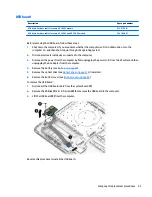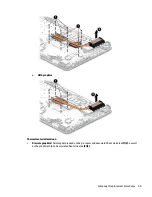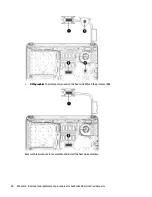Power button board
Description
Spare part number
Power button board (includes cable)
813516-001
Before removing the power button board, follow these steps:
1.
Shut down the computer. If you are unsure whether the computer is off or in Hibernation, turn the
computer on, and then shut it down through the operating system.
2.
Disconnect all external devices connected to the computer.
3.
Disconnect the power from the computer by first unplugging the power cord from the AC outlet and then
unplugging the AC adapter from the computer.
4.
Remove the battery (see
Battery on page 26
).
5.
Remove the optical drive (see
Optical drive on page 27
), if installed.
6.
Remove the bottom cover (see
Bottom cover on page 34
).
To remove the power button board:
1.
Disconnect the power button board cable from the system board(1).
2.
Disconnect the fan cable from the system board (2) (the power button board cable routes under the fan
cable).
3.
Lift the tape from atop the power button board (3).
4.
Remove the Phillips PM2.0×3.0 screw (4) that secures the power button board to the top cover.
5.
Rotate the screw side of the board upward (5), and then pull the board out from under the tab (6).
Reverse this procedure to install the power button board and cable.
To replace, position the board into place under the tab (1), rotate it down (2), and replace the screw (3).
NOTE:
You cannot slide the board into place from right to left.
Component replacement procedures
45
Содержание 340 G3
Страница 1: ...HP 340 G3 Notebook HP 346 G3 Notebook HP 348 G3 Notebook Maintenance and Service Guide ...
Страница 4: ...iv Safety warning notice ...
Страница 22: ...14 Chapter 2 External component identification ...
Страница 36: ...28 Chapter 5 Removal and replacement procedures for Customer Self Repair parts ...
Страница 54: ...46 Chapter 6 Removal and replacement procedures for Authorized Service Provider parts ...
Страница 88: ...80 Chapter 10 Backing up restoring and recovering in Windows 10 ...
Страница 106: ...98 Chapter 14 Power cord set requirements ...
Страница 108: ...100 Chapter 15 Recycling ...
Страница 112: ...104 Index ...