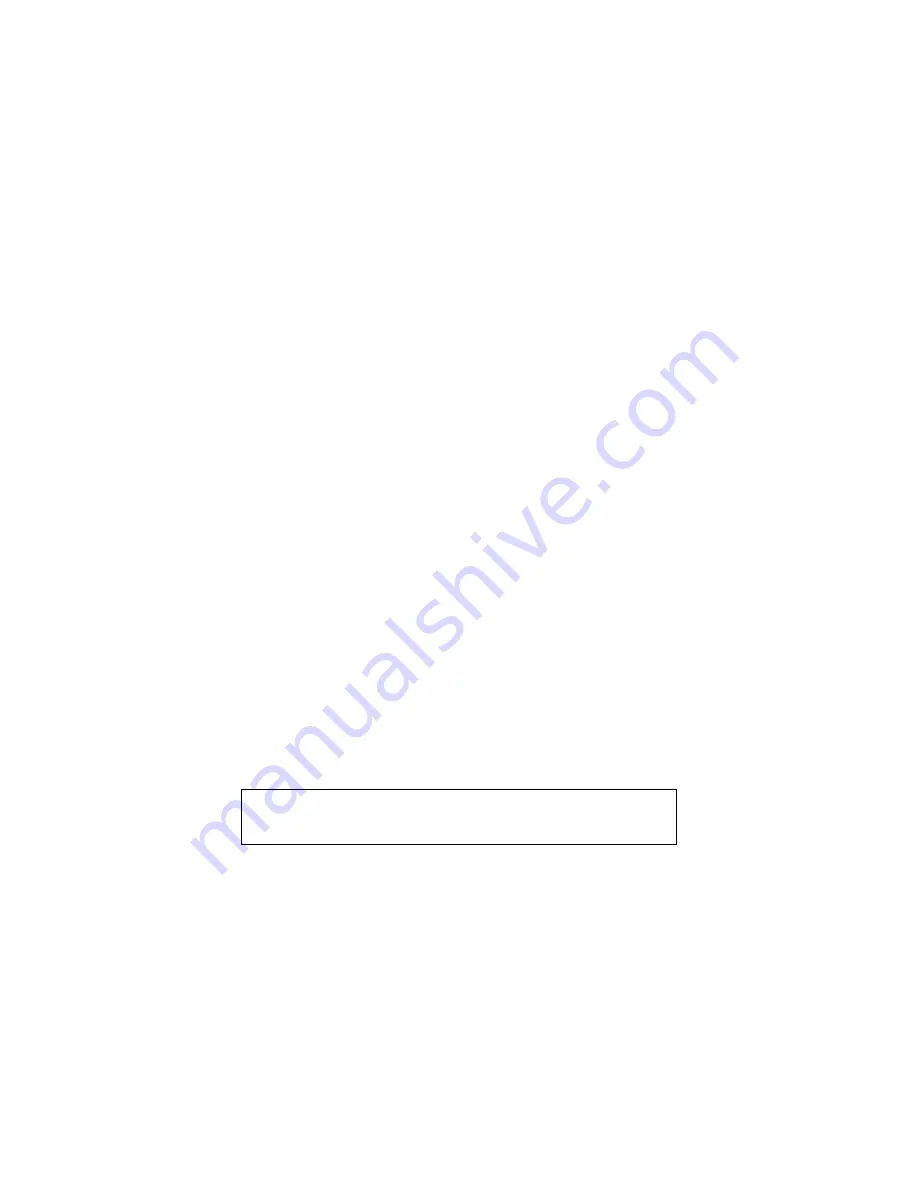
SCSI and I/O 8-77
•
Two more momentary presses within 5 minutes of the first press, or
•
Three momentary presses in any subsequent 5 minute period, or
•
One long press where the button is held down for at least 5 seconds.
Note also that for the purposes of triggering a forced eject, a SCSI unload command may be taken to be
functionally equivalent to pressing the eject button for the first time. When the drive is self-configuring after
a power cycle or a SCSI had reset, the eject button is ignored for a period of about 5 seconds. This happens
because the drive is running kernel diagnostics and the main firmware has not yet started to run. During this
time eject button presses will not register and will not contribute towards the forced eject trigger criteria.
Forced Eject Action
Once a forced eject has been triggered, the drive will wait for a period of approximately 35 seconds from
the time of the first press (the one that attempted to start the normal eject). Once this time-out, or period of
grace, has passed the drive will carry out a forced eject. This will cause the tape to be immediately
unthreaded and ejected regardless of any operation that the drive may be carrying out. Once the tape has
been ejected a firmware reset will be carried out as if the drive had been power cycled.
Consequences of a Forced Eject
The drive can be doing literally any action at the time a forced eject is carried out. There is a possibility that
during a write, data may be lost and an invalid format tape could be created (as EOD may not be written
correctly). It is for this reason that the drive allows itself the 35 second grace period in which to attempt a
normal eject. If the normal eject succeeds within the 35 second period, then any pending forced eject will
be cancelled.
Beware also that as the firmware is fully reset at the end of the forced eject sequence, the drive will re-instate
its default setup and will lose any special features that may have been enabled using a prior mode select
command. The drives internal trace logs will also be cleared. A forced eject will also override any Prevent
Medium Removal status that may have been previously setup by the host system. The forced eject feature is
factory configured and cannot be defeated.
Manual Cartridge Removal
If a tape cartridge becomes jammed in the tape drive, it can be extracted by performing the following steps:
1.
Remove the tape drive from the SPU cabinet. Refer to the Peripheral Bay removal procedure in
Chapter 7.
2.
Remove the tape drive mounting brackets.
3.
Remove the tape drive top cover.
4.
See Figure 8-42. Insert a size 00 cross head screwdriver through the emergency eject access hole.
(Some early revisions of the mechanism have single slots in the end of the worm gear, use a flat
blade screwdriver in this case.)
5.
Watch the tip of the screwdriver from the left hand side of the tape drive and angle the screwdriver
down into the slotted head of the worm gear.
6.
Turn the screwdriver counter clockwise and watch the worm gear to make sure it is rotating.
Continue until the cartridge is unloaded (this could take approximately 1,000 turns).
NOTE
Read these instructions fully before starting the procedure.
Содержание 3000/9x9KS Series
Страница 14: ...xiv Contents E Sources of Information on the Web ...
Страница 28: ...2 8 Install and Configuration Figure 2 4 HP PB I O Slot Location Diagram Kx70 Kx80 ...
Страница 44: ...2 24 Install and Configuration ...
Страница 68: ...3 24 Troubleshooting HP 3000 Core I O Figure 3 4 HP 3000 Core I O ...
Страница 120: ...5 6 Diagnostics ...
Страница 128: ...6 8 Replaceable Parts Figure 6 4 Peripheral Bay Expanded View ...
Страница 136: ...6 16 Replaceable Parts ...
Страница 150: ...7 14 Removal and Replacement Figure 7 11 Peripheral Bay Rear View ...
Страница 173: ...Removal and Replacement 7 37 Figure 7 29 Kx70 System Board Figure 7 30 Frequency Switch Settings ...
Страница 180: ...7 44 Removal and Replacement Figure 7 35 Cabinet Exploded View Rear ...
Страница 209: ...SCSI and I O 8 21 Figure 8 3 A3629A ST19171WD J2 and J6 Jumper Settings ...
Страница 217: ...SCSI and I O 8 29 Figure 8 7 A3353A source 2 J3 Jumper Positions ...
Страница 218: ...8 30 SCSI and I O Figure 8 8 A3353A source 2 Option Connector Jumper Positions ...
Страница 258: ...8 70 SCSI and I O Exchange part Number The exchange part number is C2478SZ C1504 69201 Diagnostics SCSIDDS SYSMAP IOMAP ...
Страница 280: ...8 92 SCSI and I O Diagnostics CSTM SCSIDDS SYSMAP IOMAP ...
Страница 298: ...8 110 SCSI and I O Diagnostics SCSICD IOMAP SYSMAP ...
Страница 302: ...8 114 SCSI and I O ...
Страница 308: ...Support Information B 2 HP 9x9KS Block Diagram Figure B 1 HP 3000 9x9KS Block Diagram ...
Страница 309: ...B 3 Support Information HP K100 Block Diagram Figure B 2 HP 9000 K100 Block Diagram ...
Страница 310: ...Support Information B 4 HP K2x0 K4x0 Block Diagram Figure B 3 HP 9000 K2x0 K4x0 Block Diagram ...
Страница 311: ...B 5 Support Information Kx70 Kx80 Block Diagram Figure B 4 HP9000 Kx70 Block Diagram ...
Страница 342: ...Memory Configuration Guidelines C 16 ...
Страница 350: ...D 8 New System Features ...














































