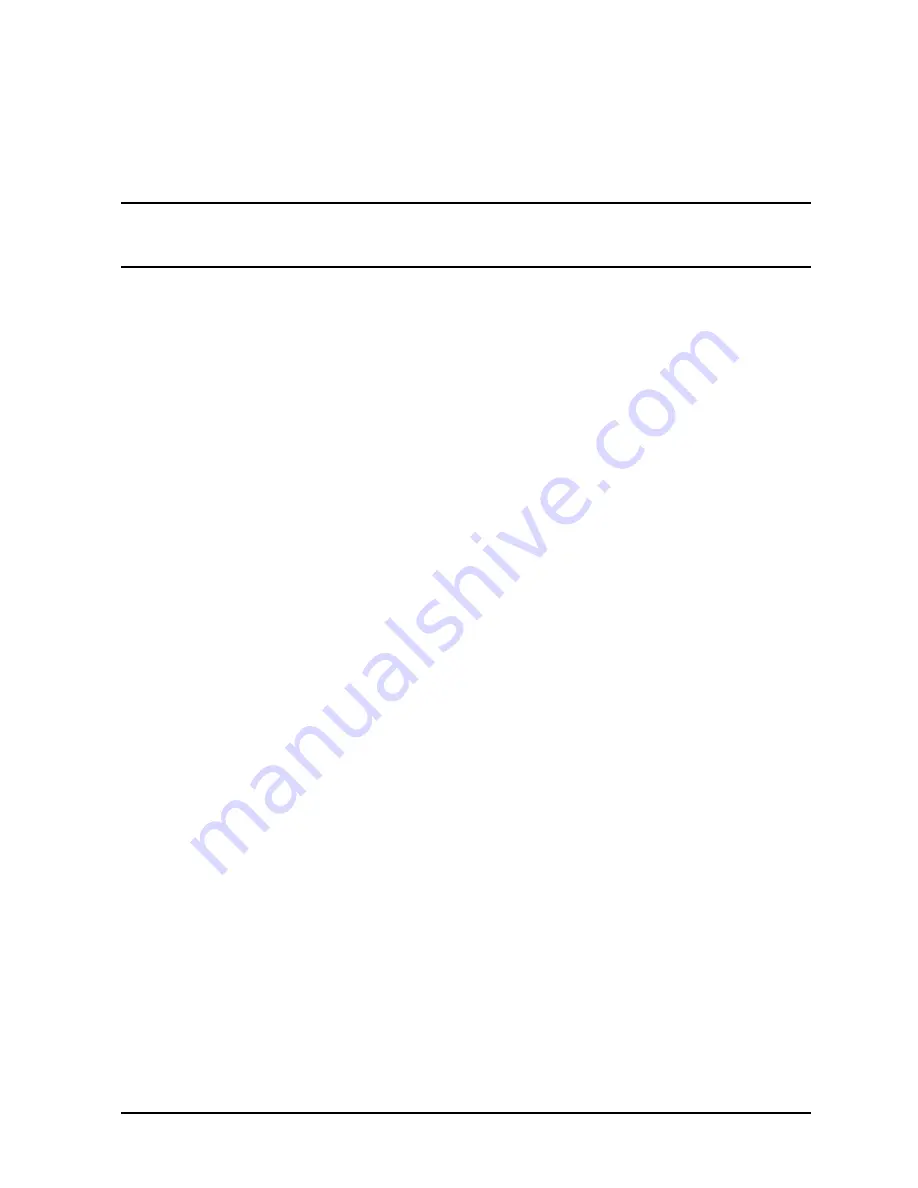
Chapter 3
3-19
Installation
PMB Cards
3. Turn the "Standby-Ready" switch at the top front of the computer to the "Standby"
position.
4. Turn off the circuit breaker switch at the bottom rear of the chassis.
WARNING
Be sure that the circuit breaker at the rear of the computer is
turned off, and that the "Standby-Ready" switch is in the
"Standby" position.
5. Using the memory configuration guidelines given above, decide whether the new
memory cards will go in the front or rear PMB card cage (slots 1 to 9 are in the rear;
slots 10 to 14 are in the front).
6. Remove the PMB card cover for the front or rear PMB card cage.
7. Follow ESD precautions (ground yourself to the chassis by using a wriststrap.) The
chassis has wriststraps permanently attached at both the front and rear.
8. If necessary, remove the individual slot shields on slots which will receive a memory
card.
9. Install/remove the memory card, holding the card by its insertion levers or by its
bulkhead. See Figure 3-7.
10.Slide the memory card in/out along the metal card guides.
11.If installing a card, make sure it is seated snugly.
12.Reinstall the PMB card cover when finished.
Содержание 3000 99x Family
Страница 8: ...Contents 6 Figures ...
Страница 10: ...Contents 8 Tables ...
Страница 12: ...Preface 2 ...
Страница 18: ...Preface 8 ...
Страница 20: ...Preface 10 ...
Страница 21: ...Chapter 1 1 1 Introduction 1 Introduction ...
Страница 30: ...1 10 Chapter1 Introduction Orientation Figure 1 2 SPU Cabinet Internal Layout Front ...
Страница 31: ...Chapter 1 1 11 Introduction Orientation Figure 1 3 SPU Cabinet Internal Layout Rear ...
Страница 32: ...1 12 Chapter1 Introduction Orientation ...
Страница 33: ...Chapter 2 2 1 Unpacking and Inspection 2 Unpacking and Inspection ...
Страница 43: ...Chapter 2 2 11 Unpacking and Inspection Moving the Cabinet to the Site Figure 2 5 Accessing the Lifting Nuts ...
Страница 48: ...2 16 Chapter2 Unpacking and Inspection Repackaging the Cabinet for Shipment ...
Страница 64: ...3 16 Chapter3 Installation PMB Cards Figure 3 6 Processor Main Bus PMB Card Cage Card Locations ...
Страница 68: ...3 20 Chapter3 Installation PMB Cards Figure 3 7 Inserting Removing a PMB Card ...
Страница 126: ...3 78 Chapter3 Installation Operating the Computer ...
Страница 142: ...A 16 AppendixA MPE iX Configuration and SYSGEN Default Configuration for 99x with HP FL Boot Device ALINK99x ...
Страница 143: ...Appendix B B 1 Configuring the HP PB Card Cage B Configuring the HP PB Card Cage ...
Страница 151: ...Appendix C C 1 Configuring the Remote Support Modem C Configuring the Remote Support Modem ...
Страница 168: ...C 18 AppendixC Configuring the Remote Support Modem Console LAN Card Modem Line Behavior ...
Страница 169: ...Appendix D D 1 Power Resiliency D Power Resiliency ...
Страница 171: ...Appendix D D 3 Power Resiliency Power System Figure D 1 PFC Module Locations ...
Страница 172: ...D 4 AppendixD Power Resiliency Power System Figure D 2 Power Modules and PMB Cards in the Front Card Cage T600 ...
Страница 173: ...Appendix D D 5 Power Resiliency Power System Figure D 3 Power Modules and PMB Cards in the Rear Card Cage T600 ...














































