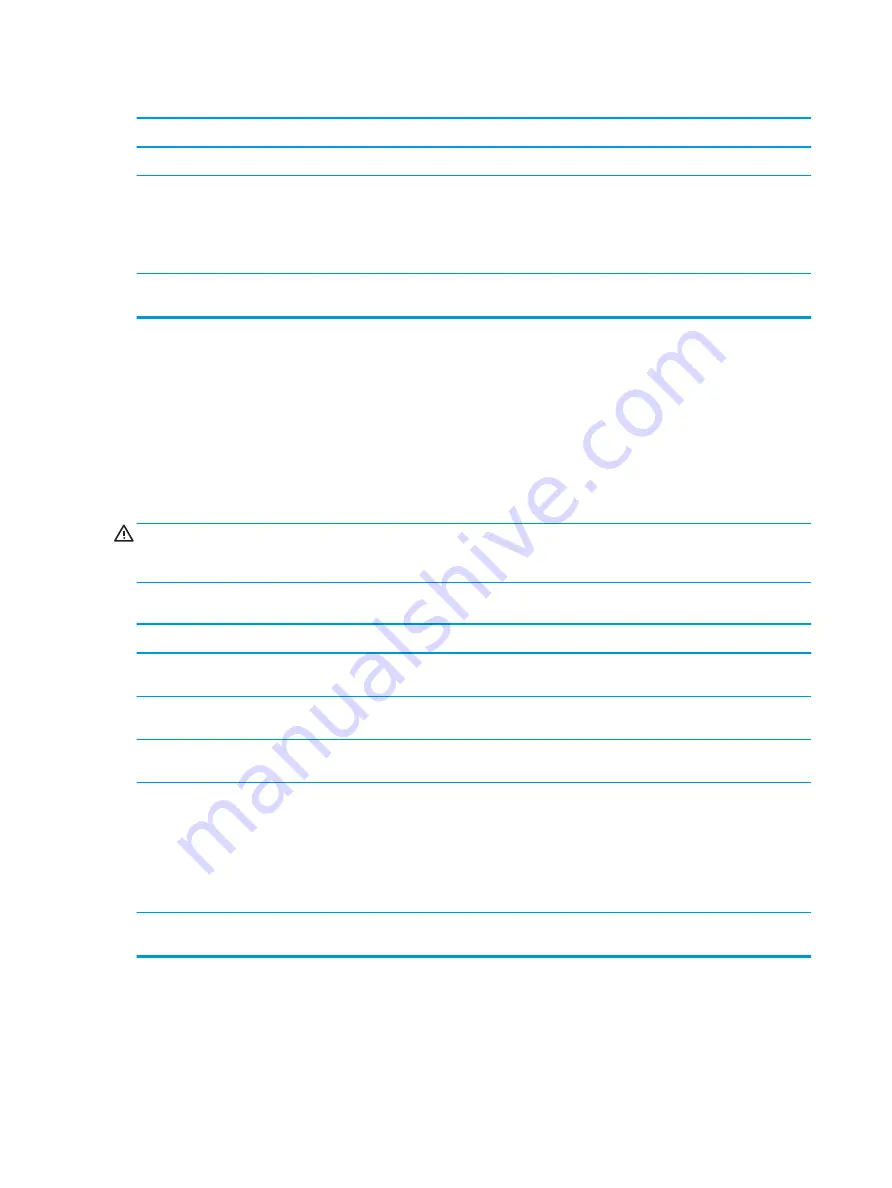
Mouse does not respond to movement or is too slow.
Cause
Solution
Mouse may need repair.
See the Worldwide Limited Warranty for terms and conditions.
Computer is in the Sleep state.
Press the power button to resume from the Sleep state.
IMPORTANT:
When attempting to resume from the Sleep state, do
not hold down the power button for more than 4 seconds.
Otherwise, the computer will shut down and you will lose any
unsaved data.
If using a wireless mouse, you may need resynchronize the mouse
with the computer.
Follow the instructions that came with the mouse.
Solving hardware installation problems
You might need to reconfigure the computer when you add or remove hardware, such as an additional drive or
expansion card. If you install a plug and play device, Windows automatically recognizes the device and
configures the computer. If you install a non-plug and play device, you must reconfigure the computer after
completing installation of the new hardware. In Windows, use the Add Hardware Wizard and follow the
instructions that appear on the screen.
To open the Add Hardware Wizard, open a Command Prompt and type hdwwiz.exe.
WARNING!
When the computer is plugged into an AC power source, voltage is always applied to the system
board. To reduce the risk of personal injury from electrical shock, hot surfaces, or both, be sure to disconnect the
power cord from the AC outlet and allow the internal system components to cool before touching.
A new device is not recognized as part of the system.
Cause
Solution
Cable(s) of new external device are loose or power cables are
unplugged.
Ensure that all cables are properly and securely connected and that
pins in the cable or connector are not bent down.
Power switch of new external device is not turned on.
Turn off the computer, turn on the external device, and then turn on
the computer to integrate the device with the computer system.
When the system advised you of changes to the configuration, you
did not accept them.
Reboot the computer and follow the instructions for accepting the
changes.
A plug and play board may not automatically configure when
added if the default configuration conflicts with other devices.
Use Windows Device Manager to deselect the automatic settings for
the board and choose a basic configuration that does not cause a
resource conflict. You can also use Computer Setup to reconfigure
or disable devices to resolve the resource conflict.
To access Device Manager in Windows 10, type
device
manager
in the taskbar search box, and then select Device
Manager from the list of applications.
USB ports on the computer are disabled in Computer Setup.
Run the Computer Setup utility and ensure that Device available is
selected for appropriate USB ports under Advanced > Port Options.
48
Chapter 5 Troubleshooting without diagnostics
Содержание 268 Pro G1 MT
Страница 1: ...Maintenance and Service Guide HP 268 Pro G1 MT ...
Страница 4: ...iv Safety warning notice ...






























