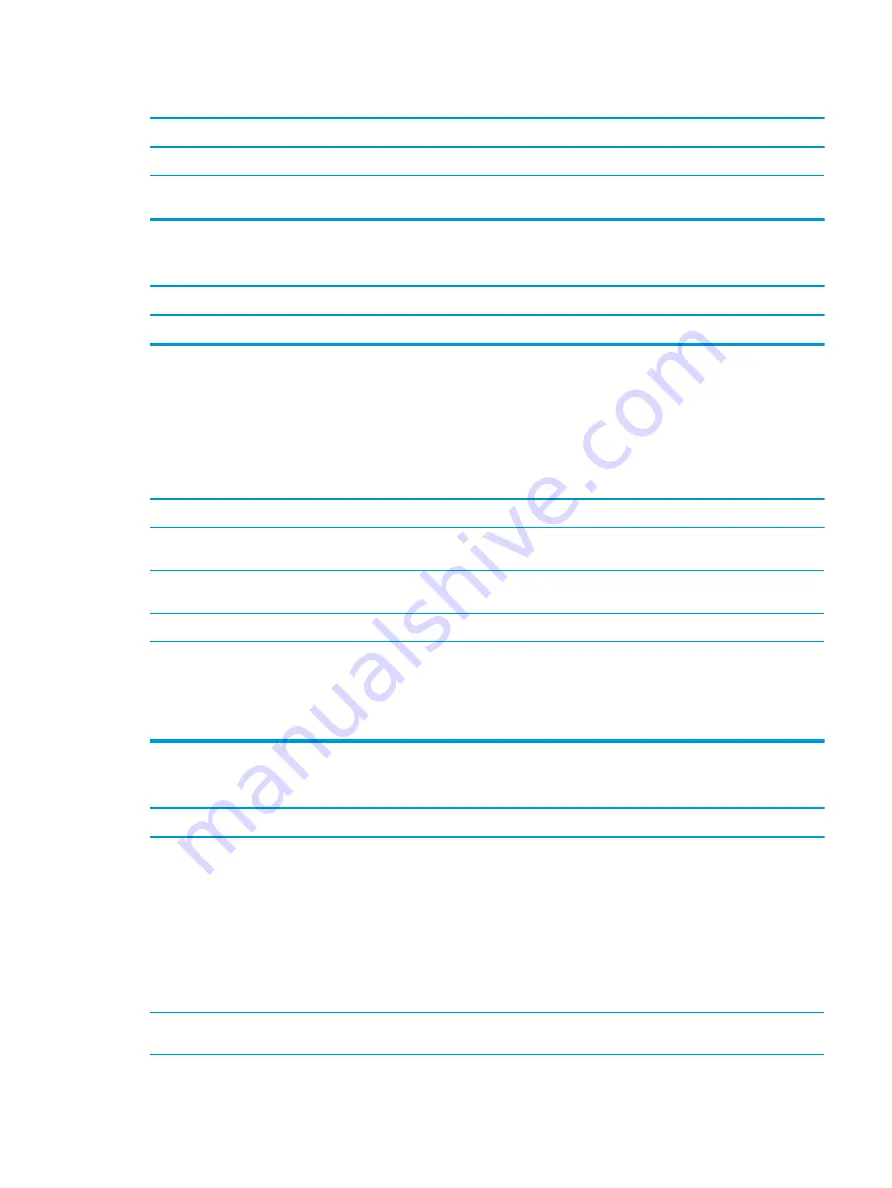
Printer prints garbled information.
Cause
Solution
The cables may not be connected properly.
Reconnect all cables.
Printer memory might be overloaded.
Reset the printer by turning it off for one minute, and then turn it
back on.
Printer will not print.
Cause
Solution
The printer might be out of paper.
Check the paper tray and refill it if it is empty.
Solving keyboard and mouse problems
If you encounter keyboard or mouse problems, see the documentation that came with the equipment and to the
common causes and solutions listed in the following table.
Keyboard commands and typing are not recognized by the computer.
Cause
Solution
Keyboard connector is not properly connected.
Shut down the computer, reconnect the keyboard, and then restart
the computer.
Program in use has stopped responding to commands.
Shut down your computer using the mouse and then restart the
computer.
Keyboard needs repairs.
See the Worldwide Limited Warranty for terms and conditions.
Computer is in the Sleep state.
Press the power button to resume from the Sleep state.
IMPORTANT:
When attempting to resume from the Sleep date, do
not hold down the power button for more than 4 seconds.
Otherwise, the computer will shut down and you will lose any
unsaved data.
Mouse does not respond to movement or is too slow.
Cause
Solution
Mouse connector is not properly plugged into the back of the
computer.
Shut down the computer using the keyboard.
1.
Press the
Ctrl
and
Esc
keys at the same time (or press the
Windows logo
key) to display the Start menu.
2.
Use the
arrow
keys to scroll to and select the power icon at
the top right on the menu, and then press
Enter
.
3.
Use the
arrow
keys to select Shut Down, and then press
Enter
.
4.
After the shutdown is complete, plug the mouse connector
into the back of the computer (or the keyboard) and restart.
Program in use has stopped responding to commands.
Shut down the computer using the keyboard then restart the
computer.
Solving keyboard and mouse problems
47
Содержание 268 Pro G1 MT
Страница 1: ...Maintenance and Service Guide HP 268 Pro G1 MT ...
Страница 4: ...iv Safety warning notice ...






























