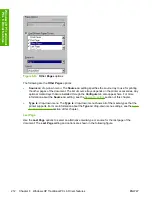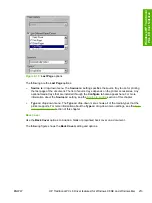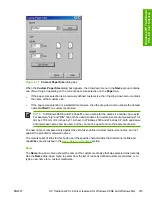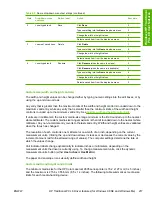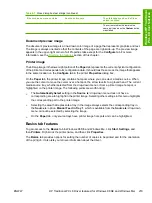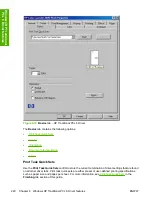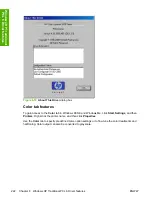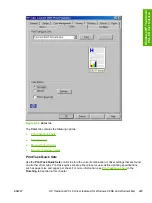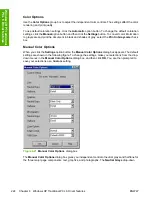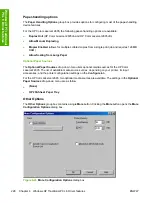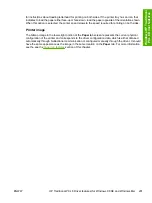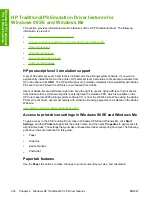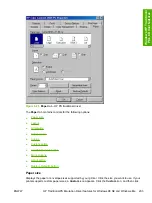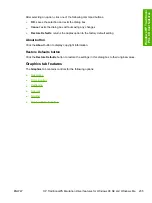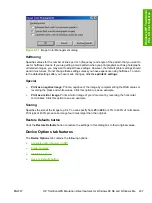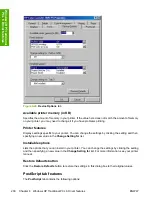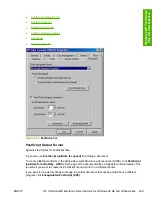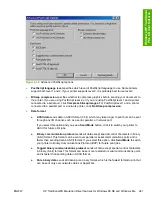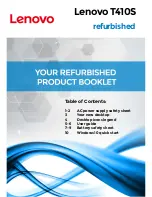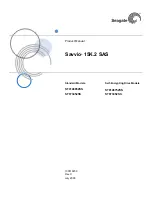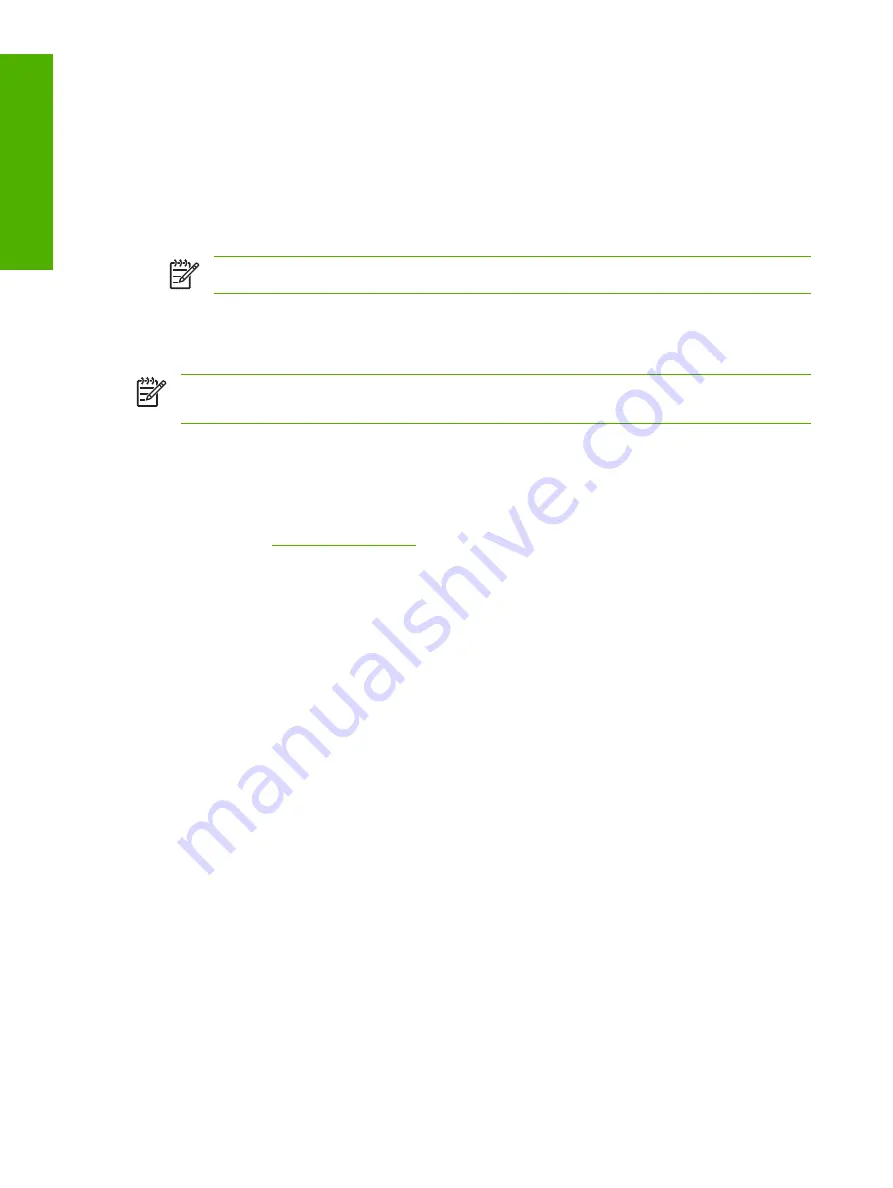
RGB Color
settings affect the color treatment for all objects and determines how colors are rendered.
The options are
Default (sRGB)
,
Vivid
, and
Device
.
●
Default (sRGB)
. This option interprets RGB color as standard default RGB color space (sRGB),
which is the accepted standard for many software companies and organizations, such as Microsoft
and the World Wide Web Consortium.
●
Vivid.
This option sets the printer to increase the color saturation in the midtones. Less colorful
objects are rendered more colorfully. This value is recommended for printing business graphics.
NOTE
This setting uses the SRGB color table for the HP Color LaserJet 2600n printer.
●
Device
. This option sets the printer to print RGB data in raw device mode. To render photographs
correctly when this option is selected, you must manage color in the software program in which
you are working or in the operating system.
NOTE
If your software program converts text and graphics to raster, the
Photographs
settings
also control the
Text and Graphics
settings.
Document preview image
The document preview image is a line-drawn color image of a page that represents graphics and text.
The image is always oriented so that the contents of the page are right-side-up. The preview image
appears in the upper-right corner of all Properties tabs except for the
Configure
tab. For more
information, see the
section of this chapter.
Configure tab features
To gain access to the
Configure
tab in Windows 98 SE and Windows Me, click
Start
,
Settings
, and
then
Printers
. Right-click the printer name, and then click
Properties
.
Use the
Configure
tab to tell the driver about the printer hardware configuration.
The
Configure
tab is available when you click
Properties
and open the
Printers
folder. When you open
the driver from within a software program, the
Configure
tab is not visible, with a few exceptions, such
as when using Excel 5.0 or Corel® Chart 4.0. When opened from the
Printers
folder, the
Configure
tab looks like the following figure.
226
Chapter 6 Windows HP Traditional PCL 6 Driver features
ENWW
Windo
ws HP T
raditio
nal
PCL 6 Driver features
Содержание 2605dtn - Color LaserJet Laser Printer
Страница 1: ...HP Color LaserJet 2605 2605dn 2605dtn Software Technical Reference ...
Страница 2: ......
Страница 3: ...HP Color LaserJet 2605 series Software Technical Reference ...
Страница 15: ...Index 335 ENWW xiii ...
Страница 16: ...xiv ENWW ...
Страница 18: ...xvi ENWW ...
Страница 24: ...xxii ENWW ...
Страница 34: ...10 Chapter 1 Purpose and scope ENWW Purpose and scope ...
Страница 72: ...48 Chapter 2 Software overview for Windows ENWW Software overview for Windows ...
Страница 150: ...126 Chapter 4 Software installation for Microsoft Windows ENWW Software installation for Microsoft Windows ...
Страница 208: ...184 Chapter 5 Windows HP PCL 6 Unidriver features ENWW Windows HP PCL 6 Unidriver features ...
Страница 277: ...Figure 7 5 Device Configuration screen 1 of 2 ENWW The HP ToolboxFX folders 253 The HP ToolboxFX ...
Страница 284: ...Figure 7 11 Set up E mail Alerts screen 1 of 2 260 Chapter 7 The HP ToolboxFX ENWW The HP ToolboxFX ...
Страница 349: ...Figure 8 22 HP EWS Password page ENWW HP Embedded Web Server 325 Engineering Detail ...
Страница 358: ...334 Chapter 8 Engineering Detail ENWW Engineering Detail ...
Страница 370: ...346 Index ENWW ...
Страница 371: ......
Страница 372: ... 2006 Hewlett Packard Development Company L P www hp com ...