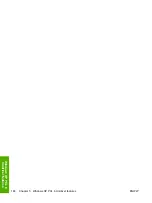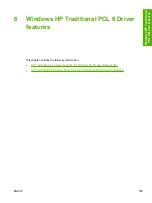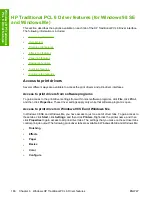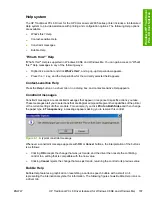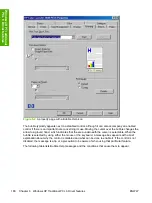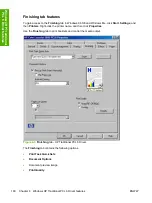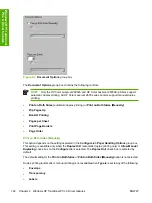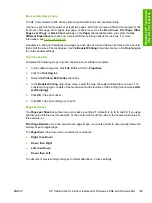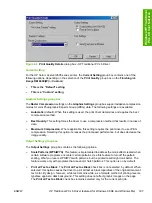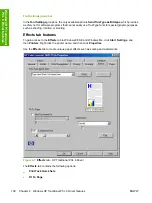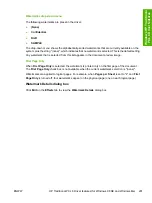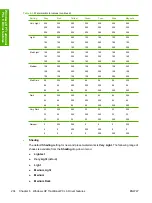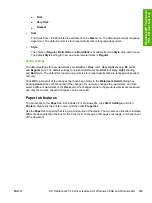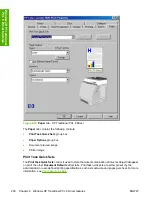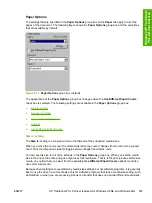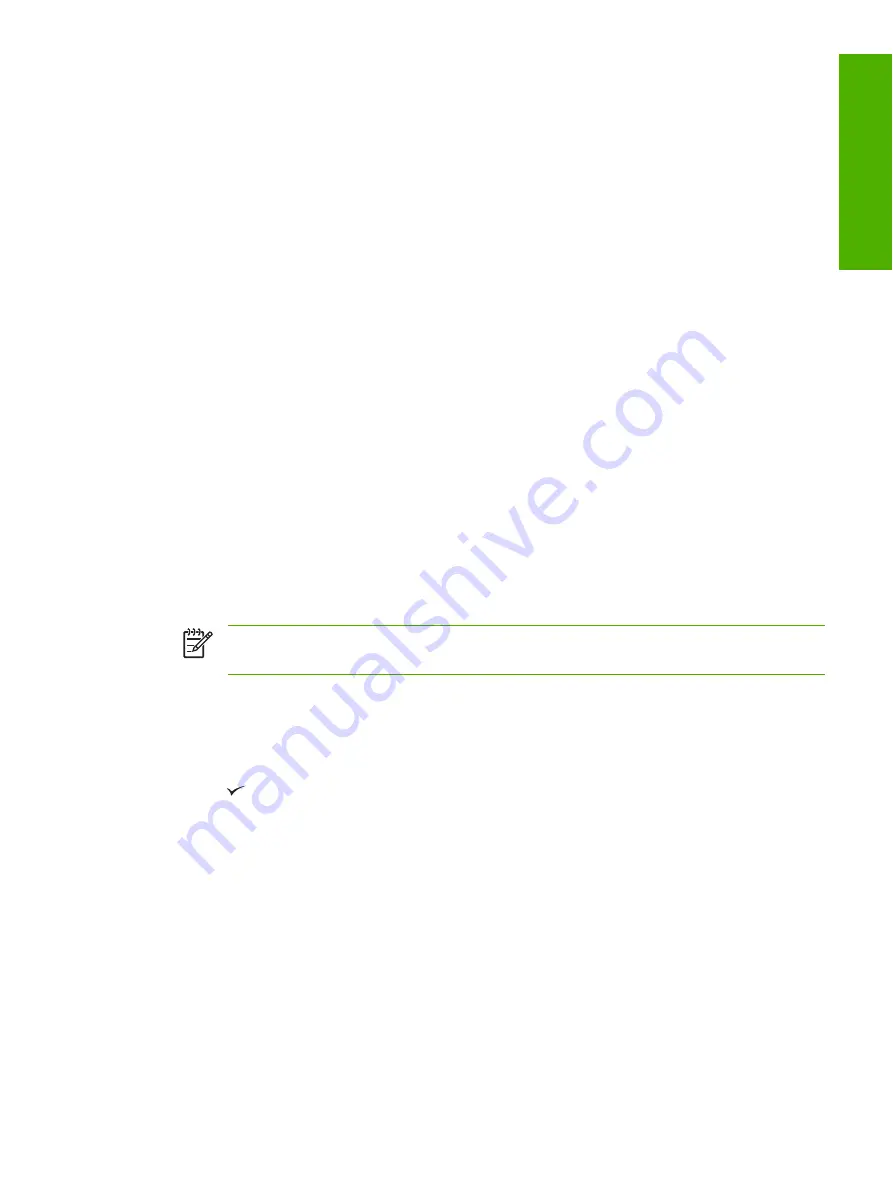
●
Cardstock 106-177 g/m2
●
Heavy Glossy 121-163 g/m2
●
Tough Paper
●
HP Premium Cover 200 g/m2
●
HP Color Laser Photo Paper, Glossy
●
Heavy Envelope
Clicking
Print on Both Sides
or
Print on Both Sides (Manually)
makes the
Flip Pages Up
and
Booklet Printing
options available. In the default setting, neither of these options is selected.
To manually print on both sides
To both sides of the media, you have to return to the printer and reinsert the media manually after the
first side has printed.
Follow these steps to print on both sides manually:
1.
Insert enough media into one of the trays to accommodate the print job. If you are loading special
paper such as letterhead, load it in one of these ways.
●
For the priority feed slot (tray 1), load the letterhead paper with the front side down, and the
bottom edge leading into the printer first.
●
For tray 2 or optional tray 3, load the letterhead paper with the front side up, and the top edge
toward the back of the tray.
2.
In the print driver, select the
Print on Both Sides (Manually)
option and send the job to print.
NOTE
If this option is not selectable, make sure that the
Allow Manual Duplexing
check
box is selected on the
Configure
tab.
3.
After the job finishes printing, remove any blank paper as prompted by the control panel. Lift the
printed stack from the output bin and insert the printed stack without rotating or turning the stack
over into the printer tray that was used for the first part of the job.
4.
Press
to continue printing on the second side.
To automatically print on both sides (HP Color LaserJet 2605dn and HP Color LaserJet 2605dtn
printers)
Perform the following steps to print on both sides (automatically). Make sure that the media is supported
for duplex printing. (See
{Xref Error! Target must have a title or be a paragraph.}
).
1.
Make sure that the printer driver is configured for 2-sided printing.
2.
Select the appropriate 2-sided printing options in the printer driver software, including page and
binding orientation.
ENWW
HP Traditional PCL 6 Driver features (for Windows 98 SE and Windows Me)
193
Wi
ndow
s H
P
Tra
d
it
ion
al
PCL 6 Driver features
Содержание 2605dtn - Color LaserJet Laser Printer
Страница 1: ...HP Color LaserJet 2605 2605dn 2605dtn Software Technical Reference ...
Страница 2: ......
Страница 3: ...HP Color LaserJet 2605 series Software Technical Reference ...
Страница 15: ...Index 335 ENWW xiii ...
Страница 16: ...xiv ENWW ...
Страница 18: ...xvi ENWW ...
Страница 24: ...xxii ENWW ...
Страница 34: ...10 Chapter 1 Purpose and scope ENWW Purpose and scope ...
Страница 72: ...48 Chapter 2 Software overview for Windows ENWW Software overview for Windows ...
Страница 150: ...126 Chapter 4 Software installation for Microsoft Windows ENWW Software installation for Microsoft Windows ...
Страница 208: ...184 Chapter 5 Windows HP PCL 6 Unidriver features ENWW Windows HP PCL 6 Unidriver features ...
Страница 277: ...Figure 7 5 Device Configuration screen 1 of 2 ENWW The HP ToolboxFX folders 253 The HP ToolboxFX ...
Страница 284: ...Figure 7 11 Set up E mail Alerts screen 1 of 2 260 Chapter 7 The HP ToolboxFX ENWW The HP ToolboxFX ...
Страница 349: ...Figure 8 22 HP EWS Password page ENWW HP Embedded Web Server 325 Engineering Detail ...
Страница 358: ...334 Chapter 8 Engineering Detail ENWW Engineering Detail ...
Страница 370: ...346 Index ENWW ...
Страница 371: ......
Страница 372: ... 2006 Hewlett Packard Development Company L P www hp com ...