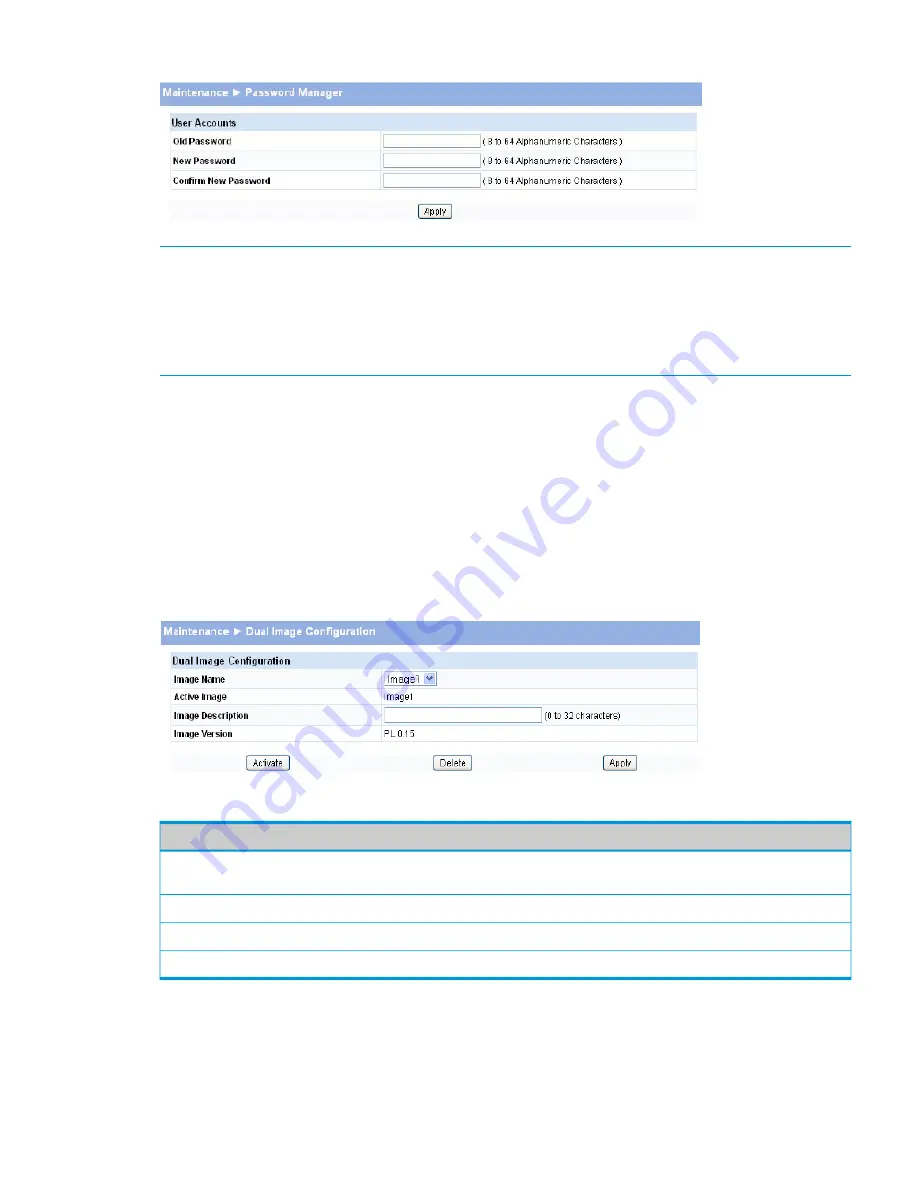
Figure 48 Password Manager Page
NOTE:
There is no default password. Passwords must be at least 8 characters but no more than
64 characters long. Passwords are case sensitive. There is no default password. Passwords are
up to 64 alpha-numeric and special characters
(~,`,!,@,#,$,%,^,&,*,(,),-,_,+,=,{,[,},],|,\,<,,,>,.,?,/",' and space) in length, and are case sensitive.
The password needs to be entered again to confirm new password. In case of a forgotten password,
manually reset the switch to its factory defaults.
Enter the old password and the new password twice, and click
Apply
. At the next log on, use the
new password.
Dual Image Configuration
Use the Dual Image Configuration page to name and change the next bootup image. The Dual
Image Configuration allows activating either of the stored images: Image1 or Image2. When one
image is activated, the other image serves as a backup; if Image1 either fails or does not boot,
then the other image can be activated.
To display the Dual Image Configuration page, click
Maintenance > Dual Image Configuration
.
Figure 49 Dual Image Configuration Page
Table 37 Dual Image Configuration Fields
Description
Field
Select the image you want to perform an action on. You can activate the selected image,
delete it, or configure a description of it. Options are Image1 and Image2.
Image Name
The currently active image.
Active Image
Specify a description of the image selected in the Image Name field.
Image Description
The software version associated with the active image.
Image Version
•
Click
Activate
to activate the selected image selected in the Image Name field. Be sure to
configure the Image Description field to the version of the image loaded so that users can
easily distinguish between the images.
•
Click
Apply
to apply a description to the image selected in the
Image Name
field.
•
Click
Delete
to delete the image selected in the
Image Name
field.
Dual Image Configuration
65





















