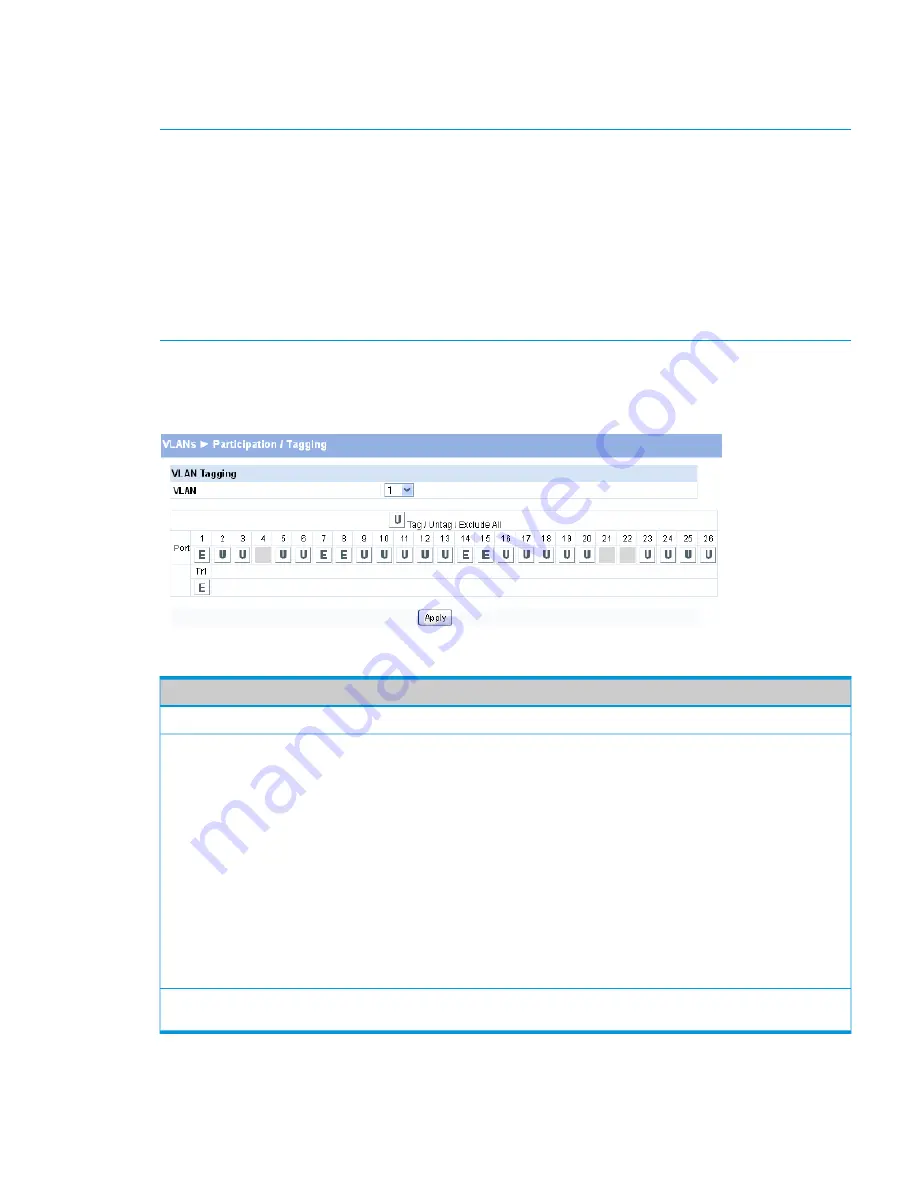
VLAN Participation / Tagging
Use this page to include ports or trunks in particular VLANs and to specify the tagging policy for
outgoing packets on a port or trunk.
NOTE:
•
All ports are members of VLAN1 by default.
•
Each port must be a member of at least one VLAN. An error message is displayed if a user
attempts to exclude a port from participation in its only VLAN.
•
Ports belonging to a trunk cannot be assigned membership in a VLAN, although the trunk itself
can be a member of one or more VLANs. When a member port is added to a Trunk, it loses
any previous VLAN memberships and acquires those of the trunk. When deleted from a trunk,
a port loses the VLAN memberships of the trunk and acquires untagged membership in VLAN
1.
To display the Participation/Tagging page, click
VLANs > Participation / Tagging
in the navigation
pane.
Figure 35 Participation/Tagging Page
Table 28 Participation/Tagging Fields
Description
Field
Select the VLAN to configure.
VLAN
For a port or trunk to participate in a VLAN, its tagging policy must be defined. By
default, all ports and trunks are configured as untagged members of VLAN1, and are
excluded from all other newly created VLANs.
Tag / Untag / Exclude All
You can configure each port individually or use the
Tag / Untag / Exclude All
box to
configure all ports at once. Click the box until the appropriate option is displayed:
•
E
—exclude from VLAN.
•
T
—participate in the selected VLAN and tag all frames.
•
U
—participate in the selected VLAN and leave all outgoing frames untagged. Each
port can have only one untagged VLAN membership. If a port is an untagged member
of a VLAN and a second VLAN is selected for untagged membership, then the first
VLAN membership is automatically changed to E (Exclude).
•
A grayed out box indicates the port is either configured as a member of a trunk or
cannot participate in any VLAN.
Use the individual port boxes to specify whether a port participates in this VLAN by
identifying the tagging policy, or by excluding the port from the VLAN.
Port
Click
Apply
to save any changes for the current boot session; the changes take effect immediately
VLAN Participation / Tagging
49






























