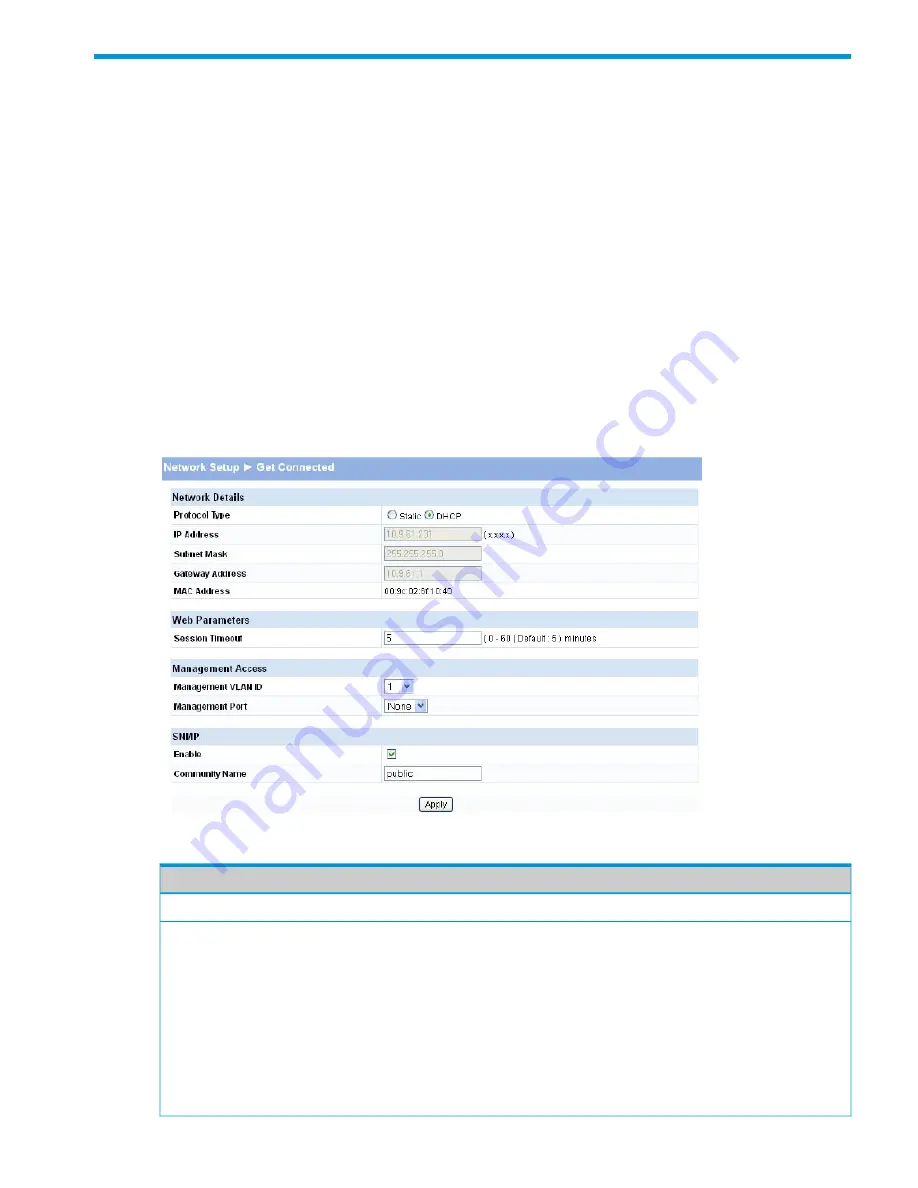
3 Network Setup
You can use the Network Setup pages to configure how a management computer connects to the
switch and how the switch connects to a server to synchronize its time.
Get Connected
Use the Get Connected page to configure settings for the network interface. The network interface
is defined by an IP address, mask, and gateway. Any one of the switch's front-panel ports can be
selected as the management port for the network interface. The configuration parameters associated
with the switch's network interface do not affect the configuration of the front-panel ports through
which traffic is switched or forwarded, except that for the management port, the PVID will be the
management VLAN.
To display the Get Connected page, click
Network Setup > Get Connected
.
As shown in the example configuration in
Figure 15
, the switch has been configured to acquire
its IP address through DHCP. In this example, access to the management software is restricted to
members of VLAN 1.
Figure 15 Get Connected Page
Table 12 Get Connected Fields
Description
Field
Network Details
Select the type of network connection:
Protocol Type
•
Static:
Select this option to enable the IP address, mask, and gateway fields
for data entry.
•
DHCP:
Select this option to enable the switch to obtain IP information from
a DHCP server on the network. If the DHCP server responds, then that IP
address will be used. Otherwise if DHCP is enabled but the DHCP server
does not respond, the fall-back IP address will be used. Only user-configured,
static IP address is saved to flash.
CAUTION:
Changing the protocol type or IP address discontinues the current
connection; you can log on again using the new IP information.
Get Connected
25






























