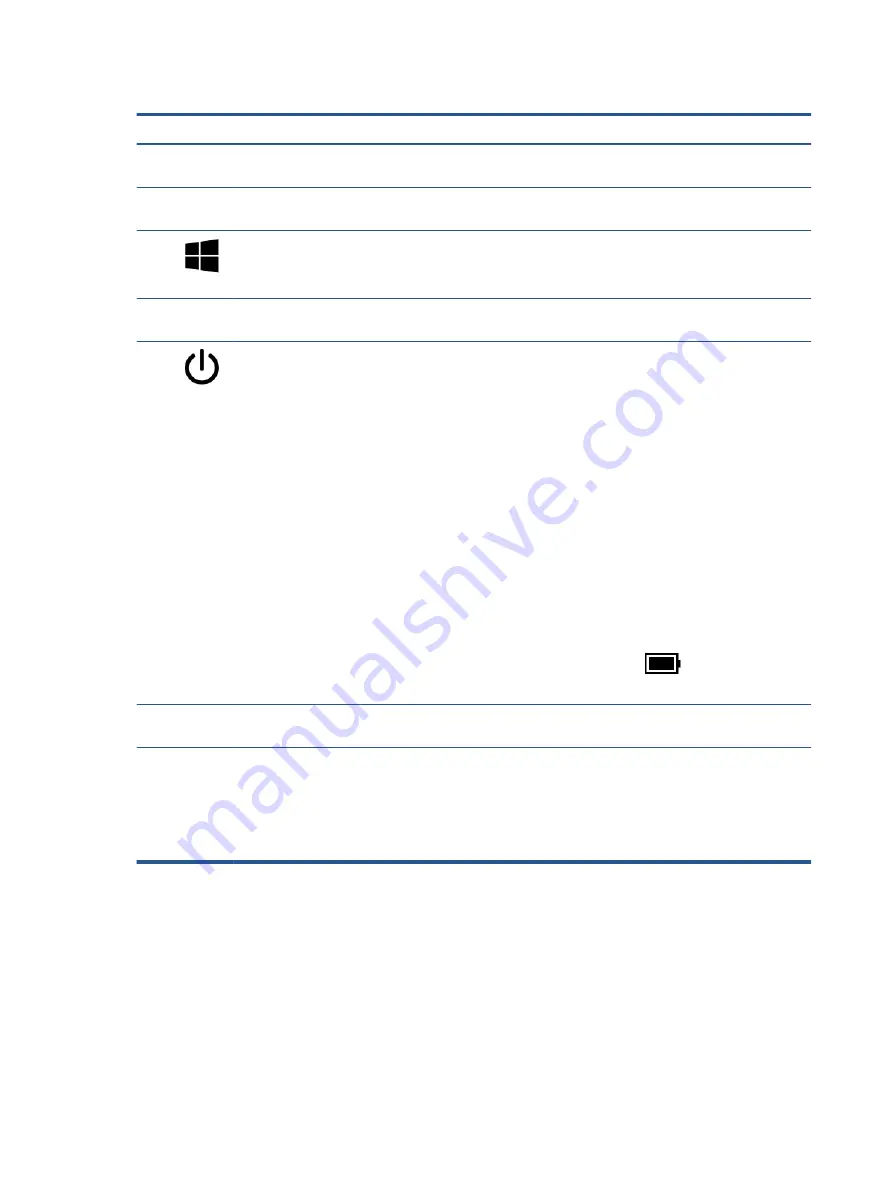
Table 2-7
Special keys and their descriptions
Component
Description
(1)
esc
key
Displays system information when pressed in combination with
the
fn
key.
(2)
fn
key
Executes specific functions when pressed in combination with
another key.
(3)
Windows key
Opens the Start menu.
NOTE:
Pressing the Windows key again will close the Start
menu.
(4)
Action keys
Execute frequently used system functions as defined by the icon
symbols on
f1
through
f12
function keys.
(5)
Power button
●
When the computer is off, press the button briefly to turn
on the computer.
●
When the computer is on, press the button briefly to
initiate Sleep.
●
When the computer is in the Sleep state, press the button
briefly to exit Sleep (select products only).
●
When the computer is in Hibernation, press the button
briefly to exit Hibernation.
IMPORTANT:
Pressing and holding down the power button
results in the loss of unsaved information.
If the computer has stopped responding and shutdown
procedures are ineffective, press and hold the power button
down for at least 10 seconds to turn off the computer.
To learn more about your power settings, see your power
options:
▲
Right-click the Power icon
, and then select Power
Options.
(6)
num lock
key
Alternates between the navigational and numeric functions on
the integrated numeric keypad.
(7)
Integrated numeric keypad
A separate keypad to the right of the alphabet keyboard. When
num lock
is pressed, the keypad can be used like an external
numeric keypad.
NOTE:
If the keypad function is active when the computer is
turned off, that function is reinstated when the computer is
turned back on.
Bottom
Use the illustration and table to identify the bottom components.
12
Chapter 2 Getting to know your computer
Содержание 15-cw1000
Страница 4: ...iv Safety warning notice ...
Страница 8: ...viii ...
Страница 58: ...50 Chapter 5 Removal and replacement procedures for authorized service provider parts ...
















































