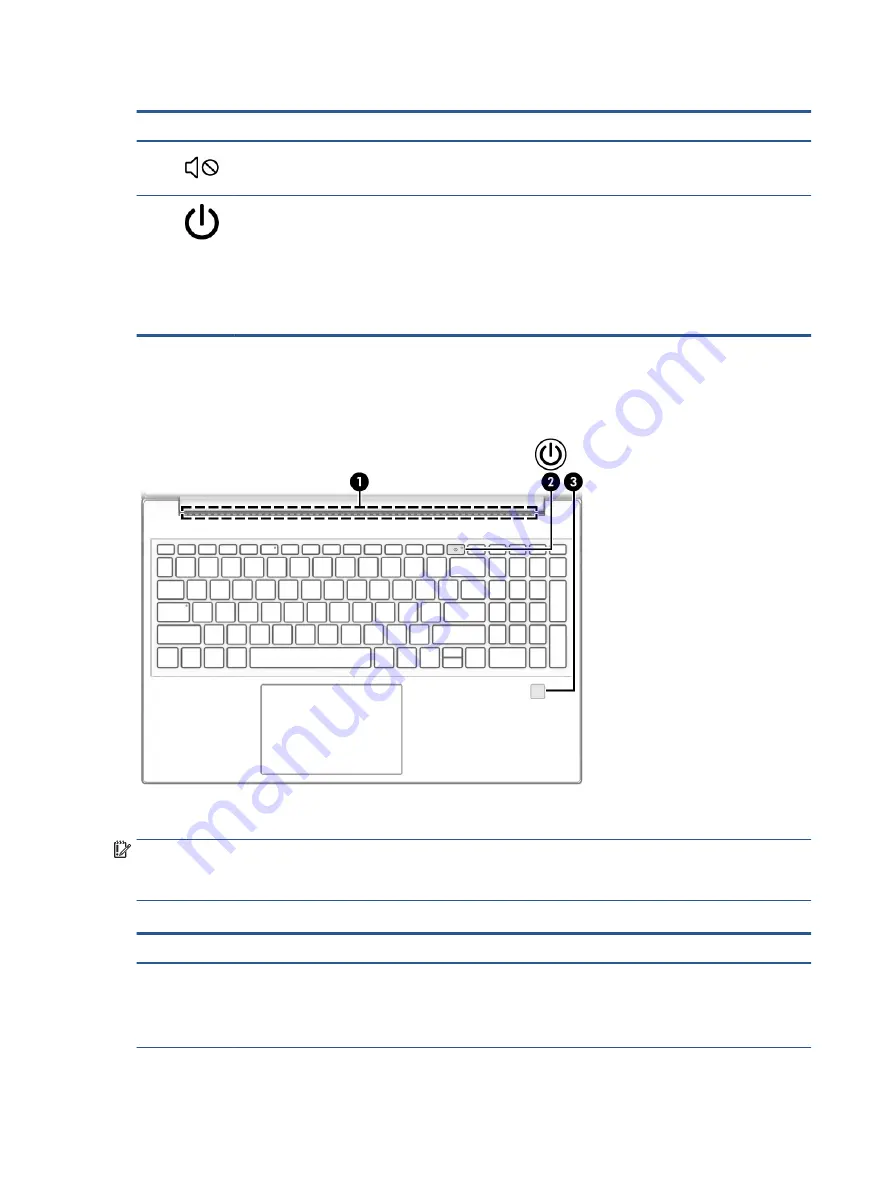
Table 2-5
Lights and their descriptions (continued)
Component
Description
(2)
Mute light
●
On: Computer sound is off.
●
Off: Computer sound is on.
(3)
Power light
●
On: The computer is on.
●
Blinking (select products only): The computer is in the
Sleep state, a power-saving state. The computer shuts off
power to the display and other unnecessary components.
●
Off: Depending on your computer model, the computer is
off, in Hibernation, or in Sleep. Hibernation is the power-
saving state that uses the least amount of power.
Button, vent, and fingerprint reader
Use the illustration and table to identify the computer button, vent and fingerprint reader.
Fingerprint readers, which enable a fingerprint logon, can be located on the touchpad, on a side panel of the
computer, or on the top cover below the keyboard.
IMPORTANT:
To verify that your computer supports fingerprint reader sign-in, type
Sign-in options
in
the taskbar search box and follow the on-screen instructions. If Fingerprint reader is not listed as an option,
then your computer does not include a fingerprint reader.
Table 2-6
Button, vent, and fingerprint reader and their descriptions
Component
Description
(1)
Vent
Enables airflow to cool internal components.
NOTE:
The computer fan starts up automatically to cool
internal components and prevent overheating. It is normal for
the internal fan to cycle on and off during routine operation.
10
Chapter 2 Getting to know your computer
Содержание 15-cw1000
Страница 4: ...iv Safety warning notice ...
Страница 8: ...viii ...
Страница 58: ...50 Chapter 5 Removal and replacement procedures for authorized service provider parts ...
















































