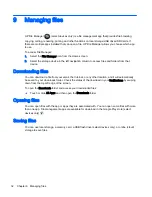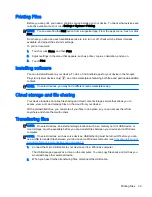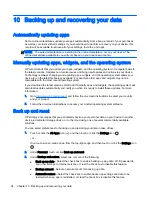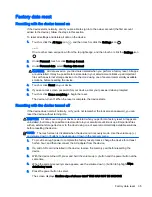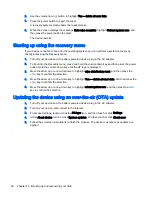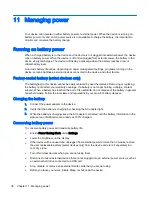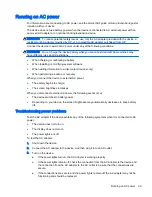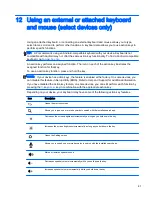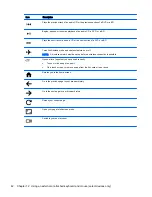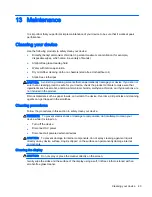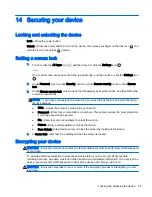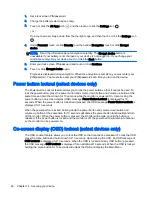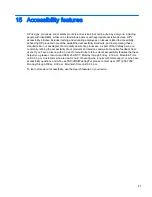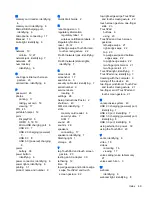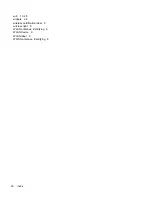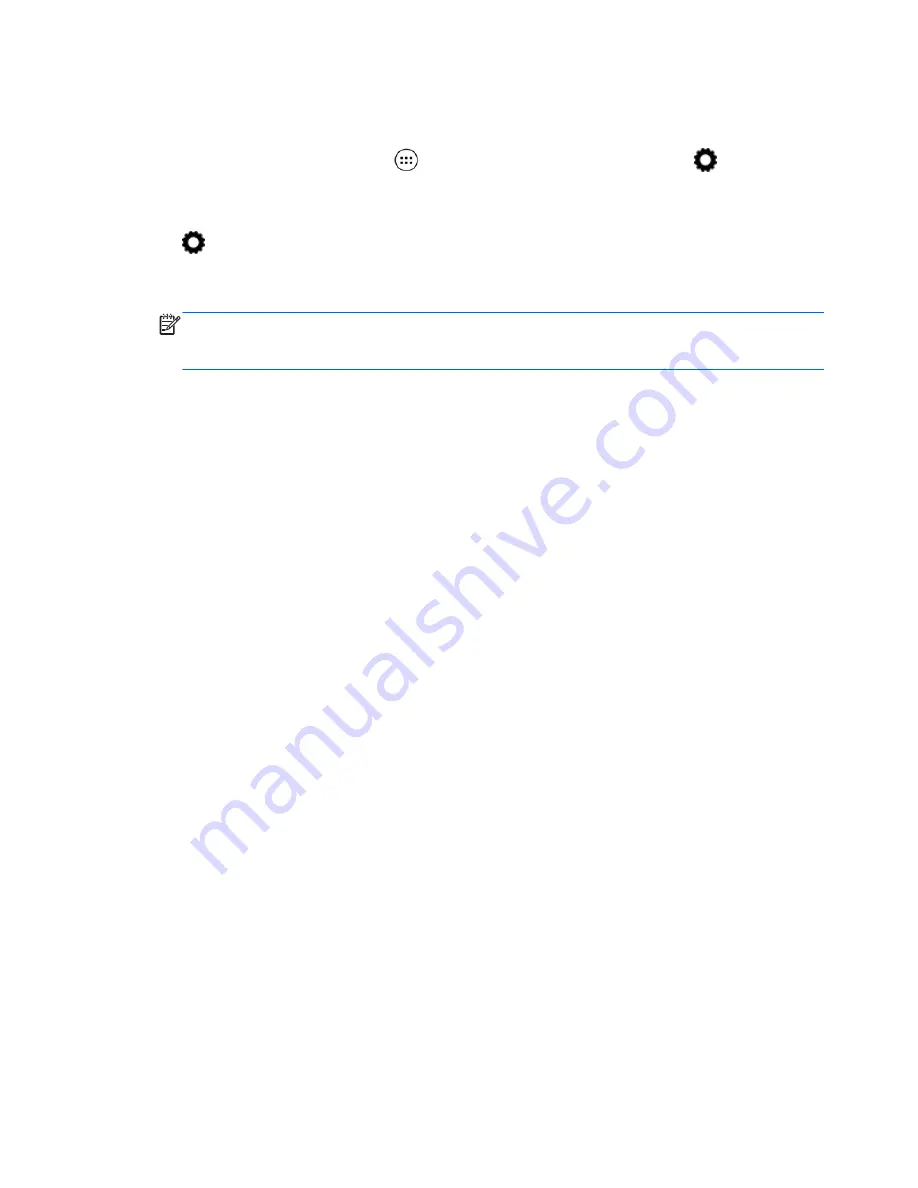
1.
Set a lock screen PIN/password.
2.
Charge the battery (select devices only).
3.
Touch or click the All Apps icon
, and then touch or click the Settings icon
.
– or –
On a touch screen, swipe down from the top-right edge, and then touch or click the Settings icon
.
4.
Under Personal, touch or click Security, and then under Encryption, touch or click Encrypt
device.
NOTE:
Read the information about encryption carefully. The Encrypt device button is
unavailable if your battery is not charged or your device is not plugged in. If you change your
mind about encrypting your device, touch or click the Back button.
5.
Enter your lock screen PIN/password and touch or click Continue.
6.
Touch or click Encrypt device again.
Progress is displayed during encryption. When the encryption is complete, you must enter your
PIN/password. You must also enter your PIN/password each time you turn on the device.
Power button lockout (select devices only)
The Power Button Lockout feature allows you to lock the power button so that it cannot be used. To
lock the power button, press the power button and volume down button and Volume up button at the
same time and hold them down for 10 seconds while the monitor is powered On. Upon locking the
power button, an on-screen display (OSD) message Power Button Lockout is displayed for 10
seconds. When the power button is locked and pressed, the OSD message Power Button Lockout is
displayed for 10 seconds.
When the power button is locked, holding down the power button and volume down button and
volume up button at the same time for 10 seconds will unlock the power button functionality and turn
off the monitor. When the power button is pressed, the monitor will remain on until the button is
released. If the power button is locked and the monitor is off, the power button will remain functional
so the monitor can be powered on.
On-screen display (OSD) lockout (select devices only)
The OSD Lockout feature allows you to lock the OSD so that it cannot be accessed. To lock the OSD,
press the menu button and hold it down for 10 seconds. Upon locking the OSD, an OSD message of
OSD Lockout is displayed for 10 seconds. When the OSD is locked and any OSD button is pressed,
the OSD message OSD Lockout is displayed for an additional 10 seconds. When the OSD is locked,
holding the menu button for 10 seconds will unlock the OSD and display the Main Menu.
46 Chapter 14 Securing your device
Содержание 1028705233
Страница 1: ...User Guide ...