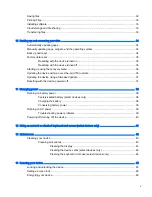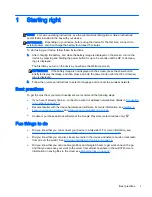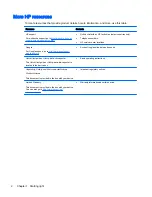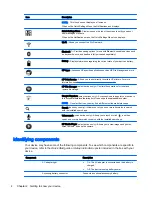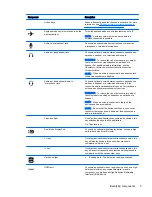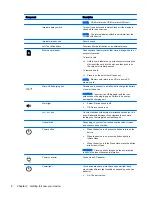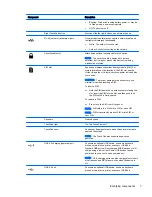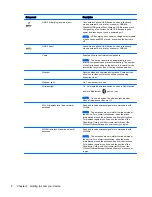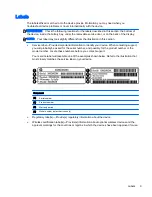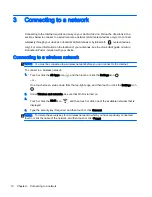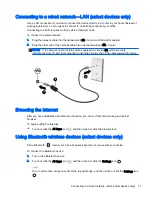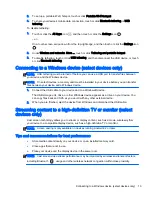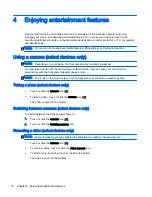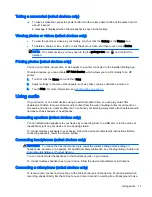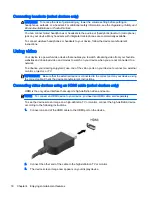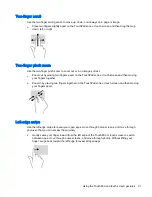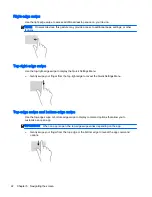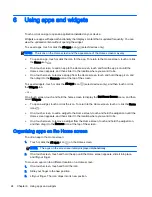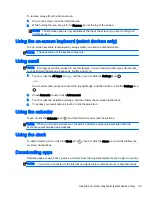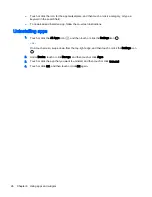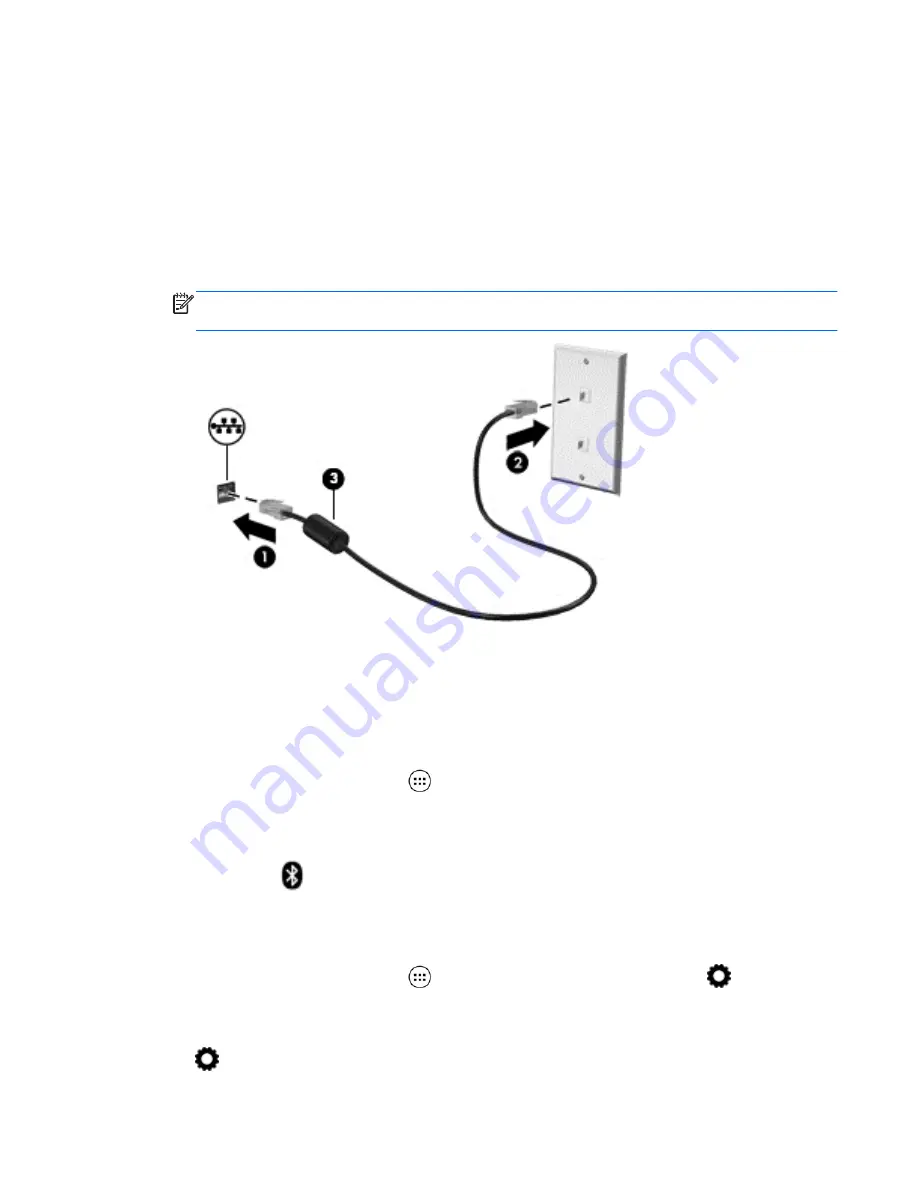
Connecting to a wired network—LAN (select devices only)
Use a LAN connection if you want to connect the device directly to a router in your home (instead of
working wirelessly), or if you want to connect to an existing network at your office.
Connecting to a LAN requires an 8-pin, RJ-45 (network) cable.
To connect to a wired network:
1.
Plug the network cable into the network jack (1) or a micro-USB-to-LAN adapter.
2.
Plug the other end of the network cable into a network wall jack (2) or router.
NOTE:
If the network cable contains noise suppression circuitry (3), which prevents
interference from TV and radio reception, orient the circuitry end of the cable toward the device.
Browsing the Internet
After you have established an Internet connection, you can surf the Internet using an Internet
browser.
To begin surfing the Internet:
▲
Touch or click the All Apps icon
, and then touch or click the browser icon.
Using Bluetooth wireless devices (select devices only)
Pair a Bluetooth
device, such as a headset, keyboard, or mouse with your device.
To connect to a Bluetooth device:
1.
Turn on the Bluetooth device.
2.
Touch or click the All Apps icon
, and then touch or click the Settings icon
.
– or –
On a touch screen, swipe down from the top-right edge, and then touch or click the Settings icon
.
Connecting to a wired network—LAN (select devices only) 11
Содержание 1028705233
Страница 1: ...User Guide ...