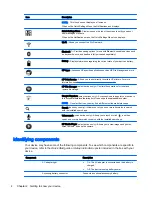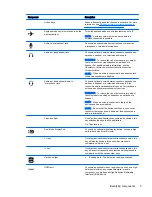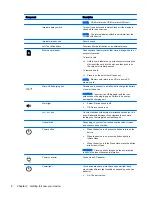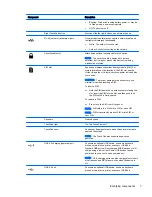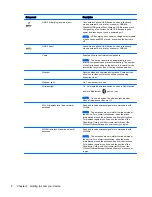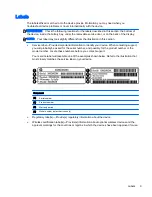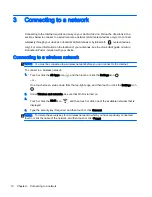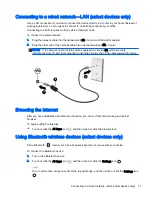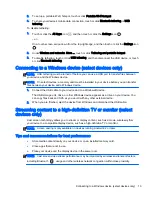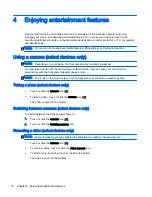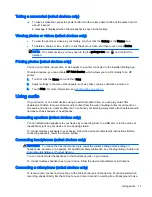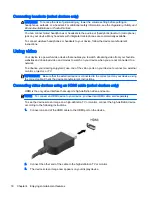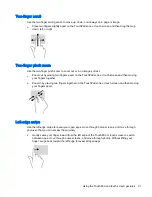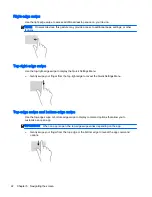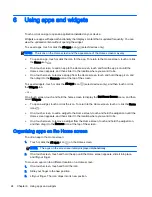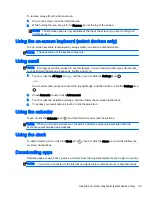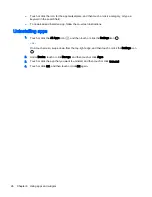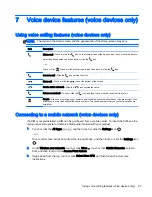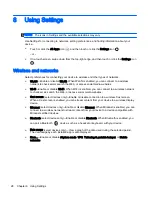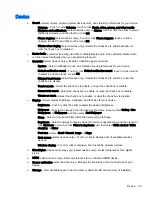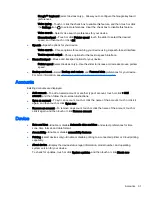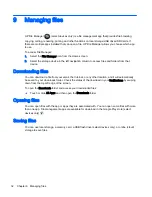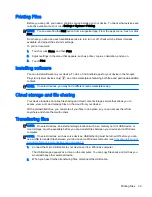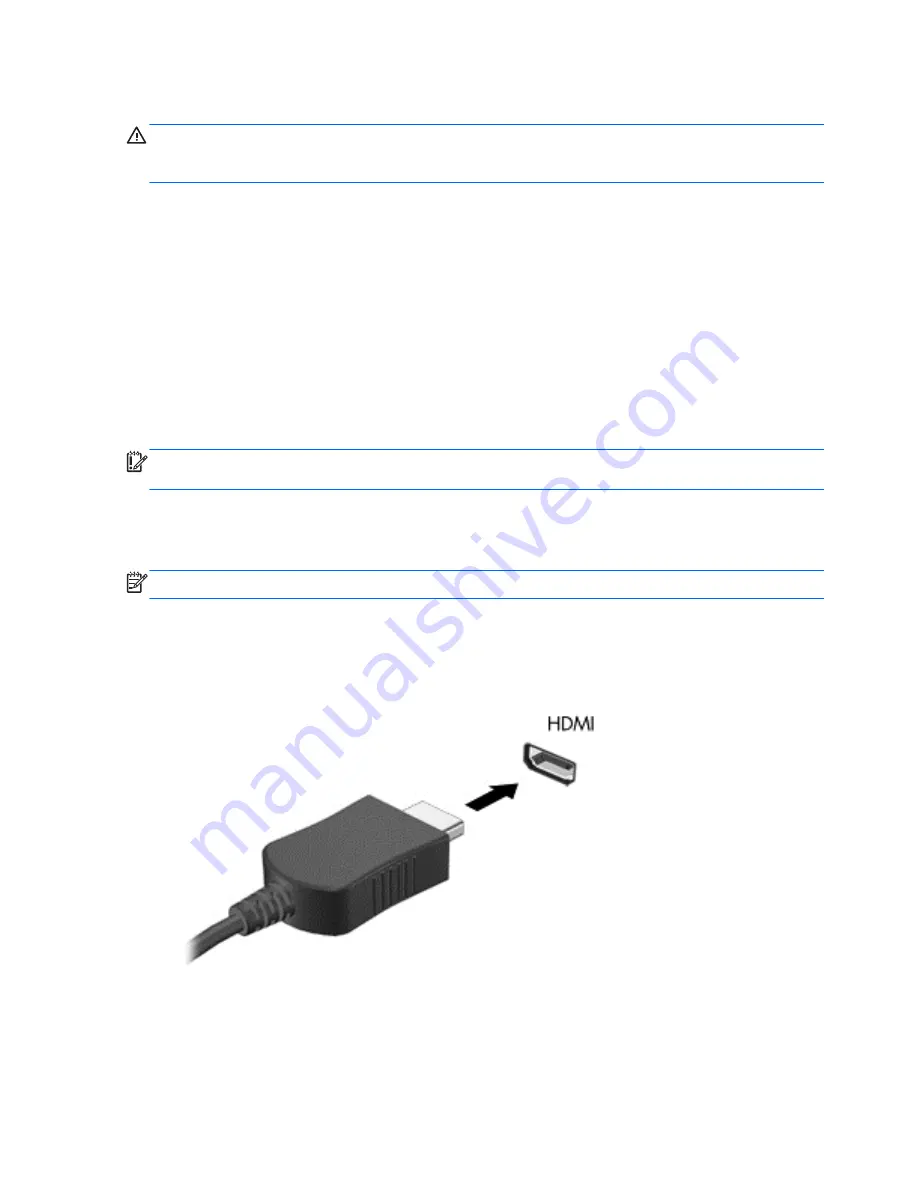
Connecting headsets (select devices only)
WARNING!
To reduce the risk of personal injury, lower the volume setting before putting on
headphones, earbuds, or a headset. For additional safety information, see the
Regulatory, Safety and
Environmental Notices or Product Notices.
You can connect wired headphones or headsets to the audio-out (headphone)/audio-in (microphone)
jack on your device. Many headsets with integrated microphones are commercially available.
To connect
wireless headphones or headsets to your device, follow the device manufacturer's
instructions.
Using video
Your device is a powerful video device that enables you to watch streaming video from your favorite
websites and download video and movies to watch on your device when you are not connected to a
network.
To enhance your viewing enjoyment, use one of the video ports on your device to connect an external
monitor, projector, or TV.
IMPORTANT:
Be sure that the external device is connected to the correct port on your device, using
the correct cable. Check the device manufacturer's instructions.
Connecting video devices using an HDMI cable (select devices only)
HDMI is the only video interface that supports high-definition video and audio.
NOTE:
To connect an HDMI device to your device, you need an HDMI cable, sold separately.
To see the device screen image on a high-definition TV or monitor, connect the high-definition device
according to the following instructions.
1.
Connect one end of the HDMI cable to the HDMI port on the device.
2.
Connect the other end of the cable to the high-definition TV or monitor.
3.
The device screen image now appears on your display device.
18 Chapter 4 Enjoying entertainment features
Содержание 1028705233
Страница 1: ...User Guide ...