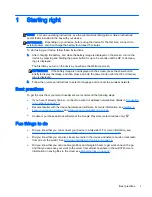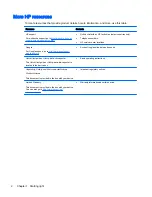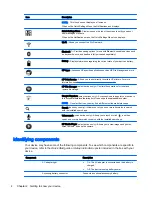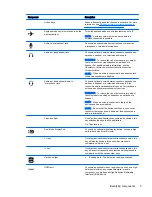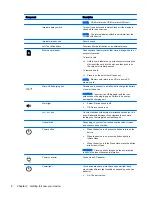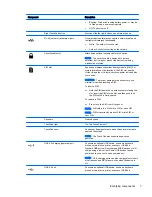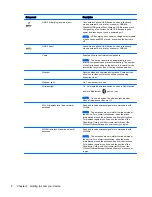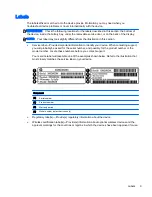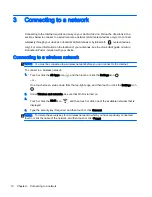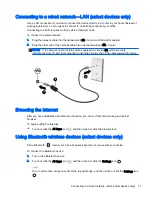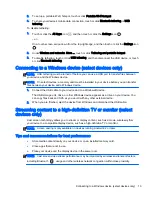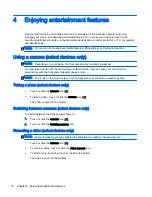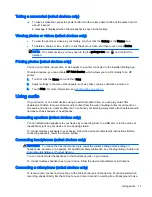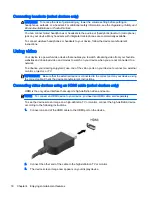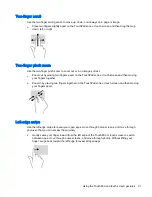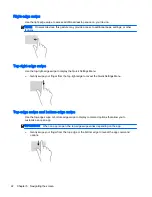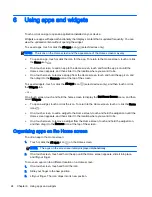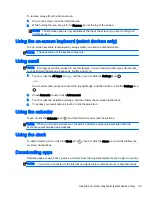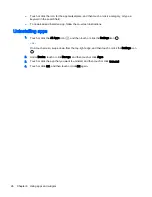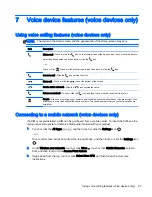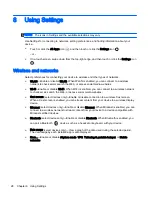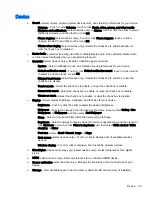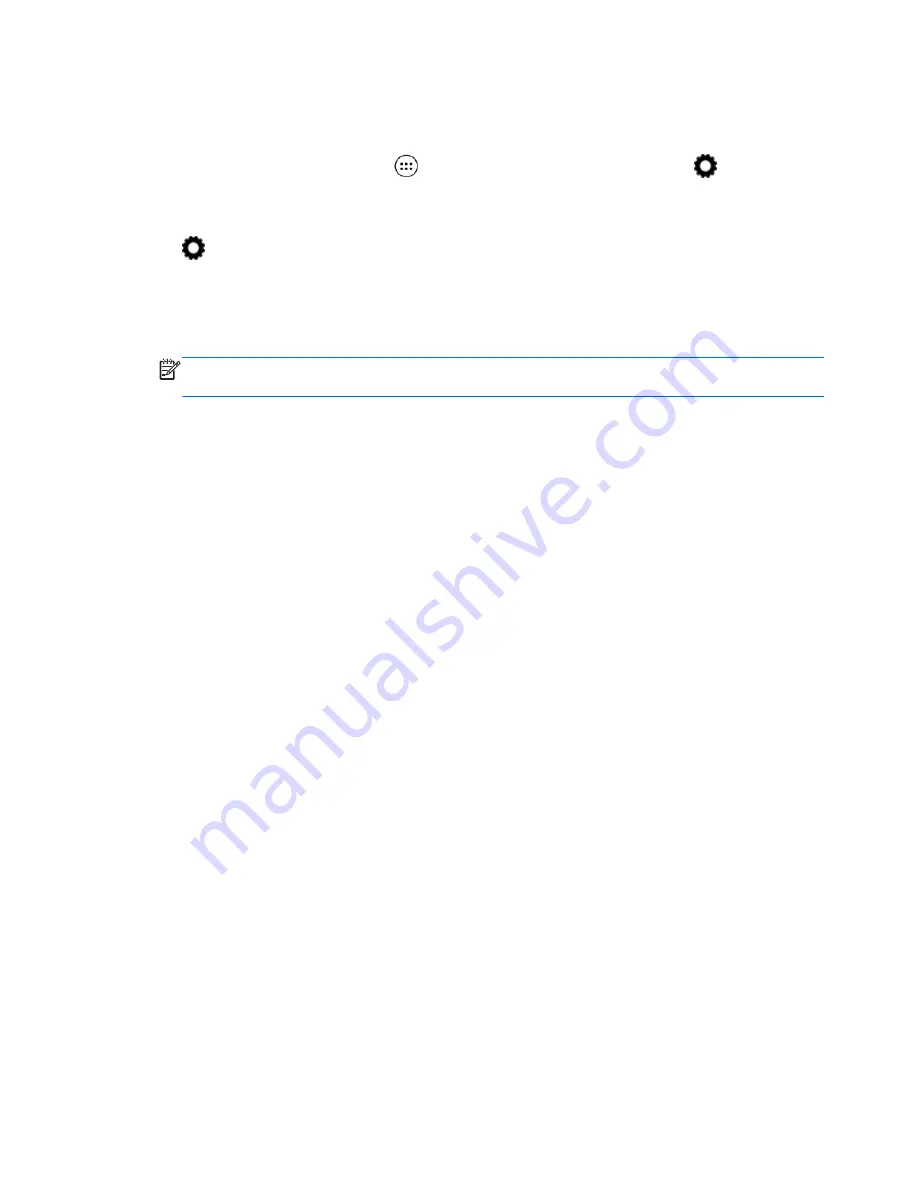
Connecting to a wireless display (select devices only)
To connect to a wireless display:
1.
Touch or click the All Apps icon
, and then touch or click the Settings icon
.
– or –
On a touch screen, swipe down from the top-right edge, and then touch or click the Settings icon
.
2.
Touch or click Wireless & Networks, and then touch or click Cast screen.
– or –
Touch or click Display, and then touch or click Cast screen.
NOTE:
On select devices, the Cast screen feature can be found by touching or clicking
Settings > Display > Cast screen.
3.
Select your wireless display device from the list, and then follow the on-screen instructions to
complete the connection.
4.
To adjust the resolution, touch or click Resolution (select devices only), and then touch or click
the slider to increase or decrease the resolution.
If your adapter does not appear in the list of detected adapters, check the following:
●
Make sure the display or adapter is compatible to work with your adapter.
●
Make sure the display or adapter is connected to external power.
●
Make sure your firewall is not blocking the software.
●
Update the adapter firmware using the manufacturer's instructions that came with your adapter
or from the manufacturer's website.
●
Consult the adapter manufacturer for support.
Improving the display resolution
●
Adjust the display properties on your device to match the native display resolution of your TV.
●
Refer to the user guide provided by your TV or display adapter to find the native display
resolution. Most manufacturers also provide this information online.
●
The display adapter may have a maximum display resolution that does not match the native
display resolution of the TV.
14 Chapter 3 Connecting to a network
Содержание 1028705233
Страница 1: ...User Guide ...