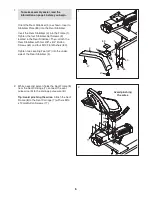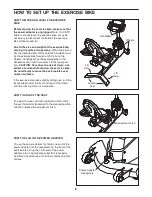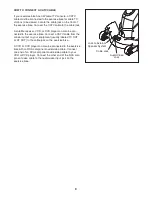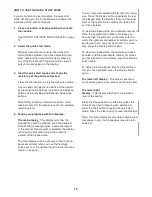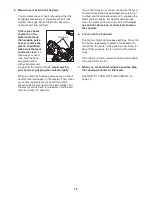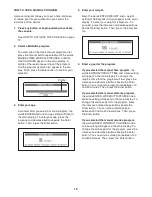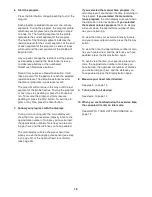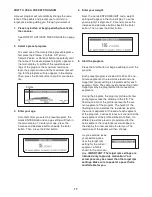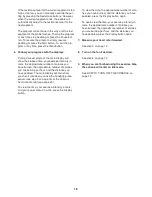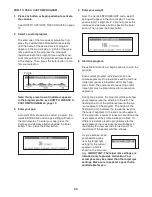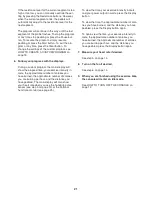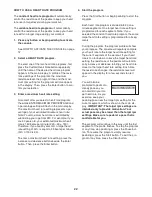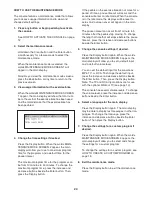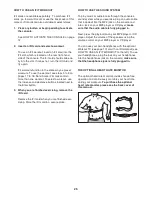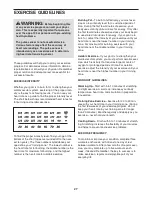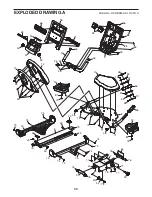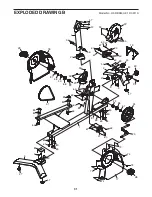19
HOW TO CREATE A CUSTOM PROGRAM
A custom program allows you to create your own work-
outs and store them in memory for future use.
1. Press any button or begin pedaling to activate
the console.
See HOW TO ACTIVATE THE CONSOLE on page
12.
2. Select the maintenance mode.
Hold down the Clear button and the Enter button
simultaneously for a few seconds to select the
maintenance mode. Note: For more information
about the maintenance mode, see page 24.
When the maintenance mode is selected, the
words MAINTENANCE MODE SCREEN 1 will
appear in the main display. Press the Display but-
ton repeatedly until the words MAINTENANCE
MODE SCREEN 4 and a menu of custom pro-
grams appears in the main display. You can now
select and change the settings for a custom pro-
gram.
3. Select a custom program.
To select one of the two custom programs, press
the Display button repeatedly until the name of the
desired custom program is highlighted, and then
press the Enter button. The name of the custom
program and a profile of the resistance settings for
the program will then appear in the main display.
The resistance level, the program time, and the tar-
get rpm will also appear in the main display.
4. Program the desired program settings.
Each custom workout is divided into 30 one-minute
segments. You can program one resistance level
and one target rpm (pace) setting for each seg-
ment.
To program a resistance level for the first segment,
simply adjust the resistance of the pedals by press-
ing the Resistance increase and decrease buttons
or the numbered QuickTouch Resistance buttons.
To program a target rpm setting for the first seg-
ment, press the increase and decrease buttons
beside the Enter button. Then, press the Enter but-
ton to move to the next segment of the profile.
Program a resistance level and a target rpm setting
for the second segment as described above.
Continue to program resistance levels and target
rpm settings until all segments of the custom pro-
gram have been programmed.
Note: While programming segments, press the
Enter button to move to the right in the profile;
press the Back button to move to the left in the pro-
file.
5. Exit the custom program and program other
custom programs as desired.
When you program settings for the last segment of
the program and press the Enter button, the con-
sole will automatically exit the custom program and
return to the menu of custom programs.
Repeat steps 3 and 4 to select and program
another custom program, if desired.
6. Exit the maintenance mode.
Press the Display button repeatedly to exit the
maintenance mode. When you exit the mainte-
nance mode, the custom program will be saved in
memory.