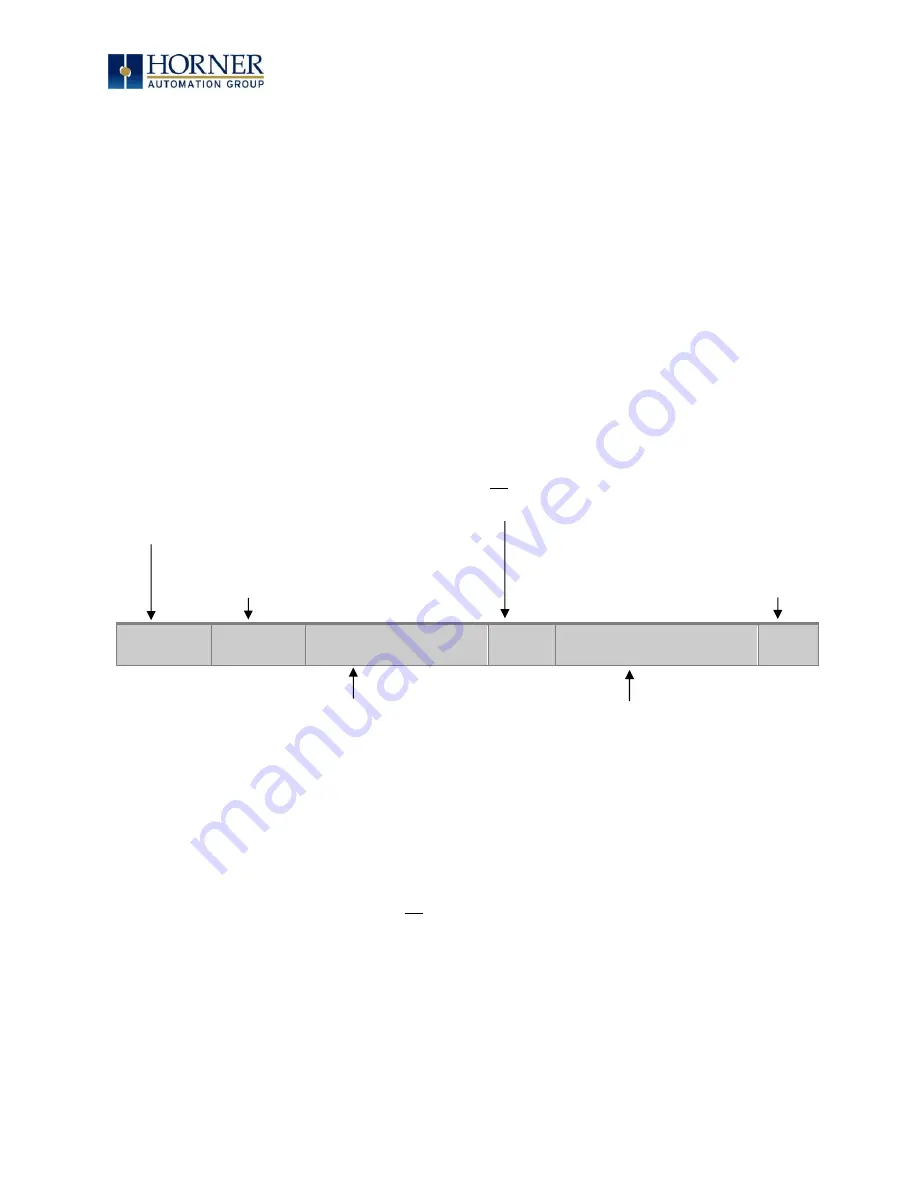
MAN1032-10-EN_EXL6_UserManual
March 12, 2020
60 | 191
CHAPTER 7: CSCAPE CONFIGURATION
7.1
Overview
EXL6 OCS hardware is programmed with a Windows based PC application called Cscape. This
application can be used to program, configure, monitor and debug all aspects of the EXL6 OCS
unit. Please see the on-line help provided with Cscape for additional details.
7.2 Cscape Status Bar
When the EXL6 OCS is connected to a PC using Cscape software, a Status Bar appears at the
bottom of the screen. The Cscape Status Bar can be used to determine if communications have
been established between the EXL6 OCS and the Cscape program. Components of the Cscape
Status Bar are explained below.
Ready
User:
HE-XExx1-CsCAN
(Model=)
Equal
Local :1 Target :2(R) [no
forces]
MOD
Figure 7.1 - Cscape Status Bar
Equal Indicator
–
indicates whether the current program in Cscape is equal to the program
stored in the Target Controller.
•
If
Equal, the program in Cscape is the same as the program stored in the Target Controller.
•
If
Not Equal, the program in Cscape is not the same as the program stored in the Target
Controller.
•
If Unknown, there may have been a change since the last time the program in Cscape was
compared to the Target Controller.
Communications Status - indicates the current status of the
“pass through” Connector.
•
Local: xx
–
indicates the Network ID of the OCS to which
the Cscape program is physically connected through its
serial port. It can serve as a pass through device to other
nodes on the network.
•
Target: yy(R)
–
indicates the Network ID of the device with
which the Cscape program is exchanging data.
NOTE: The Local unit and Target unit can be the same
unit, or they can be separate units.
The following are status indicators:
(R)
–
Running
(D) - Do I/O
(I)
–
Idle
(?)
–
Cscape is not communicating with the remote unit.
[no forces]
–
indicates no I/O has been forced.
Message Line -
The contents of
these messages
are context
sensitive. The
Message line can
be empty.
Current User -
indicates who is logged
(for security purposes).
Controller Model - Network (Model Confirmation)
•
Controller Model indicates the controller model for
which the program in Cscape is configured.
•
Network indicates the type of network that the
program in Cscape expects to use (e.g., CsCAN).
•
(Model Confirmation) provides the following
indications:
•
(Model=) - the actual Target Controller matches the
configured Controller Model and Network.
•
(Model Not=)
–
the actual Target Controller does not
match the configured Controller Model and Network.
•
(Model ?)
–
there may have been a change since the
last time the Target Controller was compared to the
configured Controller Model and Network.
File Modified Indicator - indicates that
the file in the selected window has
been modified but has not been saved.






























