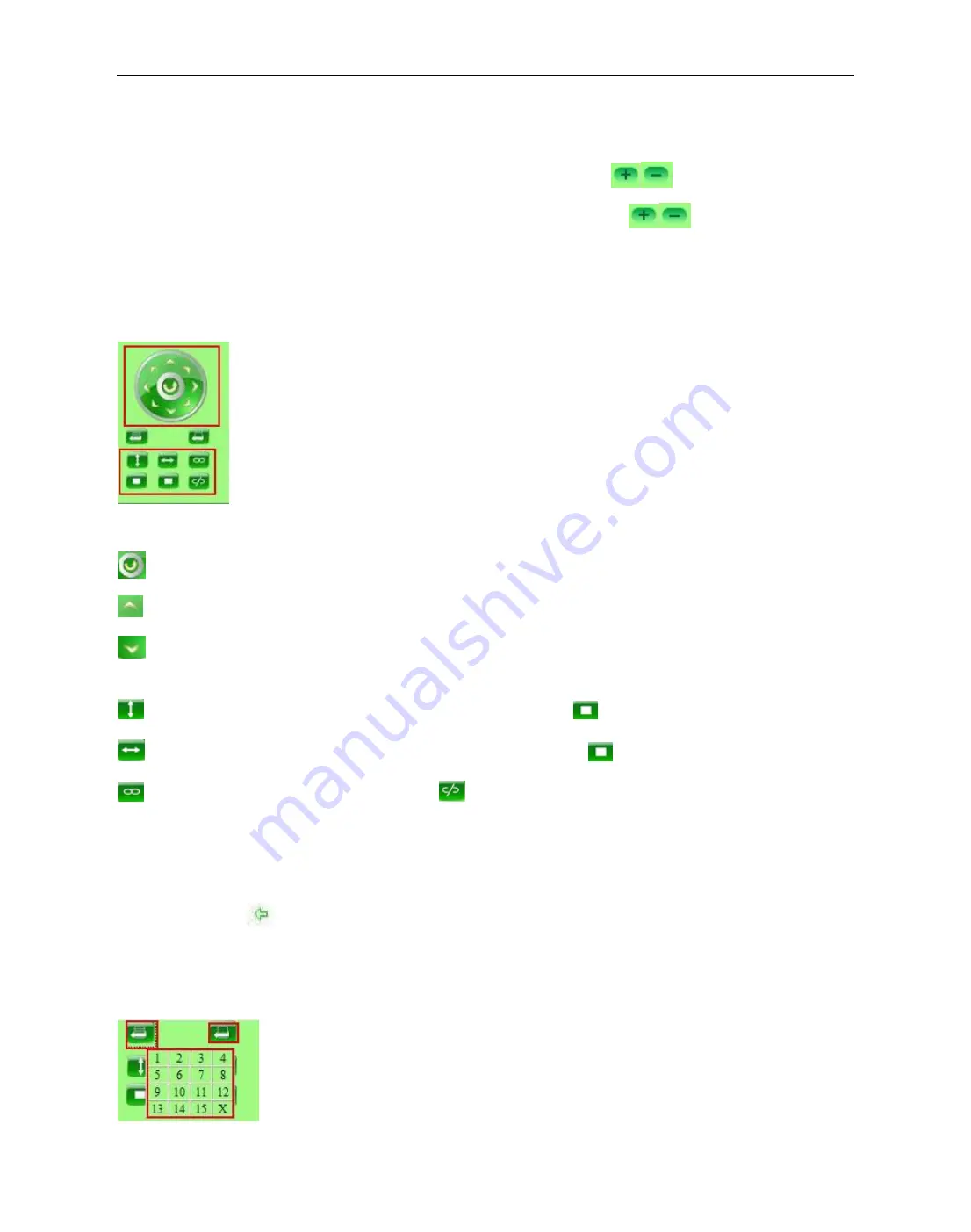
Security Solutions Partner
24
Mode
: This mode is optional, 50HZ/60HZ for the users who use 50HZ/60HZ frequency, outdoor for the users
who want to use this camera to monitor their outdoor environment
NOTE
: This camera normally should be used in an indoor environment
Bright
: Set the parameters to adjust the image quality of the video. Click
to adjust the value
Contrast
: Set the parameters to adjust the image quality of the video. Click
to adjust the value
Default all
: Click it to set all the parameters back to factory settings.
NOTE
: If you log into the camera, there is no video displayed, and the parameter of bright/contrast is blank,
maybe you can try to click
“
default all
”
to set the parameters back to factory settings to get live video.
Pan/Tilt Control
Figure 4.4
:
Click this icon, the camera will pan/tilt, and then stop at the center. Normally it will rotate 1 full circle.
:
Click this icon, camera will move up, you can click one by one or hold it to control the movement
: Click this icon, camera will move down, you can click one by one or hold it to control the movement
NOTE: It is the same operation as left, right, up-left, up-right, down-left, down-right etc.
:
Click this icon, camera will rotate up and down, vertically, click
to stop it.
: Click this icon, camera will rotate left and right, horizontally, click
to stop it.
: Click this icon, IO output Switch ON. Click
to set it OFF.
RECOMMENDATION:
Image PT function:
Image PT function is recommended, you can control the camera direction on the live
video. Double click the right mouse on the live video to enable this function, and you will see a white &
transparent arrow
on the live video, left click to control direction, eight directions are available. This is
very convenient for Pan/Tilt operation.
Double click right mouse again to exit.
Preset Settings






























