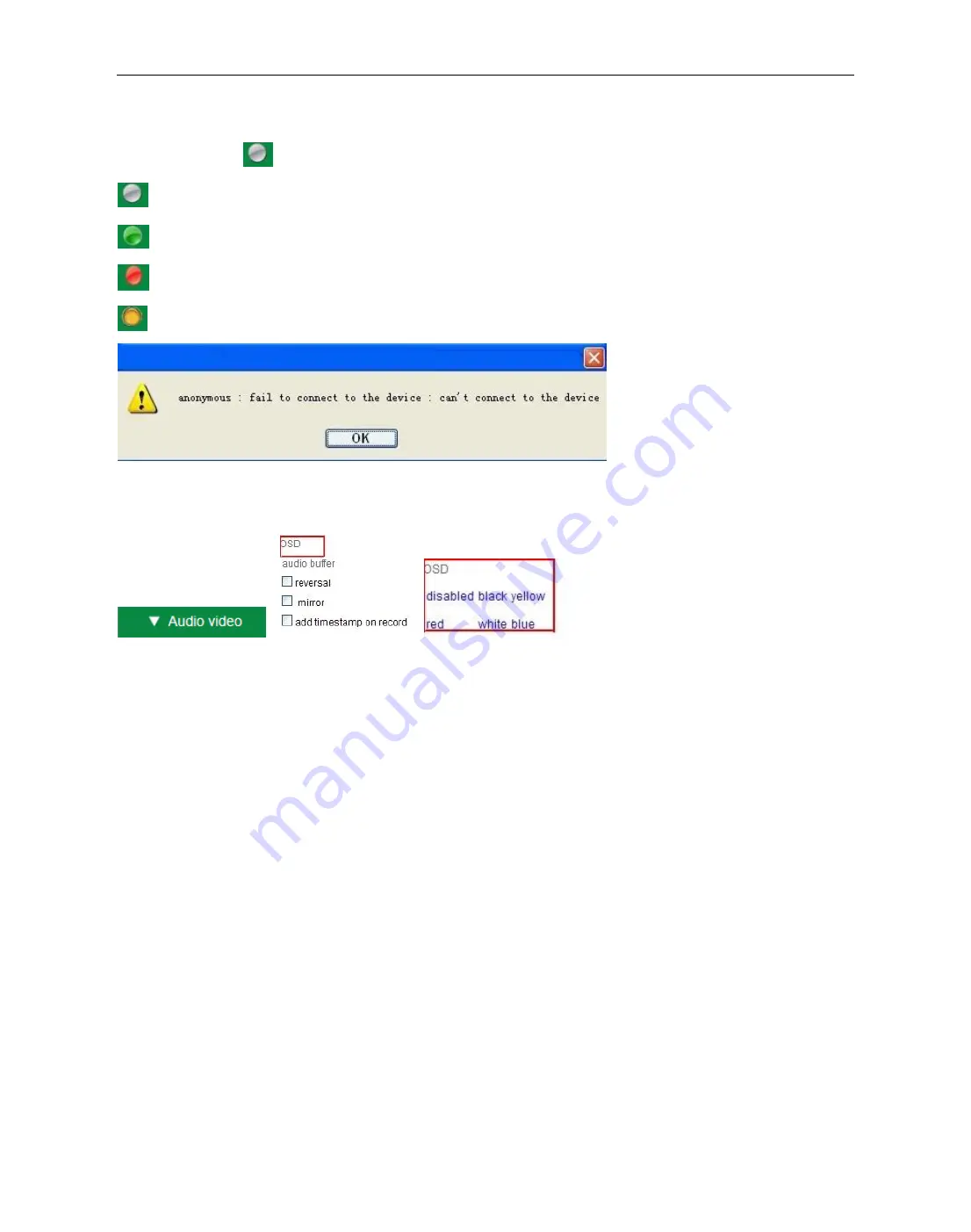
Security Solutions Partner
20
Status of Channels
:
There are 9 icons
at the bottom of the UI which show the status of each channel of the camera.
:
Grey color, means there is no device connected to the main device from this channel.
:
Green color, means the device is connected from this channel, and it works well.
:
Red color, means the device of this channel is recording
.
:
Yellow color, means set this channel in multi-device already, but it fails to connect to the main device
.
OSD Settings
:
è
è
Figure 3.6
OSD:
Means
“
On-Screen Display
”
, click
“
Audio video
”
>
“
OSD
”
, set display date and time on the video.
Disabled
: Click this one, means clear the OSD.
Color
: Can set the OSD text color as
black, yellow, red, white, blue
etc.
Add time stamp on record:
Click this, there will be time OSD on record video files.
















































