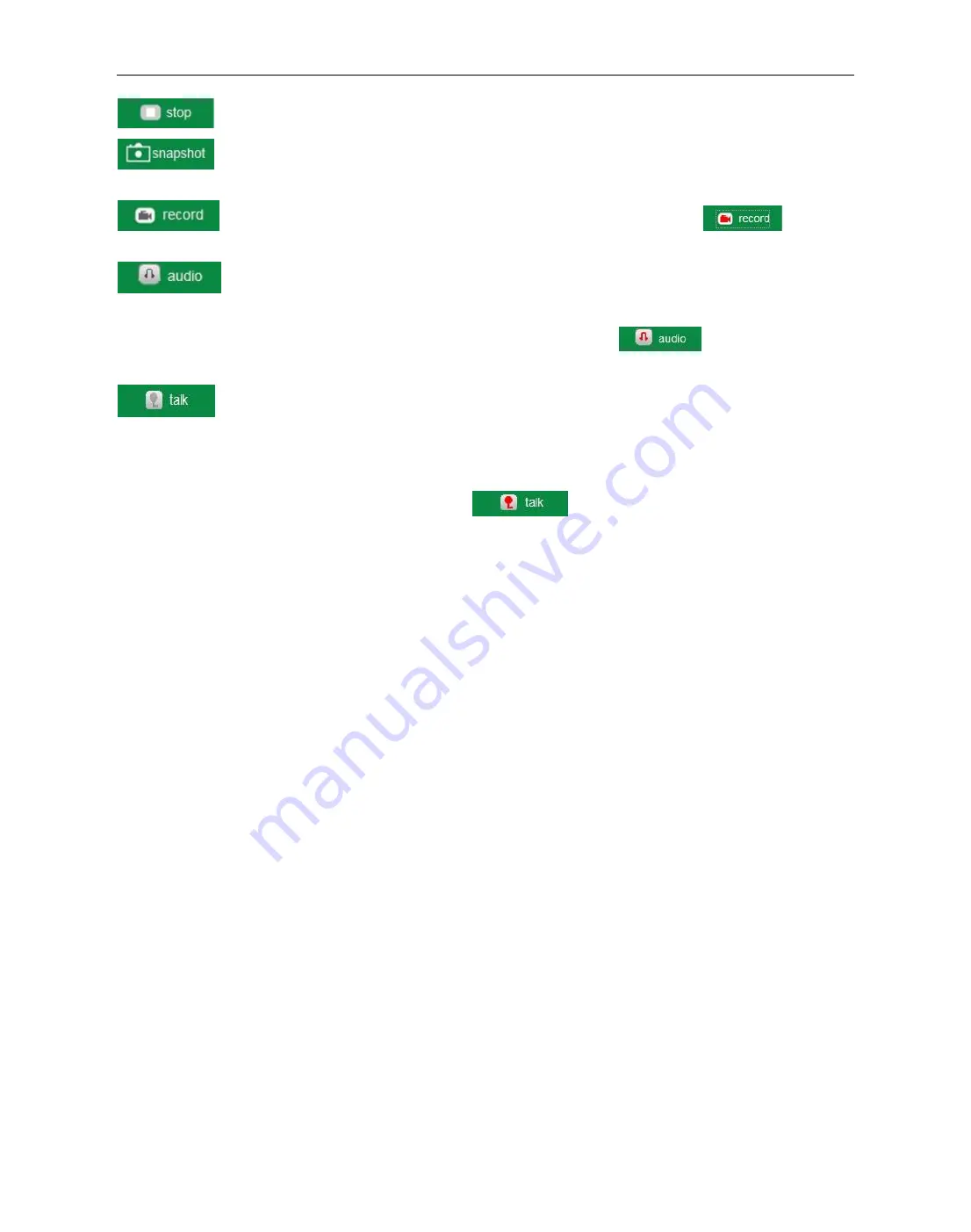
Security Solutions Partner
22
:
Click it to stop the live video. You can click the play icon if you want to see live again.
:
Click it to get snapshot. It will show the date and time of the snapshot you get, when you want
to save it, you will find the snapshot file named by
“
snapshot_MAC ID_date_time
”
.
:
Click it to start recording manually, and the icon will change to red color
,
click it
again, it will stop recording. The record file will be saved to the folder you set. (Figure 10.8-Figure11.0)
:
Click it to hear the sound around the camera, if you plug a earphone or a speaker in the
computer which you are using, you will hear the sound around the camera. This IP Camera has a built-in
microphone, when you click it to start work, the icon will change to red color
,
click it again, will stop
the audio function.
:
Click it to start the talk function, first you have to plug a microphone in your computer. When
you are talking about something with the microphone from your computer, the sound will come out from the
built-in speaker of the camera, people beside the camera will hear the sound. If you are connected to an
external speaker from the audio output hole at the back of the camera (Figure 1.2), you will get better sound
effects. Click it once, the icon will change to red color
,
click it again, will stop talk function.
NOTE:
For visitor, if you click other menus which visitor don
’
t have the right to operate it, there will be a pop-up
of the login interface (Figure 2.6), please input the user name / password for at least 3 times to login again.
2.8 For Operator
When logged in as Operator, you can enter the IP Camera with Operator mode.
For operator, it not only supports all the functions which for Visitor, and also supports these functions as below:






























