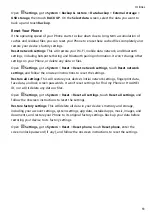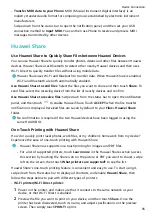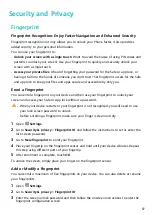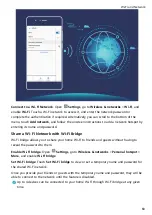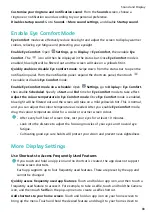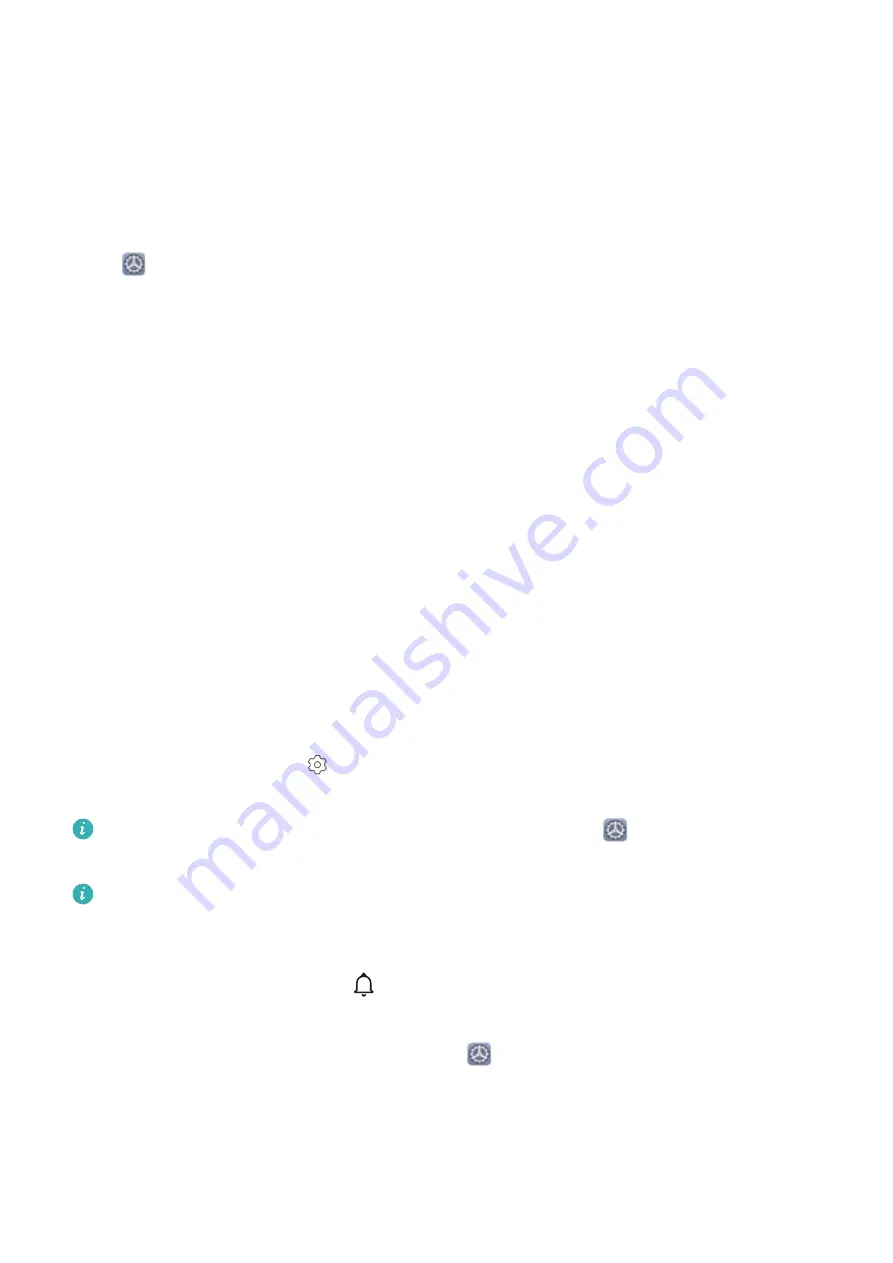
Sound and Display
Set Up Do Not Disturb Mode
Do not disturb mode blocks calls from strangers and only notifies you when you receive calls
and messages from chosen contacts.
Open
Settings, then go to Sounds > Do not disturb to do the following:
•
Do not disturb: Touch Do not disturb to immediately enable or disable this function.
•
Schedule rule: Prevent interruptions at set times, such as weekends or evenings. Touch
Scheduled to set the time period and repeat cycle.
•
Allow calls from important contacts: Select Calls, then select Contacts only or
Favourites only.
•
Allow messages from important contacts: Select Messages, then select Contacts only or
Favourites only.
•
Allow repeated calls to ring: Repeated calls is enabled by default. Your device will ring
when the same phone number calls more than once within 3 minutes.
Configure Your Sound Settings
When you are watching films or playing games, your device will automatically switch to
stereo sound to enhance your audio experience. You can also adjust ringtone and audio
reminder settings to suit different occasions.
Adjust system volume: Press a Volume button, then slide to adjust the media volume.
Alternatively, you can touch
to display the sound settings screen and adjust the ringtone,
media, and alarm volume from there.
You can also adjust the volume in the system settings. Open
Settings, touch Sounds
and slide to adjust the volume.
On the sound settings screen, touch Default volume button control and select Ringtone
volume. You can now use the Volume buttons to adjust the ringtone volume.
Switch between sound, vibration, and silent mode: Swipe down from the status bar to
open the notification panel. Touch to switch between Sound mode, Silent mode, and
Vibration mode.
Enable keypad and notification sounds: Open
Settings, and go to Sounds > More
sound settings to enable or disable keypad touch sounds, screenshot sounds, and touch
vibration.
Set your device to Silent mode: From the Sounds screen, enable Silent mode, then enable
Vibrate in silent mode. Now when you receive an incoming call, your screen will light up
and your device will vibrate.
65
Содержание 9X PRO
Страница 1: ...User Guide ...
Страница 50: ...Open Email select the event from the email and select Add to calendar Email 46 ...