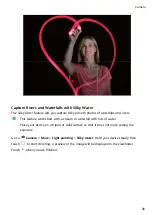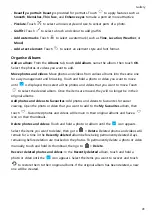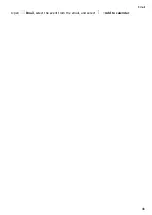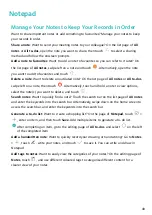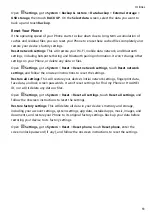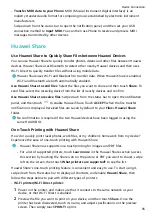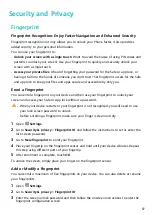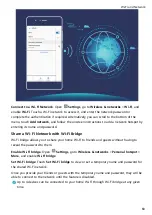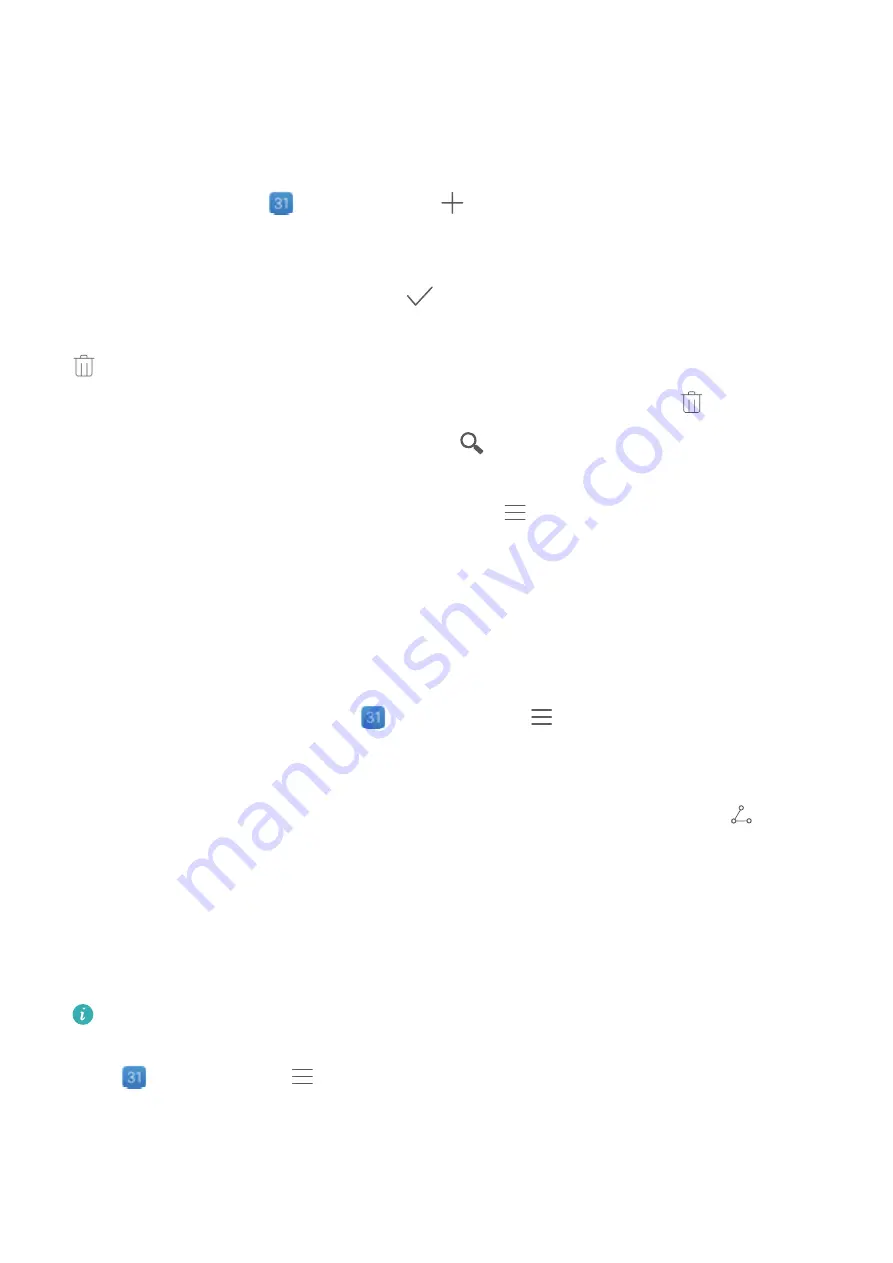
Calendar
Navigate the Calendar
Create an event: Open
Calendar, touch
, and enter your event information, including
the title, location, as well as start and end times. By default, you will receive the event
reminder 10 minutes before the scheduled start time. You can also touch Add reminder to
configure the reminder time, then touch
.
Delete an event: On the Calendar screen, touch the event you wish to delete, then touch
. To delete multiple events at a time, touch Schedule, touch and hold an event to access
the selection screen, select the events that you wish to delete, then touch
.
Search events: On the Calendar screen, touch
and enter keywords in the search box,
such as the event title or location.
Configure calendar: On the Calendar screen, go to
> Settings to set the calendar view,
reminder mode, and more.
Import To-Dos to Keep Your Work Organised
Many to-dos cannot be handled in time. What can I do if I forget to handle them? Import
each to-do item to Calendar for easy reference and you will not miss any important events.
Import meeting reminders: Open
Calendar, go to
> Manage accounts > Add
account, and follow the onscreen prompts to add your work emails (Exchange account) to
the calendar to check meeting reminders.
Share an event: Touch an event on the calendar or under schedule, then touch
and
follow the onscreen prompts to share the event using any of the multiple methods.
View Global Holidays
Travelling overseas for work or holiday? Download your destination country's holiday
information ahead of time to better plan your work and schedule.
This feature requires an Internet connection. Connect to a Wi-Fi network to avoid
incurring unnecessary data charges.
Open
Calendar, go to
> Settings > National/Regional holidays, and enable the
corresponding switch for your destination country. Your device will automatically download
the holiday information.
47
Содержание 9X PRO
Страница 1: ...User Guide ...
Страница 50: ...Open Email select the event from the email and select Add to calendar Email 46 ...