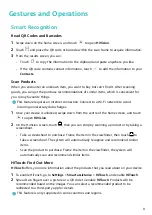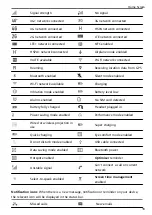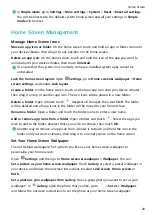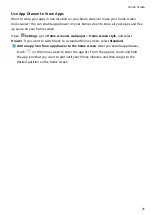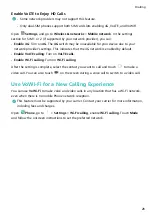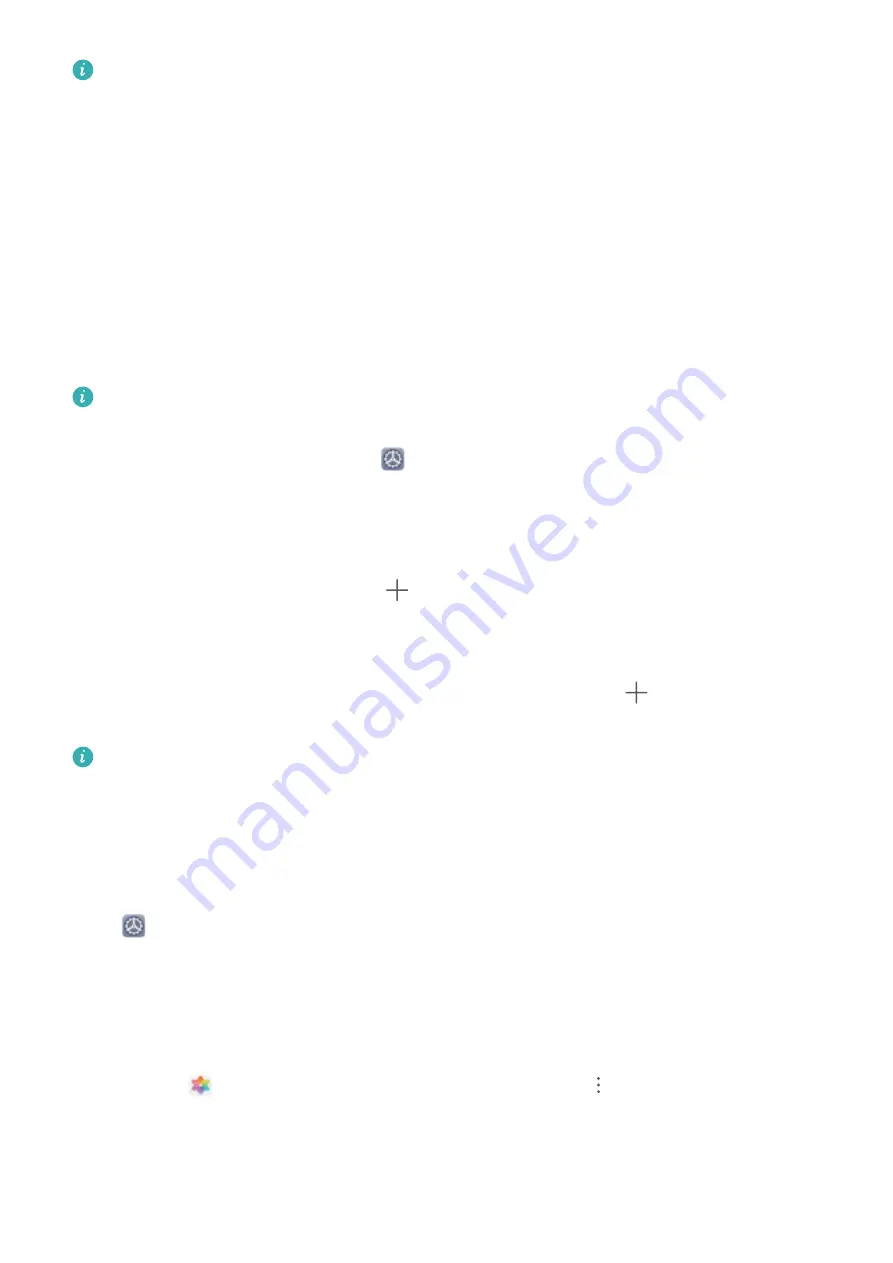
In Simple mode, go to Settings > More settings > System > Reset > Reset all settings.
You will be directed to the default system home screen and all your settings in Simple
mode will be reset.
Home Screen Management
Manage Home Screen Icons
Move an app icon or folder: On the home screen, touch and hold an app or folder icon until
your device vibrates, then drag it to any position on the home screen.
Delete an app icon: On the home screen, touch and hold the icon of the app you want to
uninstall until your device vibrates, then touch Uninstall.
To ensure that the system runs normally, some pre-installed system apps cannot be
uninstalled.
Lock the home screen layout: Open
Settings, go to Home screen & wallpaper > Home
screen settings, and enable Lock layout.
Create a folder: On the home screen, touch and hold an app icon until your device vibrates,
then drag it on top of another app icon. The two icons will be placed in a new folder.
Delete a folder: Open a folder, touch
, deselect all the apps, then touch OK. The folder
will be deleted and all app icons in the folder will be moved to your home screen.
Rename a folder: Open a folder and touch the folder name to enter a new name.
Add or remove app icons from a folder: Open a folder and touch
. Select the apps you
wish to add to the folder, deselect those you wish to remove, then touch OK.
Another way to remove an app icon from a folder is to touch and hold the icon in the
folder until your device vibrates, then drag it to an empty space on the home screen.
Set Your Home Screen Wallpaper
Tired of default wallpapers? Set a photo you like as your home screen wallpaper to
personalise your home screen.
Open
Settings, and then go to Home screen & wallpaper > Wallpaper. You can:
Set a picture as your home screen wallpaper: Touch Gallery or select a preset wallpaper in
your device, and follow the onscreen instructions to select Lock screen, Home screen or
Both.
Set a photo as your wallpaper from Gallery: Have a great photo you want to set as your
wallpaper? In
Gallery, open the photo that you like, go to
> Set as > Wallpaper,
and follow the onscreen instructions to set the photo as your home screen wallpaper.
Home Screen
20
Содержание 9X PRO
Страница 1: ...User Guide ...
Страница 50: ...Open Email select the event from the email and select Add to calendar Email 46 ...