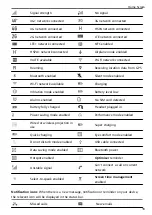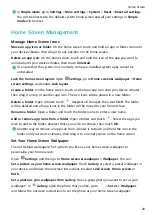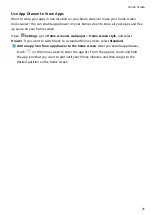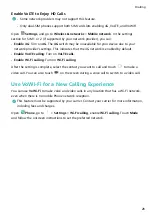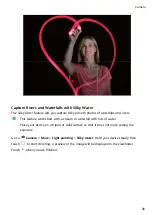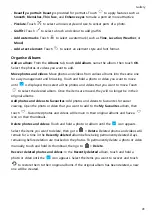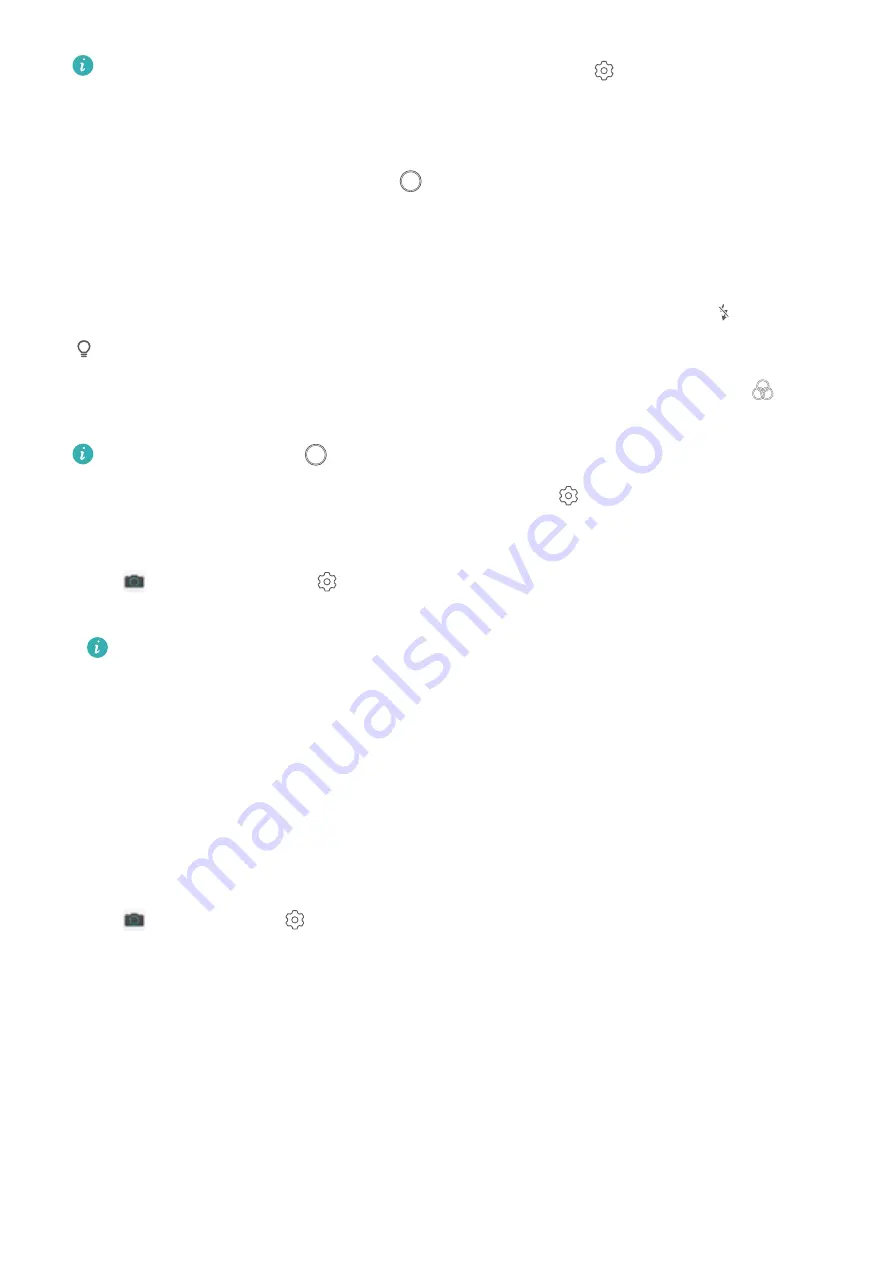
•
To set the video resolution, from the Video screen, go to
> Resolution and select
a resolution.
•
Stabiliser is supported during video recording at any resolution.
Take a picture while recording: Touch
.
Zoom in or out: Touch and hold the viewfinder screen with two fingers, then spread your
fingers to zoom in or pinch them to zoom out. When zooming in or out, a zoom slider will
appear. Slide it up or down to zoom your camera in or out.
Keep the flash on while filming: When recording a video in dim light, touch
, and select
to keep the flash on.
Shoot an AI video: Use the AI movie mode to add a film filter to the video. Touch
, and
select effects such as AI colour or Background blur to film an AI video.
During recording, touch
to take a photo with AI film effects.
Add a watermark to a video: On the Video screen, touch
, and enable Add watermark.
Adjust Camera Settings
Open
Camera and touch
to access the Settings screen. From here you can:
•
Adjust the camera resolution: Touch Resolution and select the desired resolution.
This feature is not available in some modes.
•
Enable Location tag: Enable Location tag to tag your location in photos.
•
Disable shutter sound: Enable Mute.
•
Capture smiles: Enable Capture smiles. The camera will take a photo automatically when
it detects a smile in the viewfinder.
Use an Assistive Grid to Compose Your Photos
Avoid skewed and off-centre photos. Use your camera's assistive grid feature to help you line
up the perfect shot.
Open
Camera, touch
to enter the Settings screen, and enable Assistive grid. Grid
lines will now appear when you take photos. The four intersecting points on the grid are the
focus areas of the picture. Place the subject of your photo on one of the intersecting points to
achieve a good composition.
Camera
28
Содержание 9X PRO
Страница 1: ...User Guide ...
Страница 50: ...Open Email select the event from the email and select Add to calendar Email 46 ...