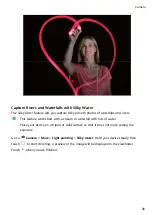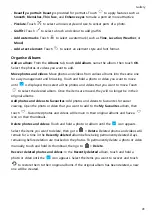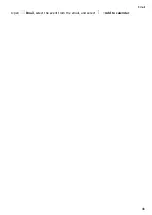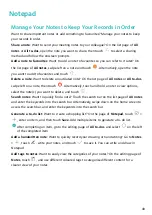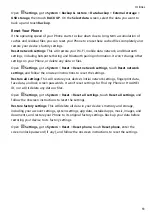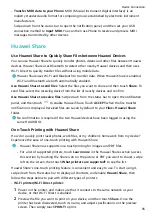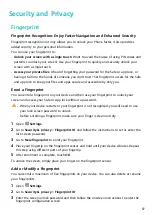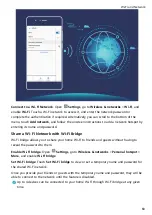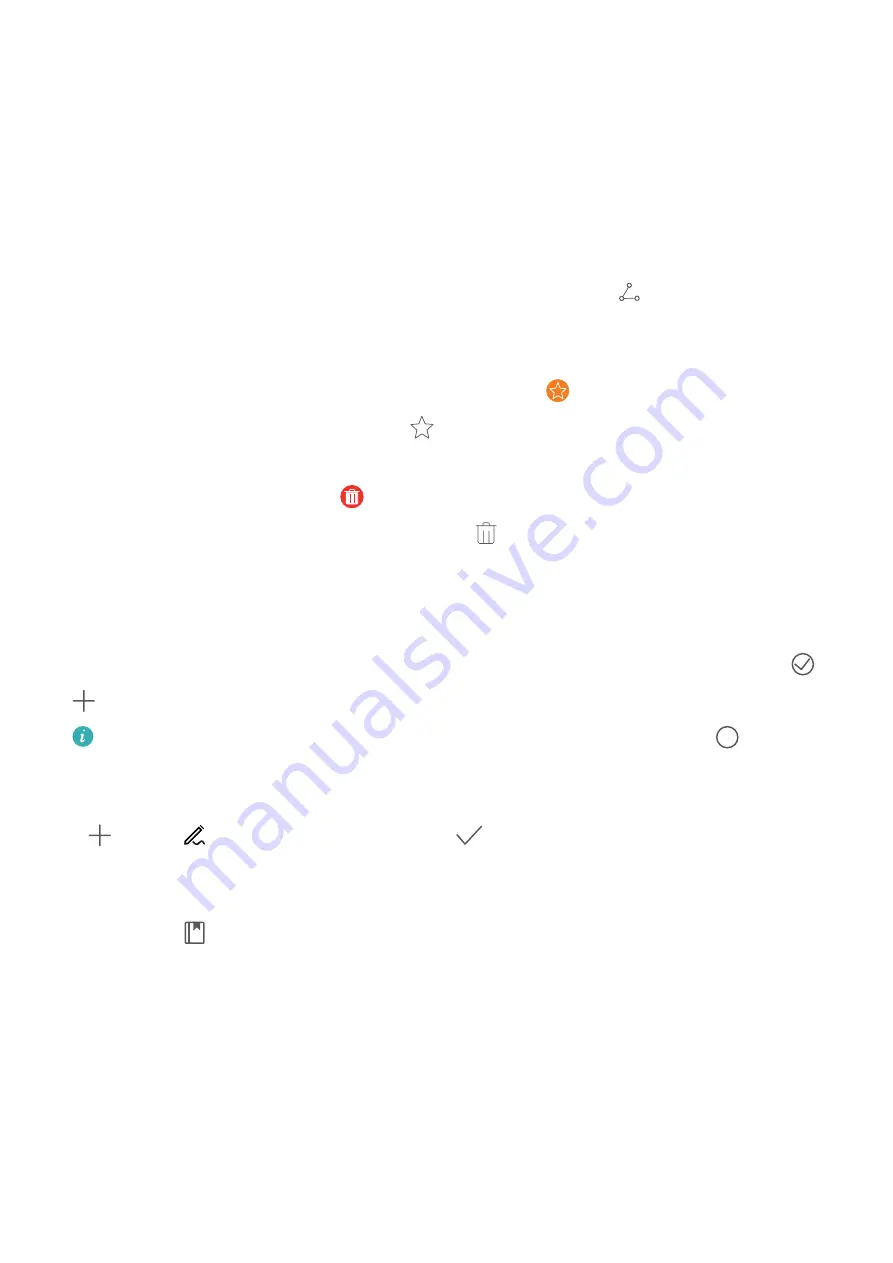
Notepad
Manage Your Notes to Keep Your Records in Order
Want to share important notes or add something to favourites? Manage your notes to keep
your records in order.
Share a note: Want to send your meeting notes to your colleague? On the list page of All
notes or All to-dos, open the note you want to share, then touch
to select a sharing
method and follow the onscreen prompts.
Add a note to favourites: Want to add a note to favourites so you can refer to it later? On
the list page of All notes, swipe left on a note and touch
. Alternatively, open the note
you want to add to favourites and touch
.
Delete a note: Want to delete an outdated note? On the list page of All notes or All to-dos,
swipe left on a note, then touch
. Alternatively, touch and hold a note to view options,
select the note(s) you want to delete, and touch
.
Search notes: Want to quickly find a note? Touch the search bar on the list page of All notes
and enter the keywords into the search bar. Alternatively, swipe down on the home screen to
access the search bar, and enter the keywords into the search bar.
Generate a to-do list: Want to create a shopping list? On the page of Notepad, touch
>
, enter an item, and then touch Save. Add multiple items to generate a to-do list.
After completing an item, go to the editing page of All to-dos, and select
on the left
of the completed item.
Add a handwritten note: Want to quickly record your drawing or handwriting? Go to Notes
>
, touch
, write your notes, and touch
to save it. You can write and draw in
Notepad.
Add tags to notes: Want to easily view the categories of your notes? On the editing page of
Notes, touch
, and use different coloured tags to categorise different content for a
clearer view of your notes.
49
Содержание 9X PRO
Страница 1: ...User Guide ...
Страница 50: ...Open Email select the event from the email and select Add to calendar Email 46 ...