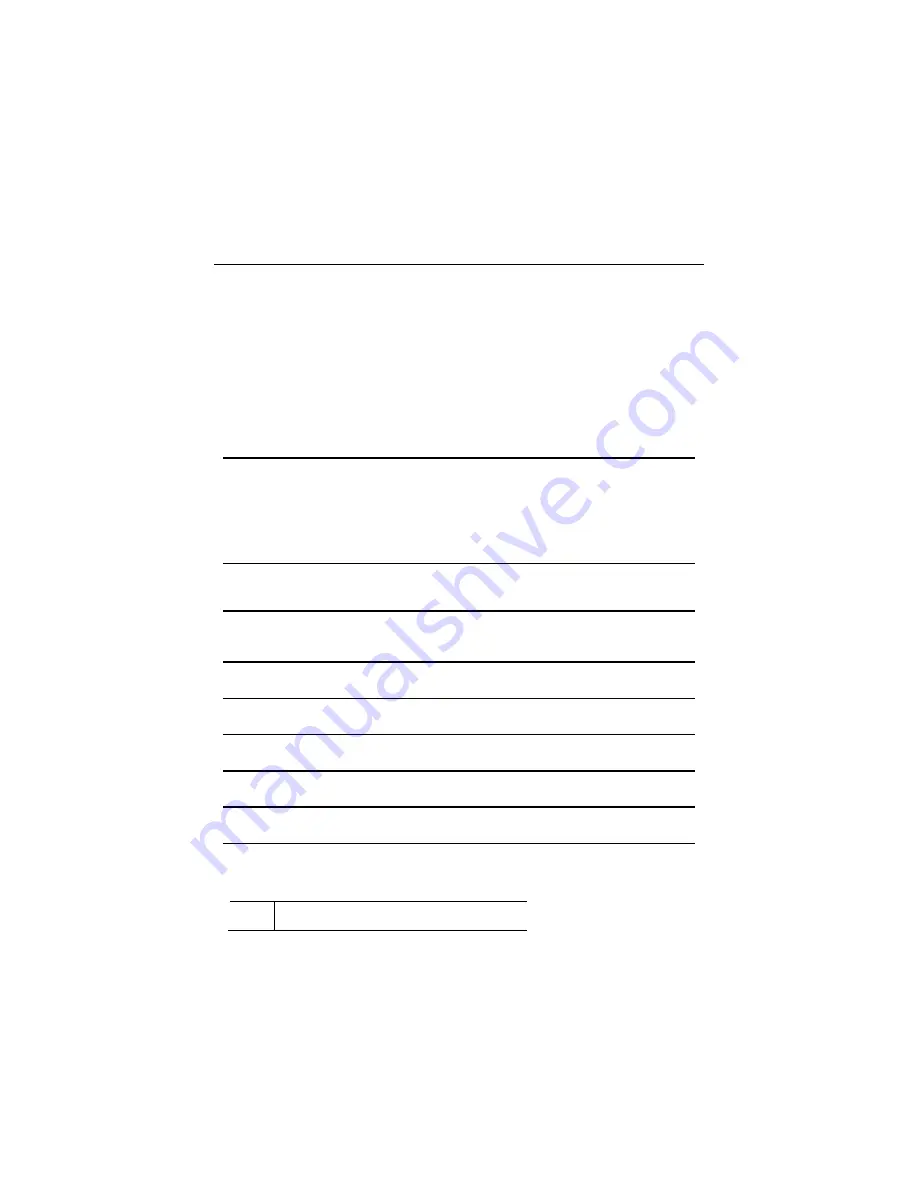
– 4 –
Introduction
The VISTA Automation Module (herein after referred to as “VAM”) provides
Z-Wave
®
automation features to your VISTA security system, allowing
control of various Z-Wave devices including, lights, door locks, water valves,
garage door controllers, thermostats, shades and others. VAM does not have
a physical keypad interface, but instead is controlled by using a web browser
on a Wi-Fi
®
enabled smart device that is connected to your home Wi-Fi
network.
DISPLAY NOTE:
For optimum viewing of the screens and menus, the
tablet’s font size setting may need to be adjusted.
VAM Features
Feature
Description
Wi-Fi
®
Connection
VAM uses your home Wi-Fi network to communicate with a Wi-
Fi enabled device such as a Smartphone, iPad
®
, Android
TM
Tablet
or laptop PC. Your installer connected the VAM to your Wi-Fi
router during installation. However, if you later install a new
router, you will need to reconnect the VAM to the new router.
Refer to Wi-Fi Network Setup in the System Setup section for
details on connecting to a different router.
Home
Automation
Control lights, thermostats, door locks, garage doors, water
valves, shades and other Z-Wave devices automatically and easily
add or remove Z-Wave devices to the system.
Create
Automation
Scenes
Define system actions to automatically start when certain
conditions occur. Supports up to 10 scenes.
View
Cameras
View up to four cameras at the same time.
Supports up to 32 cameras.
Security
System
Control your security system via VAM menus.
Remote
Access
Control VAM when away from the premises using a remote web
enabled device connected to the Internet.
Remote
Services
VAM supports remote services so you can control VAM using
Honeywell’s Total Connect
TM
and Port forwarding
Switchable
Themes
Switch from normal view to mobile view depending on the type of
device used with the VAM.
Setup
Menus
If needed, program various system settings, including time and
date, new router, and remote access log in. Refer to the System
Setup section for details.
UL
Wi-Fi has not been evaluated by UL.



















