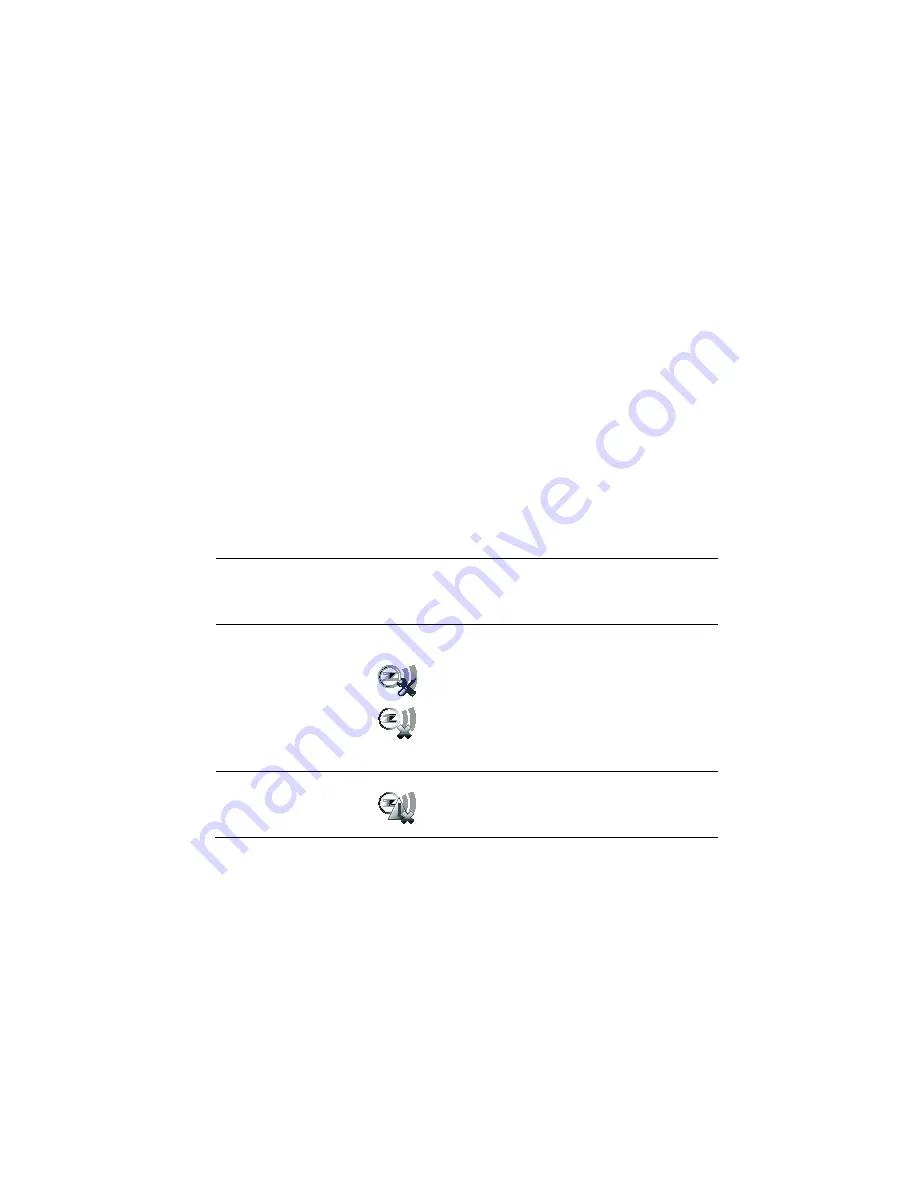
– 17 –
IMPORTANT
: The Z-Wave Advanced Setup menu is intended for the installer
only and the settings should not be changed by the user. Changing these
settings can cause system errorsZ-Wave System Notes
1. Motorized door lock bolts physically lock and unlock when activated, but if
the door lock installed is a non-motorized type, activation allows the door to
be manually unlocked without a key. See “Compatible Devices” section for
further information.
2. Some thermostats do not update temperature status automatically (i.e.,
Wayne Dalton).
3. When using a Kwikset Smartcode electronic deadbolt door lock (in a Scene
that is programmed to trigger when unlocked) some models will not trigger
the scene if using a key, you must enter a user code.
NOTE IF SYSTEM DEFAULT IS PERFORMED:
If VAM is reset to
Factory Defaults, all Z-Wave devices must be re-included into the system,
even if they appear on the Device List. Remove all Z-Wave devices first, then
re-include all desired devices (see Adding Z-Wave Devices section).
Z-Wave Troubleshooting
Problem
Solution
Cannot add new
device.
Make sure the Z-Wave device is within range of the
VAM. You may need to move the device closer to the
VAM. Refer to the Z-Wave device Instruction Guide
for proper range.
Device is within
proper range but
still is not
included.
1. Go to the Z-Wave Device Management”
screen.
(
Automation
>
Z-Wave Setup
)
If the device does not appear on the
screen, click the
Z-Wave
Exclude/Delete
button.
2. At the Z-Wave device, Click the
Function Key
. The screen will display
a message “
Device Removed
”.
3. Include the device again.
Highlighted device
will not delete.
When deleting a device, if the selected
device remains on the screen, highlight the
device name and click the
Removed
Failed Device
button.






























