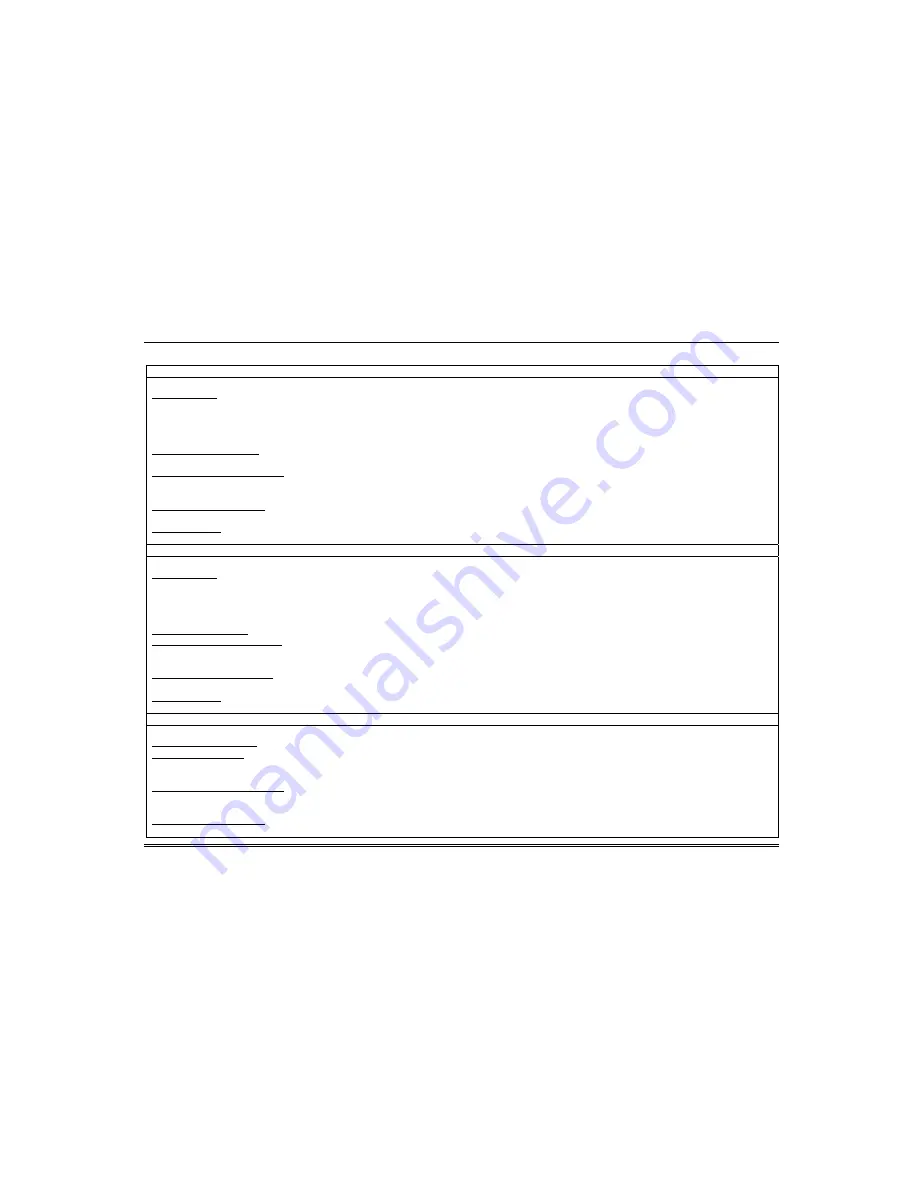
Automation (cont'd)
38
Scene Setup Options
Options for adding a Condition (if needed) – After each selection press SAVE!!!
In the “Condition” box, press the
Add
icon.
To set the time, press the
TIME
button:
“Set the occurrence” to
Repeated, or Once.
If “Repeated” was selected, choose the desired days of the
week; if
ONCE
was selected
Enter Date
.
The Time can be set to execute automatically at
Sunrise
or
Sunset
by pressing the
Sunrise/Sunset
option. Note: The Sunrise/Sunset feature is dependent on the “Region” selected in the “Weather Forecast” section and requires internet access
for accuracy. Or, press the
Timer
button (to limit the scene to execute only from within a specified time window) and press on the “hour/minutes”
displayed to enter the desired time on the data entry keyboard. Press on
AM/PM
to change the setting.
To set the security mode, press the
SECURITY
button and select:
DISARM
,
AWAY
, (triggers upon arming away),
STAY
,
NIGHT,
AWAY SECURED
(triggers when exit delay has expired)
and
ALARM.
To set the thermostat settings, press the
THERMOSTAT
button and select a
Thermostat Device
from the drop down menu. Use the
ABOVE
and
BELOW
buttons to increase/decrease the temperature or press the
Temperature Value
box and enter 2 digits for the desired temperature.
Note:
Test thermostats first to ensure proper function in the Scene feature.
To set the door lock status, press the
DOOR
button and select a
Door Device
from the drop-down menu (see notes below). Select
LOCKED
or
UNLOCKED
.
To set the zones, press the Zones button and select a zone from the drop-down menu. Select
Restore
,
Alarm
or
Fault
.
Note: Do not use zone
Restore
option in the Condition field.
Options for adding a Trigger – After each selection press SAVE!!!
In the “Trigger” box, press the
Add
icon.
To set the time, press the
TIME
button and “Set the occurrence” to
Repeated, or Once.
If “Repeated” was selected, choose the desired days of the
week; If
ONCE
was selected
, Enter Date. T
he Time can also be set to execute automatically at
Sunrise
or
Sunset
by
pressing the
Sunrise/Sunset
option. Note: The Sunrise/Sunset feature is dependent on the “Region” selected in the “Weather Forecast” section and requires internet access
for accuracy. Or, press the
Timer
button (to limit the scene to execute only from within a specified time window) and press on the “hour/minutes”
displayed to enter the desired time on the data entry keyboard. Press on
AM/PM
to change the setting.
To set a security mode, press the
SECURITY
button and select:
DISARM
,
AWAY
,
STAY
,
NIGHT
(for residential panels only)
.
To set the thermostat settings, press the
THERMOSTAT
button to select the
Thermostat Devices
from the drop down menu. Use the
ABOVE
an
d BELOW
button to increase/decrease the temperature range or press the
Temperature Value
box and enter 2 digits for the desired
temperature
.
Note:
Test thermostats first to ensure proper function in the “Scene” feature.
To set the door lock status, press the
DOOR
button to select a
Door Device
from the drop-down menu (see notes below). Select
LOCKED,
UNLOCKED
o
r CODE UNLOCKED
.
To set the zones, press the
Zones
button and select a zone from the drop-down menu. Select
Restore
,
Alarm
or
Fault
.
Note: Do not use zone Restore in the
Condition
field.
Options for adding an Action – After each selection press SAVE!!!
In the “Action” box, press the
Add
icon.
To set the security mode, press the
SECURITY
button and select:
DISARM
,
AWAY
,
STAY
,
NIGHT
. Enter
User Code,
if required.
To set the light on/off, press the
LIGHT
button and select a
Light Device
from the drop down menu; set the action to
ON or OFF.
Press the
Timer
button (to limit the scene to execute only from within a specified time window) and press on the “hour/minutes” displayed to enter the desired
time on the data entry keyboard. Press on
AM/PM
to change the setting. See “Automation Lighting Timer Feature” Section.
To set the thermostat settings, press the
THERMOSTAT
button and select a
Thermostat Device
from the drop-down menu. Press the
Set Mode
button to set the Action to
“Off”, “Heat”, or “Cool”. Press the
Set Energy
button and select from “Normal” or “Saving” energy mode. Press the
Set
Point
button and enter a set point value for “Heat Point” and “Cool Point”.
Note:
Test thermostats first to ensure proper function in the Scene.
To set the door lock status, press the
DOOR
button and select a
Door Device
from the drop-down menu (see notes below). Set the action to
LOCKS
or
UNLOCKS
.

























