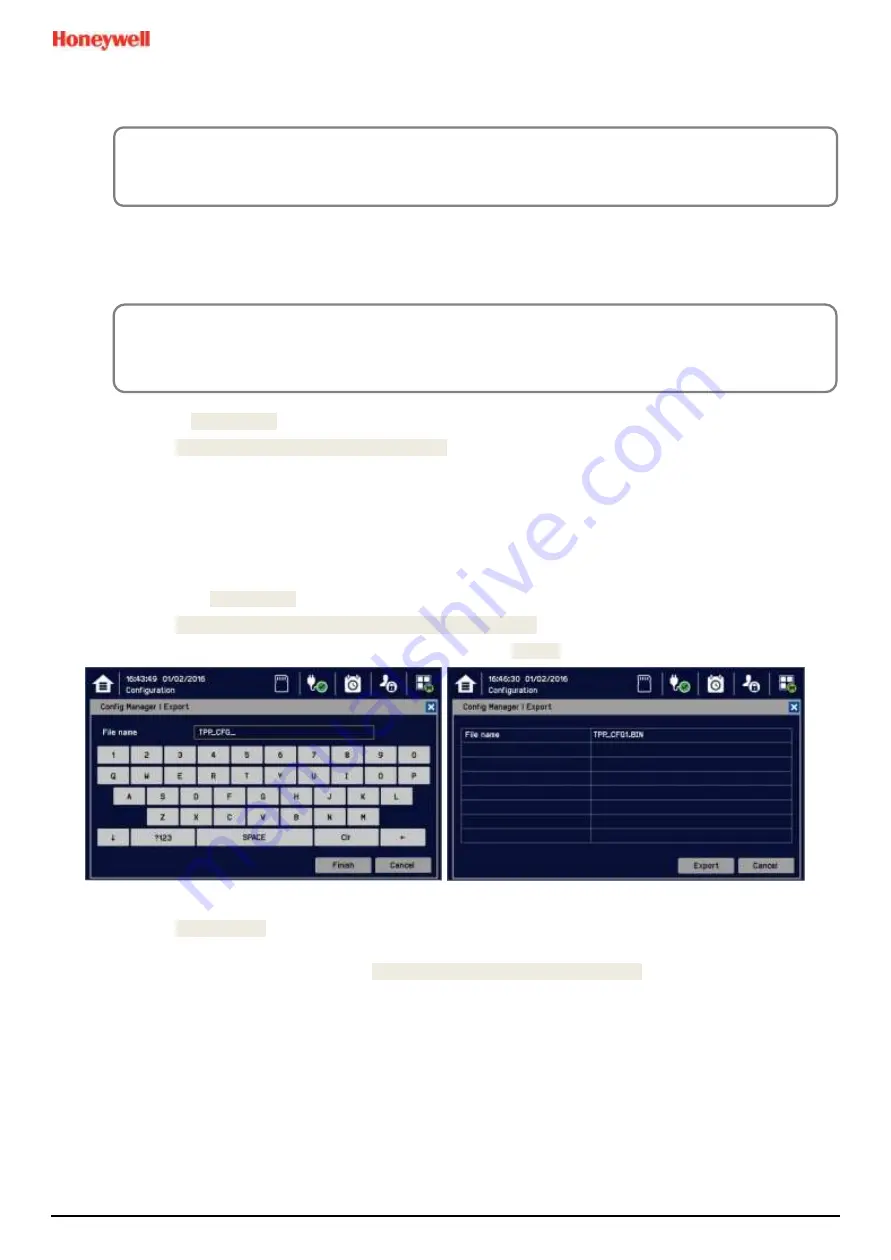
Repairs, Replacements and Upgrades
MAN0984_Iss 4_01/19
Touchpoint Plus
Pt. No. 3011M5001
116
Technical Handbook
9.5
How to Backup / Restore the System Configuration
9.5.1
To Create a Backup File
Note:
The Touchpoint Plus system must be turned off to change the SD card so alternative safety arrangements
should be put in place prior to starting this procedure.
1)
Login as Administrator.
2)
Touch
Menu>Maintenance>Power-off>Yes
.
3)
Switch off and isolate the TPPL power supplies.
4)
Open the TPPL enclosure door.
5)
Temporarily replace the TPPL SD Card with an empty SD card.
6)
Close the enclosure door.
7)
Switch power back on and wait for the system to stabilise.
8)
Login as an Administrator.
9)
Touch
Menu>Configuration>Config Manager>Export
.
10)
Enter a file name for the backed-up configuration and touch [Finish].
11)
Touch
Export>Yes
and, if the file name is valid, it will start the configuration backup process. The backup may
take several minutes, and progress is shown on screen.
12)
When the backup is completed, touch
Menu>Maintenance>Power-off>Yes
.
13)
Switch off and isolate the TPPL power supplies.
14)
Open the TPPL enclosure door and replace the backup SD Card with the original or a spare card.
15)
Close and secure the enclosure door and return the system to normal operation.
CAUTION
The TPPL has limited capacity to store events in its onboard memory so do not keep the Event logging SD
Card out any longer than necessary.
CAUTION
You should always take a new back up of the Touchpoint Plus system configuration after changes are made
and confirmed.






























