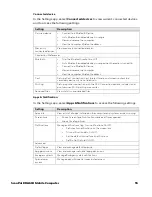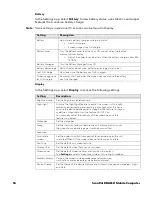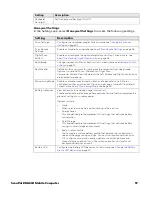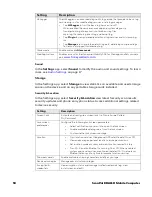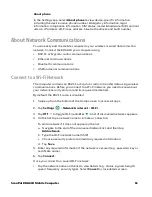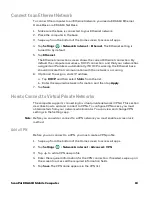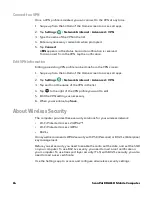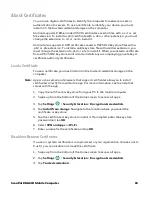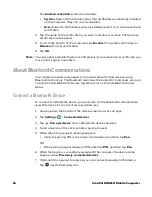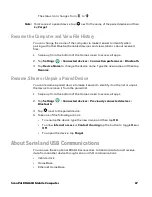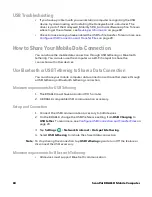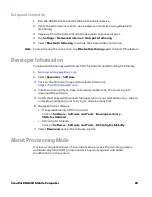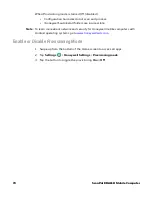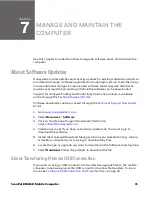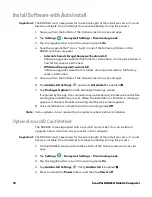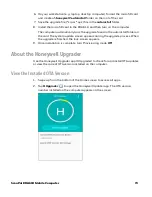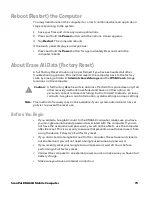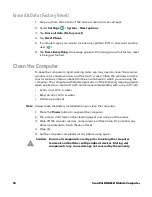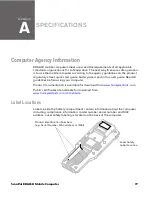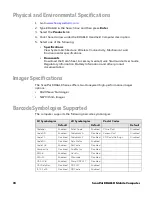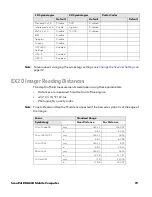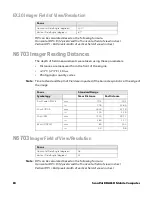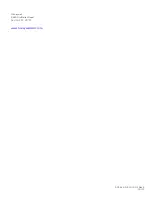ScanPal EDA61K Mobile Computer
69
Set up and Connection
1. Pair the EDA61K with another Bluetooth enabled device.
2. Verify the other device is set to use a network connection using Bluetooth
technology.
3. Swipe up from the bottom of the Home screen to access all apps.
4. Tap
Settings > Network & internet > Hotspot & tethering
.
5. Select
Bluetooth tethering
to initiate the shared data connection.
Note:
To stop sharing the connection, tap
Bluetooth tethering
again to turn Off the feature.
Developer Information
To download the Honeywell Mobility SDK for Android and EZConfig for Mobility:
1. Go to
www.honeywellaidc.com
.
2. Select
Resources
>
Software
.
3. Click on the
Technical Support Downloads Portal
link,
https://hsmftp.honeywell.com
.
4. Create an account if you have not already created one. You must login to
download the software.
5. Install the
Honeywell Download Manager
tool on your workstation (e.g., laptop
or desktop computer) prior to trying to download any files.
6. Navigate to the software:
•
Honeywell Mobility SDK for Android
Click on
Software
>
Software and Tools
>
Developer Library
>
SDKs for Android
.
•
EZConfig for Mobility
Click on
Software
>
Software and Tools
>
EZConfig for Mobility
.
7. Select
Download
next to the software zip file.
About Provisioning Mode
Once you complete the out-of-box initial setup process, Provisioning mode is
automatically turned Off to improve device security against unwanted
modifications to the system.
Содержание ScanPal EDA61K Series
Страница 1: ...User Guide ScanPal EDA61K Series Mobile Computer powered by Android ...
Страница 6: ...vi ScanPal EDA61K Mobile Computer ...
Страница 8: ...viii ScanPal EDA61K Mobile Computer ...
Страница 38: ...30 ScanPal EDA61K Mobile Computer ...
Страница 50: ...42 ScanPal EDA61K Mobile Computer ...
Страница 56: ...48 ScanPal EDA61K Mobile Computer ...
Страница 89: ... Honeywell 9680 Old Bailes Road Fort Mill SC 29707 www honeywellaidc com EDA61K A EN UG 01 Rev A 03 20 ...