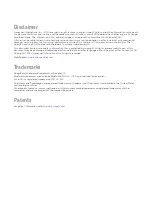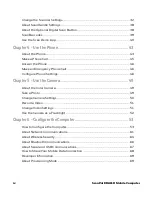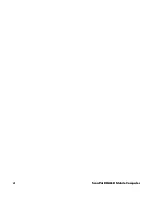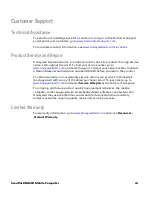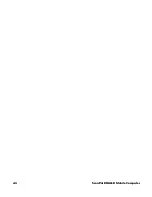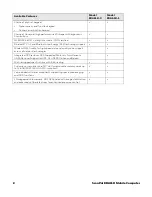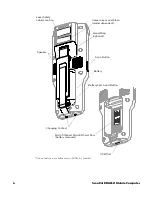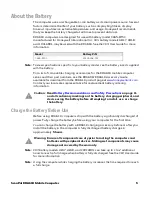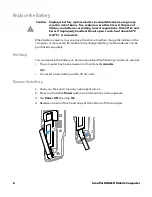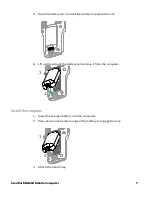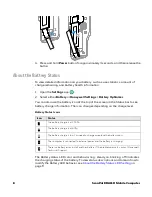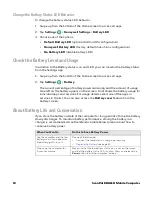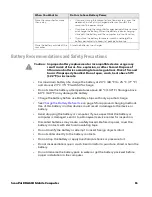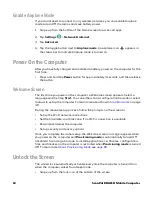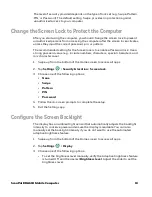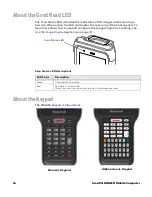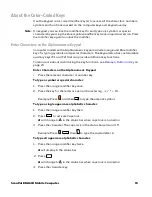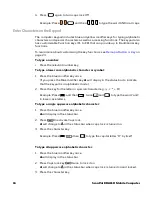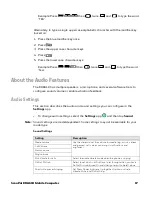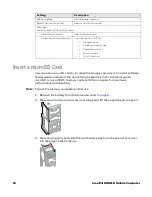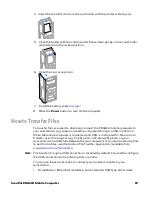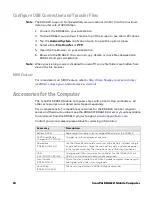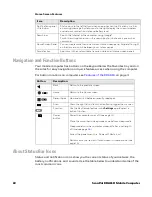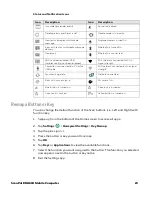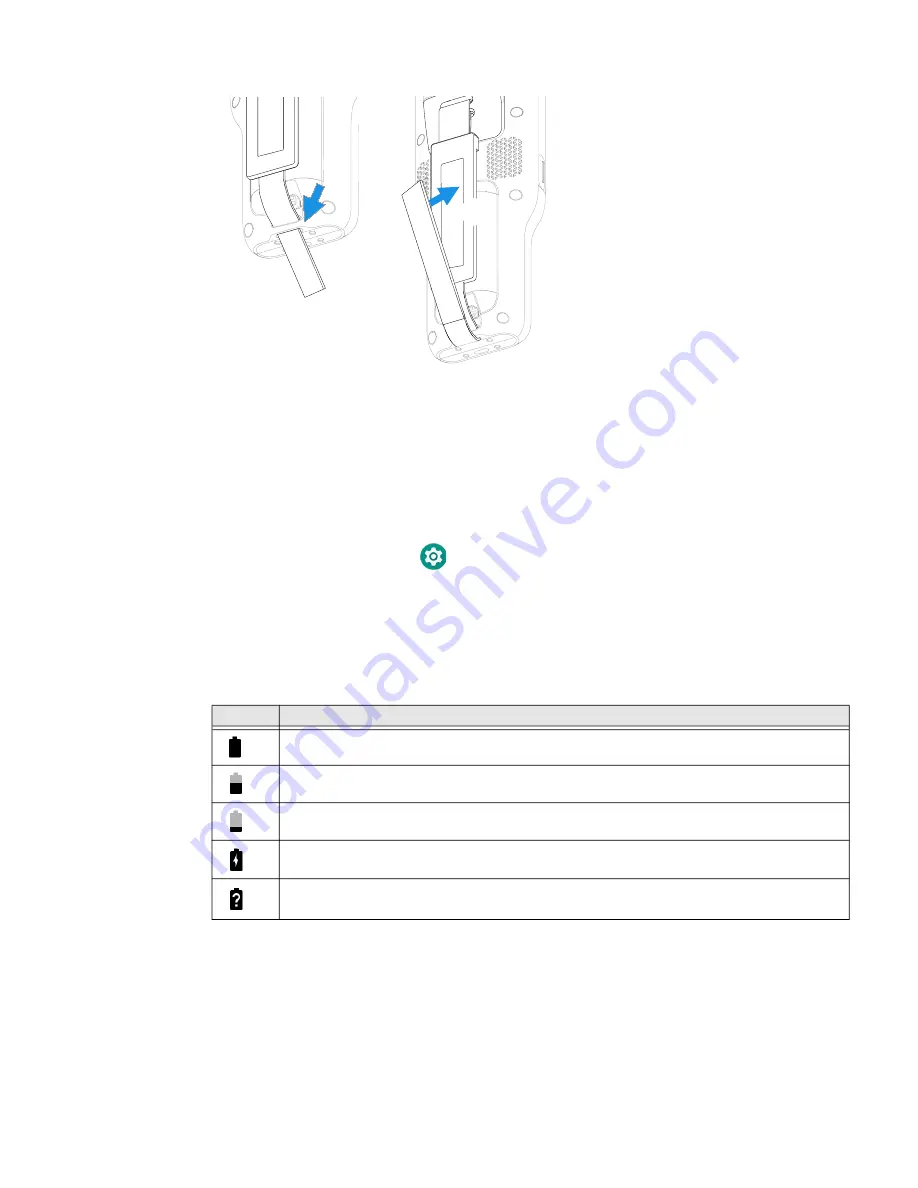
8
ScanPal EDA61K Mobile Computer
4. Press and hold
Power
button for approximately 3 seconds, and then release the
button.
About the Battery Status
To view detailed information on your battery, such as use statistics, amount of
charge remaining, and battery health information:
1. Open the
Settings
app
.
2. Select either
Battery
or
Honeywell Settings > Battery Optimizer
.
You can also use the battery icon at the top of the screen in the Status bar to see
battery charge information. The icon changes depending on the charge level.
Battery Status Icons
The Battery status LED color and behavior (e.g., steady on, blinking, off) indicates
the charging status of the battery. To view status descriptions and to learn how to
modify the Battery LED behavior, see
About the Battery Status LED Setting
1
2
Icon
Status
The battery charge is at 100%.
The battery charge is at 50%.
The battery charge is low. You need to charge or replace the battery soon.
The computer is connected to external power and the battery is charging.
There is a battery error. Install another battery. If the problem persists, contact Honeywell
Technical Support.
Содержание ScanPal EDA61K Series
Страница 1: ...User Guide ScanPal EDA61K Series Mobile Computer powered by Android ...
Страница 6: ...vi ScanPal EDA61K Mobile Computer ...
Страница 8: ...viii ScanPal EDA61K Mobile Computer ...
Страница 38: ...30 ScanPal EDA61K Mobile Computer ...
Страница 50: ...42 ScanPal EDA61K Mobile Computer ...
Страница 56: ...48 ScanPal EDA61K Mobile Computer ...
Страница 89: ... Honeywell 9680 Old Bailes Road Fort Mill SC 29707 www honeywellaidc com EDA61K A EN UG 01 Rev A 03 20 ...