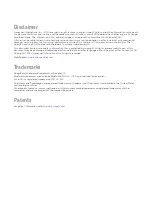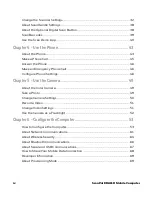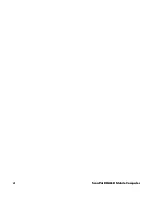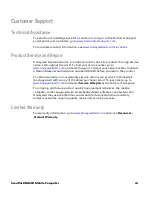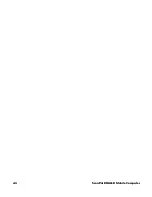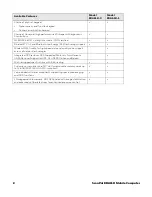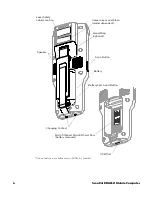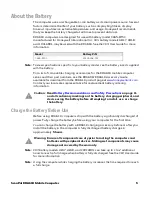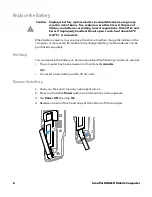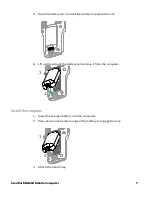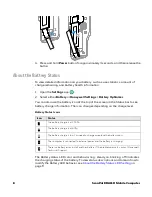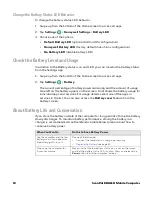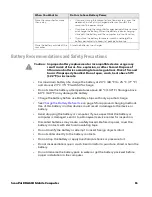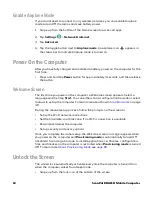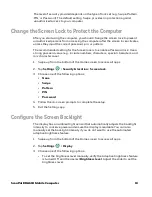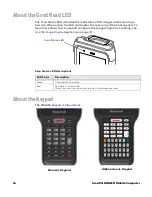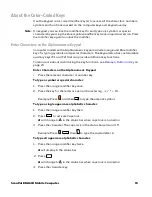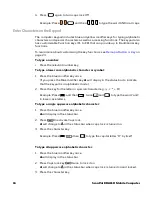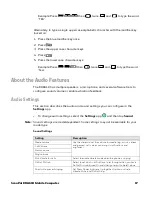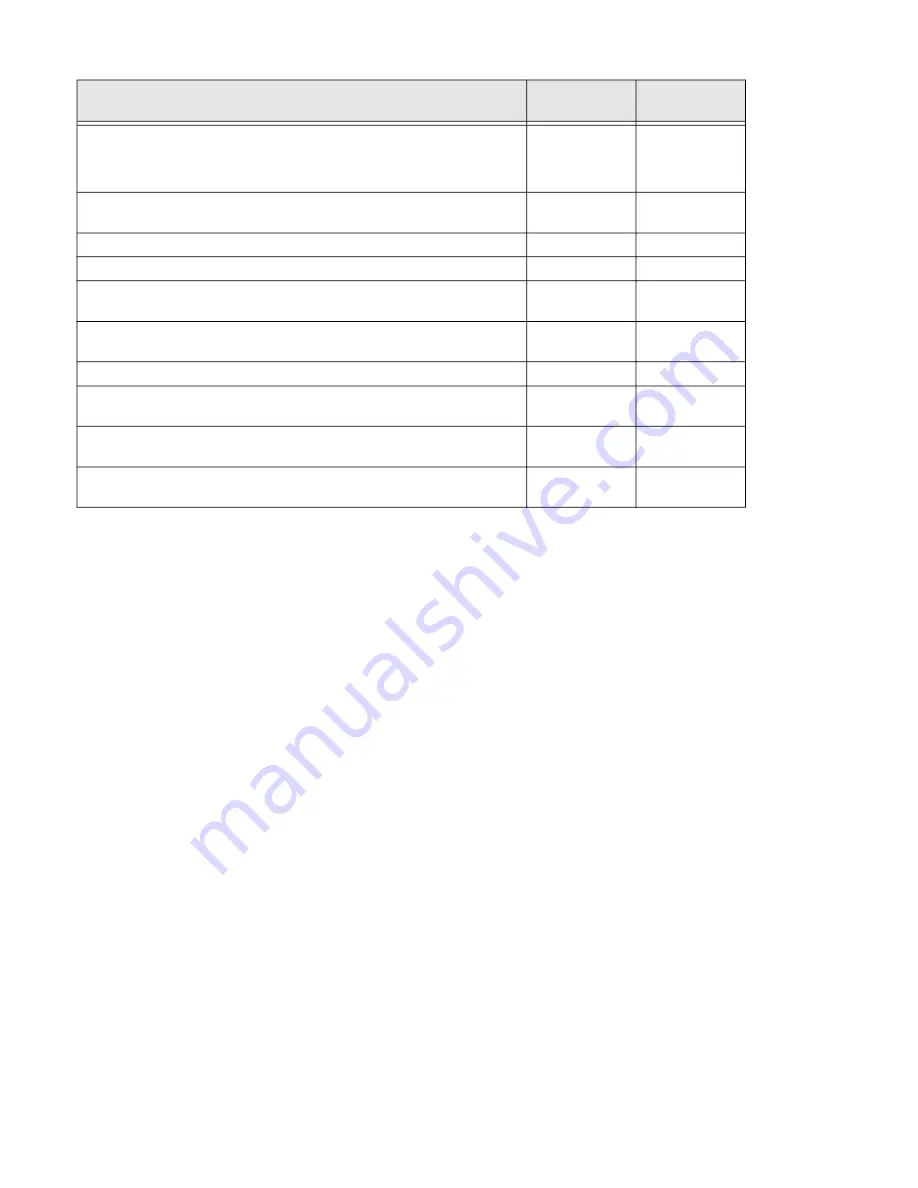
2
ScanPal EDA61K Mobile Computer
Choice of physical keypad:
•
Alphanumeric and function keypad
•
Numeric and function keypad
x
x
Choice of Honeywell high performance 2D imager with ergonomic
Scan buttons
x
x
WLAN IEEE 802.11 a/b/g/n/ac radio; Wi-Fi certified
x
x
Bluetooth™ V4.2 and Bluetooth Low Energy (BLE) technology support
x
x
Wireless WWAN radio for high speed data and quality voice support
across all network technologies
x
Integrated GPS receiver; GPS Supported Protocols: Simultaneous
GNSS Receiver Support for GPS, GLONASS, Galileo and Beidou
x
Mid-tier rugged specifications with IP64 sealing
x
x
Customer-accessible microSD™ slot for removable memory cards up
to 128 GB (SDXC/SDHC/SDIO-compliant)
x
x
Value-added software components supporting specialized imaging
and OCR functions
x
x
13-megapixel color camera, HD 1080p video with image stabilization
and advanced software features for enhanced exposure control
x
x
Available Features
Model
EDA61K-0
Model
EDA61K-1
Содержание ScanPal EDA61K Series
Страница 1: ...User Guide ScanPal EDA61K Series Mobile Computer powered by Android ...
Страница 6: ...vi ScanPal EDA61K Mobile Computer ...
Страница 8: ...viii ScanPal EDA61K Mobile Computer ...
Страница 38: ...30 ScanPal EDA61K Mobile Computer ...
Страница 50: ...42 ScanPal EDA61K Mobile Computer ...
Страница 56: ...48 ScanPal EDA61K Mobile Computer ...
Страница 89: ... Honeywell 9680 Old Bailes Road Fort Mill SC 29707 www honeywellaidc com EDA61K A EN UG 01 Rev A 03 20 ...