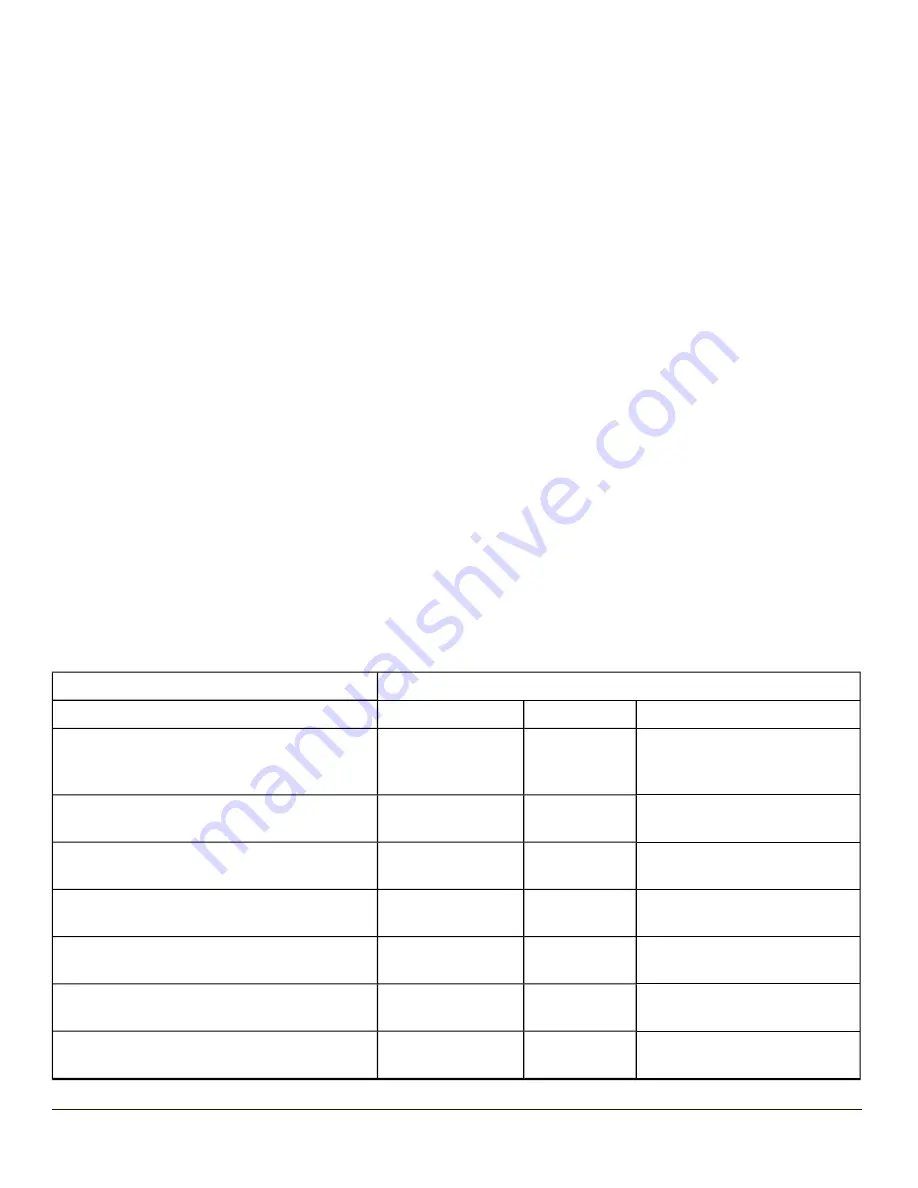
Chapter 8: Keymaps
Remember : “Sticky” keys are also known as “second” function keys. Ctrl, Alt, Shft, Blue and Orange keys are “sticky keys”.
Sticky keys do not need to be held down before pressing the next (or desired) key. It is valid to use combined modifiers on
specific keys.
The key mapping in this section relates to the physical keypad. See the Input Panel for the Virtual (or Soft) Keypad used with
the stylus.
32 key Numeric-Alpha Keymap
l
The following
keymap is used on an MX8 that is NOT running a Terminal Emulator. Honeywell terminal
emulators use a separate keymap.
l
When using a sequence of keys that require an alpha key, first press the Alph key. Use the Shft sticky key or the Caps
key sequence (Blue+Tab) for upper case alphabetic characters.
l
Pressing the Alph key forces “Alpha” mode for the 2,3,4,5,6,7,8, and 9 keys. The 1 and 0 keys continue to place a 1 and
0 into the text field.
l
To create a combination of numbers and letters before pressing Enter, remember to tap the Alph key to toggle between
Alpha and Numeric mode.
l
When using a sequence of keys that do not include the Alph key but does include a sticky key, press the sticky key first
then the rest of the key sequence.
l
Pressing the Power key when in any sticky mode (Blue, Orange, Shift, etc) either turns the device On (when Off) or
places it in Suspend (when On).
l
For those keymaps that require remapping (MAP), keys can be remapped using the Buttons Panel (Start > Settings >
Personal > Buttons).
To get this Key / Function
Press these Keys in this Order
Power / Suspend
Power
Field Exit
(default is VK_PAUSE)
MAP = Mappable
Blue (MAP)
Shft (MAP)
Diamond #1
=
Orange
Shft (MAP)
Diamond#2
Default is Mappable
(
Blue
Shft (MAP)
Diamond#2
Default is Mappable
!
Orange
Shft (MAP)
Diamond#3
Default is Mappable
)
Blue
Shft (MAP)
Diamond#3
Default is Mappable
Volume Adjust Mode
Orange
Scan
Up Arrow
Down Arrow
Display Backlight Brightness
Adjust Mode
Blue
Scan
Up Arrow
Down Arrow
8-1
Содержание MX8
Страница 1: ...MX8 Hand Held Computer Microsoft Windows Mobile 6 1 Operating System Reference Guide ...
Страница 12: ...Pinout I O Port 9 4 AC Wall Adapter 9 5 Chapter 10 Technical Assistance 10 1 x ...
Страница 22: ...1 10 ...
Страница 38: ...3 4 ...
Страница 56: ...Refer to Installing Applications Help if there is a problem with the package installation 4 18 ...
Страница 144: ...Regional Settings Start Settings System Regional Settings 4 106 ...
Страница 148: ...Clear Type Tap the Enable ClearType checkbox to enable this option The default setting is Disabled unchecked 4 110 ...
Страница 213: ...Hat Encoding Hat Encoded Characters Hex 00 through AD 5 45 ...
Страница 214: ...Hat Encoded Characters Hex AE through FF 5 46 ...
Страница 236: ...6 22 ...
Страница 287: ...7 51 ...
Страница 291: ...Click the Request a certificate link Click on the User Certificate link 7 55 ...
Страница 296: ...7 60 ...
Страница 314: ...9 6 ...
Страница 317: ...10 3 ...
Страница 318: ...Honeywell Scanning Mobility 9680 Old Bailes Road Fort Mill SC 29707 www honeywellaidc com E EQ MX8WMRG Rev J 10 12 ...







































