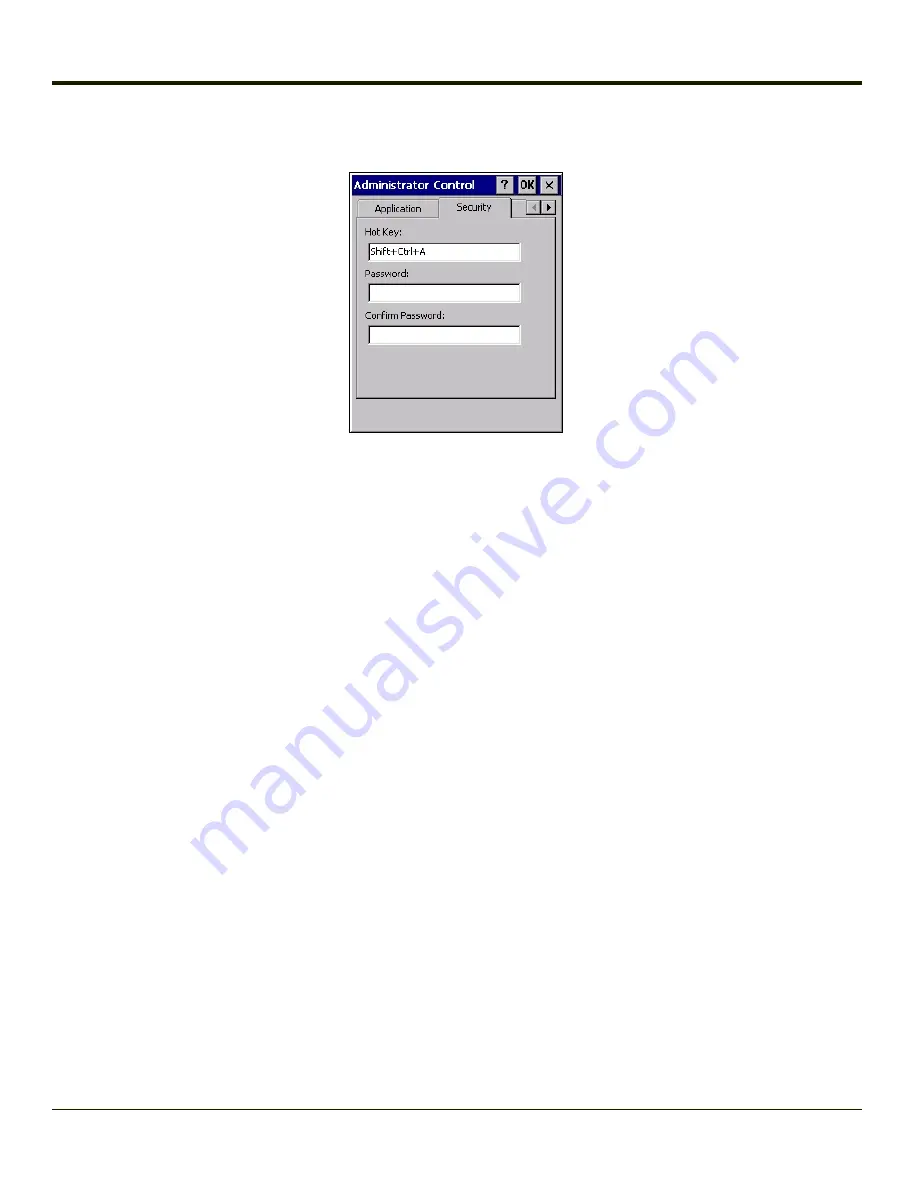
Security Panel
Hotkey
Specify the hotkey sequence that triggers AppLock to switch between administrator and user modes and the password
required to enter Administrator mode. The default hotkey sequence is
Shift+Ctrl+A
.
A 2
nd
key keypress is an invalid keypress for a hotkey sequence.
Move the cursor to the Hot Key text box. Enter the new hot key sequence by first pressing the Shift state key followed by a
normal key. The hotkey selected must be a key sequence that the application being locked does not use. The hotkey sequence
is intercepted by AppLock and is not passed to the application.
Input from the keyboard or Input Panel is accepted with the restriction that the normal key must be pressed from the keyboard
when switching modes. The hotkey sequence is displayed in the Hot key text box with “Shift”, “Alt”, and “Ctrl” text strings
representing the shift state keys. The normal keyboard key completes the hotkey sequence. The hotkey must be entered via
the keypad. Some hotkeys cannot be entered via the Input Panel. Also, hotkeys entered via the SIP are not guaranteed to work
properly when switching operational modes.
For example, if the ‘Ctrl’ key is pressed followed by ‘A’, “Ctrl+A” is entered in the text box. If another key is pressed after a
normal key press, the hotkey sequence is cleared and a new hotkey sequence is started.
A normal key is required for the hotkey sequence and is unlike pressing the normal key during a mode switch; this key can be
entered from the SIP when configuring the key. However, when the hotkey is pressed to switch modes, the normal key must
be entered from the keypad; it cannot be entered from the SIP.
Password
Move the cursor to the Password text box. The passwords entered in the Password and Confirm Password fields must match.
Passwords are case sensitive.
When the user exits the Administrator Control panel, the two passwords are compared to verify that they match. If they do not
match, a dialog box is displayed notifying the user of the error. After the user closes the dialog box, the Security Panel is
displayed and the password can then be entered and confirmed again. If the passwords match, the password is encrypted and
saved.
See Also:
and
4-45
Содержание MX7 Tecton
Страница 1: ...MX7 Tecton Hand Held Computer Microsoft Windows Embedded CE 6 Operating System Reference Guide ...
Страница 14: ...xiv ...
Страница 24: ...1 10 ...
Страница 38: ...3 4 ...
Страница 166: ...Hat Encoding Hat Encoded Characters Hex 00 through AD 4 128 ...
Страница 167: ...Hat Encoded Characters Hex AE through FF 4 129 ...
Страница 176: ...4 138 ...
Страница 177: ...4 139 ...
Страница 202: ...Enter user name password and domain to be used when logging into network resources 4 164 ...
Страница 209: ...4 171 ...
Страница 240: ...5 22 ...
Страница 276: ...7 30 ...
Страница 320: ...8 44 ...
Страница 325: ...Click the Request a certificate link Click on the advanced certificate request link 8 49 ...
Страница 326: ...Click on the Create and submit a request to this CA link 8 50 ...
Страница 334: ...8 58 ...
Страница 358: ...9 24 ...
Страница 362: ...10 4 ...
Страница 365: ...11 3 ...
Страница 366: ...Honeywell Scanning Mobility 9680 Old Bailes Road Fort Mill SC 29707 www honeywellaidc com E EQ MX7CERG Rev E 10 12 ...
















































