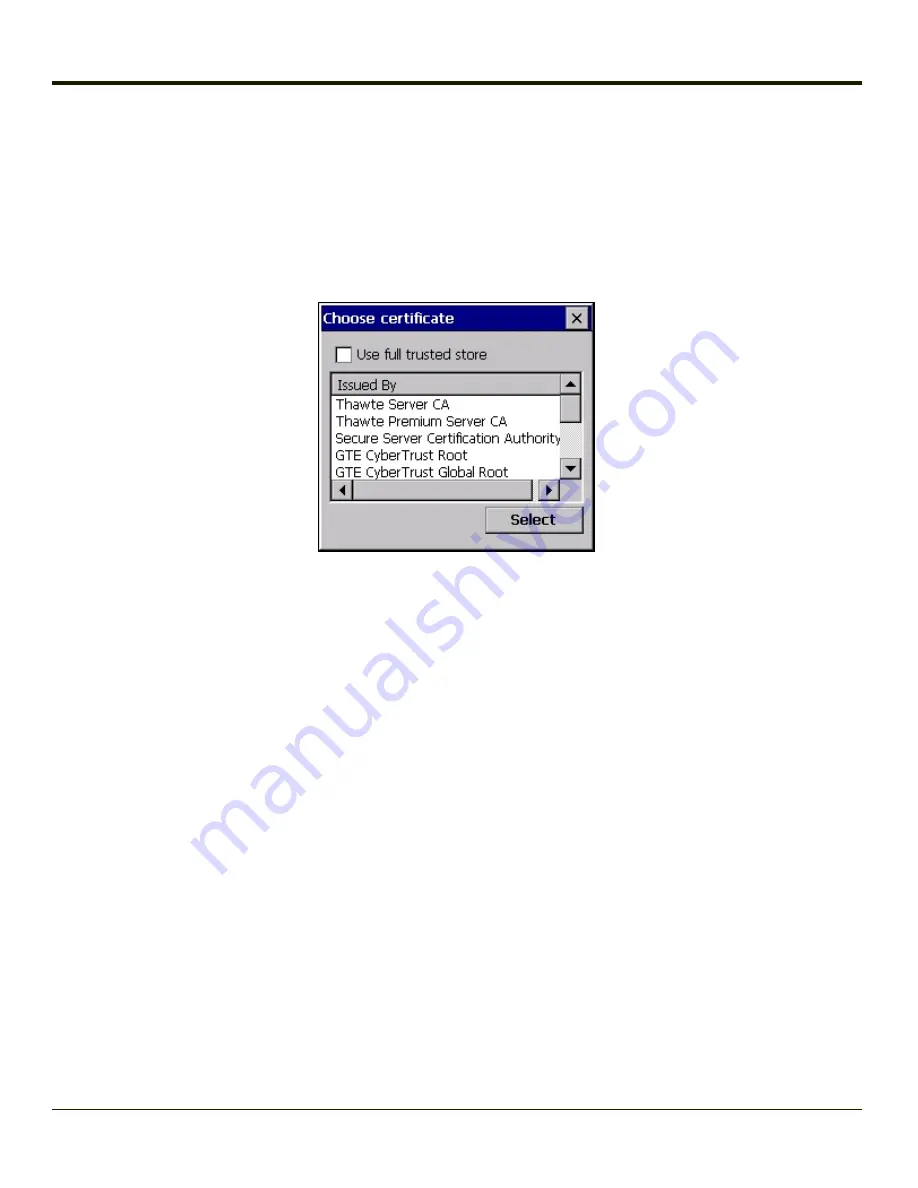
How To: Use Windows Certificate Store
1. See
Generating a Root CA Certificate
and follow the instructions to download the Root Certificate to a PC.
2. To import the certificate into the Windows store, See
Installing a Root CA Certificate
3. When completing the Credentials screen for the desired authentication, be sure to check the
Use MS store
checkbox
after checking the
Validate server
checkbox.
4. The default is to use all certificates in the store. If this is OK, skip to the last step.
5. Otherwise, to select a specific certificate click on the
Browse (…)
button.
6. Uncheck the
Use full trusted store
checkbox.
7. Select the desired certificate and click the
Select
button to return the selected certificate to the CA Cert textbox.
8. Click
OK
to exit the Credentials screen and then
Commit
to save the profile changes.
8-22
Содержание MX7 Tecton
Страница 1: ...MX7 Tecton Hand Held Computer Microsoft Windows Embedded CE 6 Operating System Reference Guide ...
Страница 14: ...xiv ...
Страница 24: ...1 10 ...
Страница 38: ...3 4 ...
Страница 166: ...Hat Encoding Hat Encoded Characters Hex 00 through AD 4 128 ...
Страница 167: ...Hat Encoded Characters Hex AE through FF 4 129 ...
Страница 176: ...4 138 ...
Страница 177: ...4 139 ...
Страница 202: ...Enter user name password and domain to be used when logging into network resources 4 164 ...
Страница 209: ...4 171 ...
Страница 240: ...5 22 ...
Страница 276: ...7 30 ...
Страница 320: ...8 44 ...
Страница 325: ...Click the Request a certificate link Click on the advanced certificate request link 8 49 ...
Страница 326: ...Click on the Create and submit a request to this CA link 8 50 ...
Страница 334: ...8 58 ...
Страница 358: ...9 24 ...
Страница 362: ...10 4 ...
Страница 365: ...11 3 ...
Страница 366: ...Honeywell Scanning Mobility 9680 Old Bailes Road Fort Mill SC 29707 www honeywellaidc com E EQ MX7CERG Rev E 10 12 ...






























