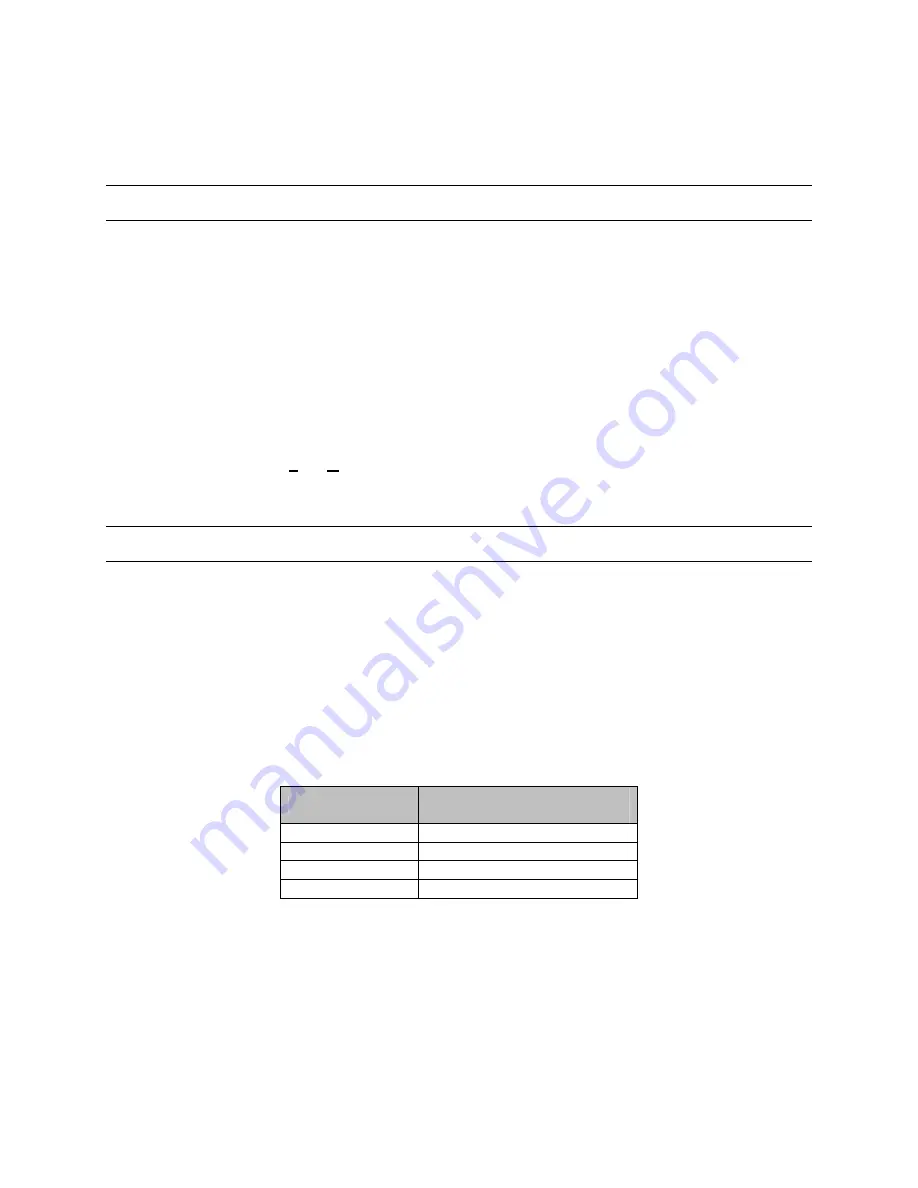
Rev. 1.0
15
900.0688
9-Dec-05
SECTION 8:
CONFIGURATION
8.1
EDITING AND LOADING THE CONFIGURATION
The documentation package includes two 3½ inch diskettes. The backup disk should
be safely stored in case there is a need to return to the factory default settings. The
system disk that is created during the configuration process provides a backup disk for
the site-configured software.
1. Insert the 3½-inch diskette labeled “MAX-1000 System Disk” into the floppy drive of
the PC (where the SETMAX for Windows® software has been installed).
2. Open the SETMAX editor software by selecting
Setmax.exe
(located on your hard
drive at:
C:\Program Files\Setmax
) or the designated icon on your desktop for
Setmax for Windows®).
3. Select
File
,
Open
,
A:
,
Title.max
. The default configuration files will be opened and
displayed in a window on the PC. The files can be edited for your site configuration.
8.2 HARDWARE
MAPPING
The subrack ID is setup using the HMX128 card. Since the miniMAX incorporates all of
its functionality via one subrack ID, it is necessary to map the hardware in each subrack
to “slot” numbers which are used when configuring SETMAX.
The hardware mappings are as follows:
a.
Video Fail/Level Detection
- The video fail/level detection is disabled by default to
prevent numerous alarms from video inputs that do not have video connected to
them. Enable this feature after all cameras are connected to the video inputs. To
enable video fail/level detection, enter the appropriate value (slot number) in the FSL
field of the video input table in SETMAX.
Physical Input
Slot
(FSL field in SETMAX)
1-32 11
33-64 12
65-96 13
97-128 14






























