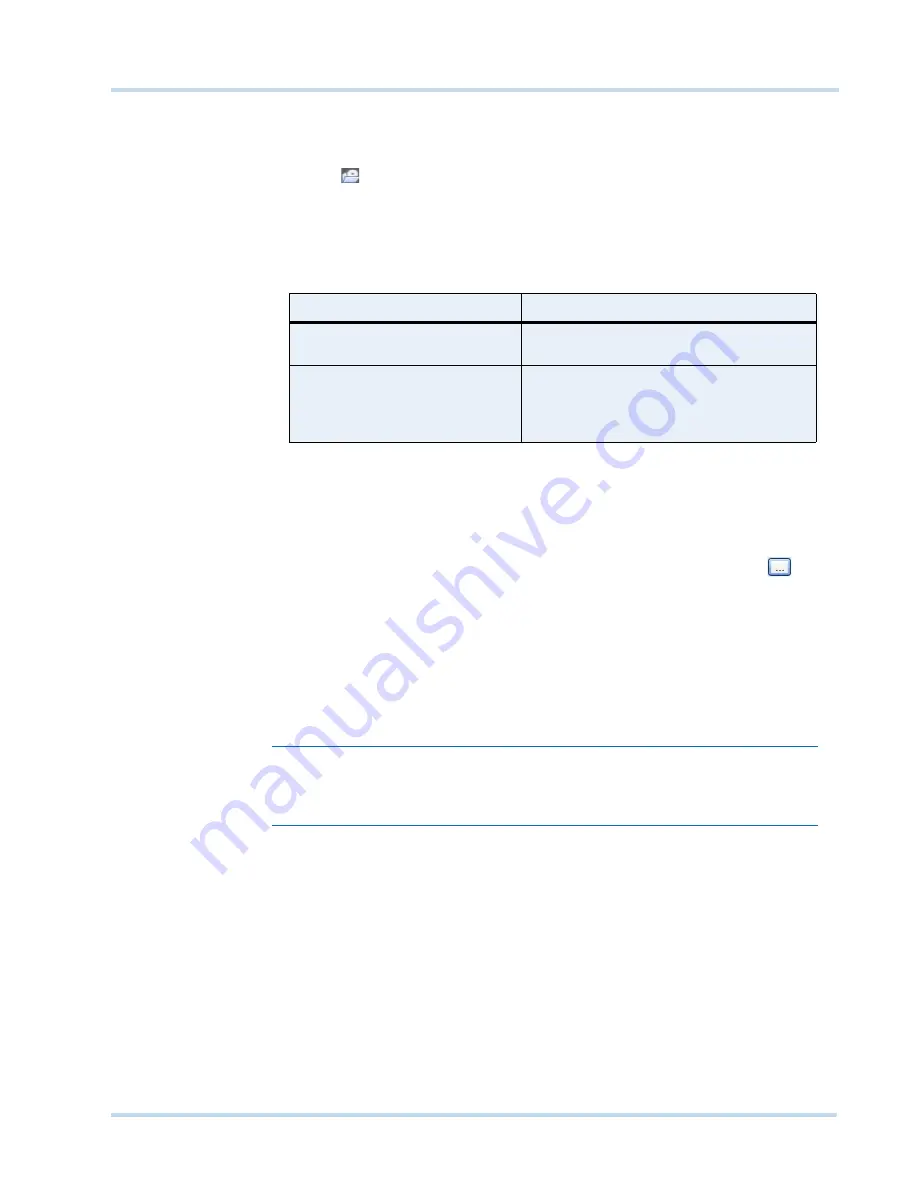
. . . . .
M O N I T O R I N G A S I T E
Images and Clips
MAXPRO
NVR
Operator’s
Guide
63
To create a clip
1.
Click the
Viewer
tab.
2.
Specify the loop for which you want to create a clip.
3.
Click
in the
Timeline
window. A dialog box appears with the name of the cameras
from which video is displayed in the salvo layout.
Or
Right-click a loop in the Timeline window and select
Export
Clip
in the context menu. A
dialog box appears.
4.
Select one of the following options in the dialog box:
5.
Under
Streams
, select the cameras. Only the video from the selected cameras are saved
as clips.
6.
Under
Stream
, select the required
Format
.
7.
Type the
Job
Name
or retain the default name assigned by MAXPRO
®
NVR.
8.
Select the
Location
(folder in which you want to save the clip). You can click
to
select another folder location.
9.
To archive the clip with the digital signature, select the
Archive and Digital Signature
check box. A package is created with all the exported clips and stored in the specified
location.
10.
Type the
Comments
for the job to be created.
11.
Click
OK
to create the clip. The clip creation status is indicated in the status bar. The clip
is saved with an automatically generated name.
Note:
The playback session is closed while creating a clip from the cameras connected
to the recorder with playback limitation. You have to restore playback session
manually after the clip creation is complete.
To cancel the clip creation
1.
Click the clip creation status indicator in the status bar. The
Clip Export Status
dialog box
appears.
2.
Right-click the job name that you want to cancel, and then select
Cancel
. To cancel all
the jobs, select
Cancel All
.
Option
Select to...
Include only marked area and
Auto split on recording gap
save one or more loop in the timelines as
clips.
Create clip for entire duration
specify the time duration of video that you
want to save in the clip. After selecting this
option, the date and time (start and end) can
be specified in the From and To boxes.
Содержание MAXPRO NVR SE
Страница 1: ...Issue 1 Document 800 09356V1 Rev A 10 11 MAXPRO NVR Operator s Guide ...
Страница 2: ...This page is intentionally left blank ...
Страница 4: ...This page is intentionally left blank ...
Страница 8: ...M A X P R O N V R Table of Contents 8 This page is intentionally left blank ...
Страница 12: ...A BO UT M A XP R O N VR Introducing MAXPRO NVR 12 MAXPRO NVR Operator s Guide ...
Страница 70: ...M O N I T O R I N G A S I T E Alarms 70 MAXPRO NVR Operator s Guide 4 This page is intentionally left blank ...
Страница 79: ...This page is intentionally left blank ...
















































