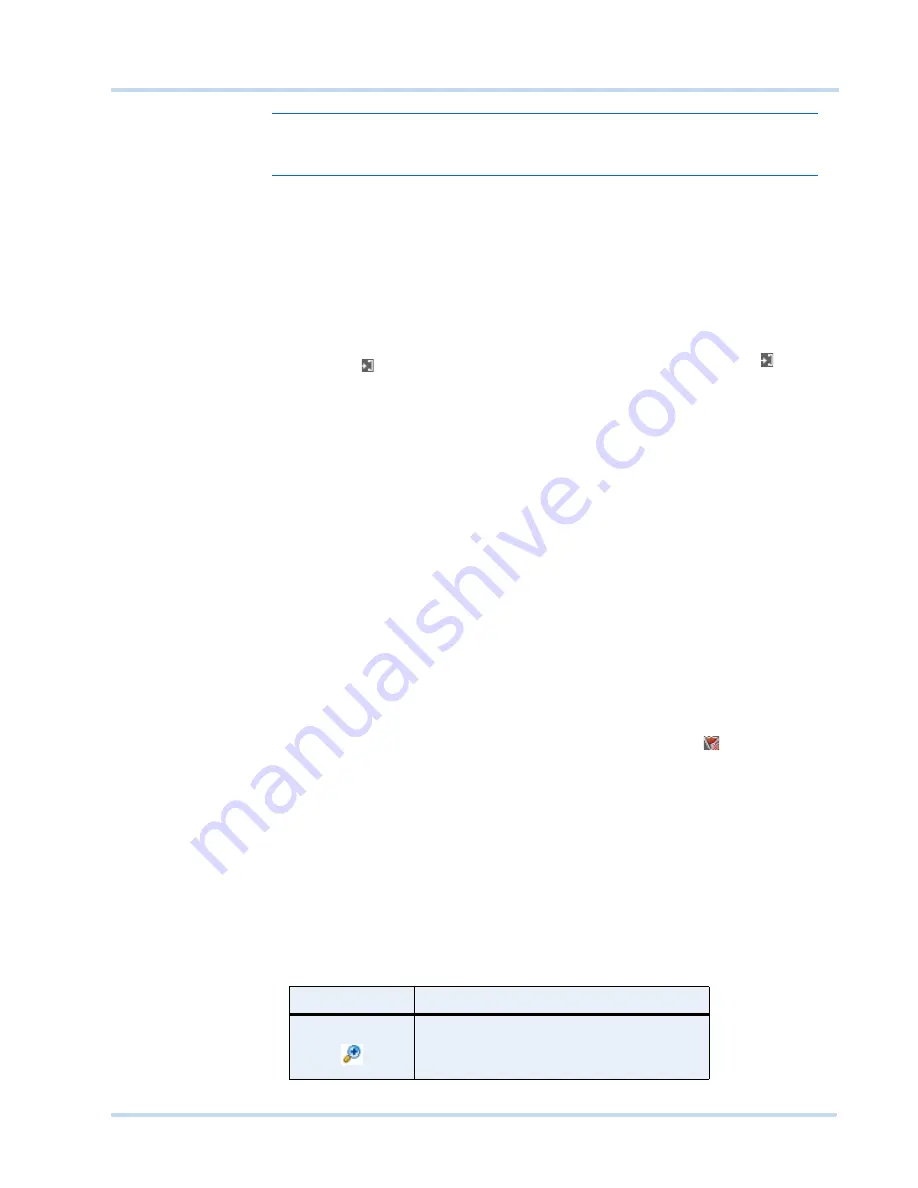
. . . . .
M O N I T O R I N G A S I T E
Video Control
MAXPRO
NVR
Operator’s
Guide
59
Note:
To edit the comments, right-click the bookmark and click
Edit Comments
in the
context menu. Modify the comments in the dialog box and click
OK
.
B
R O WS I N G
F RO M
O N E
B OO K M AR K
TO
T HE
O T H E R
Using this feature, you can skip those portions in the timeline that are not bookmarked. This
enables you to selectively view video only from bookmarked portions in the timeline.
To browse from one bookmark to the other
1.
Select a timeline by clicking it in the
Timeline
window. You can also click on a panel
displaying video to select the corresponding timeline.
2.
Click the
icon to view video from the next bookmarked point or click the
icon to
view video from the previous bookmarked point.
Or
Right-click a bookmark in the timeline to display a context menu. Click
Next
Bookmark
to view video from the next bookmarked point or click
Previous
Bookmark
to view video from the previous bookmarked point in the timeline.
C
U T
,
COPY
,
A ND
PAS T E
B O O K MA R K S
To cut, copy and paste bookmarks
1.
Right-click a bookmark in the timeline to display the context menu. Click the
Cut
or
Copy
command in the context menu as needed.
2.
Right-click the point in the timeline where you want to paste the bookmark and click
Paste
in the context menu.
D
E L E T I N G
A
B O O K MA R K
You can delete a bookmark in any of the following ways:
•
Right-click the bookmark you want to delete. A context menu appears. Click
Remove
Bookmark in the context menu.
•
Click to select the bookmark you want to delete and then click the
icon or press the
DELETE
key.
. . . . . . . . . . . . . . . . . . . . . . . . . . . . . . . . . . . . . . . . . . . . . . . . . . . . . . . . . . .
V
I D E O
C
O N T R O L
V
I D E O
C O N T R O L
O P T I O N S
I N
T H E
P A N E L
T O O L B A R S
The panel toolbars appear when you hover the mouse over the video displayed in a panel.
The toolbar that appears on top of a panel enables you to view the name of the video source
and close the video display. The toolbar that appears on the bottom and on the right of a
panel consists of icons that enable you to perform the following actions:
Icon
Click to...
zoom in to the video.
Содержание MAXPRO NVR SE
Страница 1: ...Issue 1 Document 800 09356V1 Rev A 10 11 MAXPRO NVR Operator s Guide ...
Страница 2: ...This page is intentionally left blank ...
Страница 4: ...This page is intentionally left blank ...
Страница 8: ...M A X P R O N V R Table of Contents 8 This page is intentionally left blank ...
Страница 12: ...A BO UT M A XP R O N VR Introducing MAXPRO NVR 12 MAXPRO NVR Operator s Guide ...
Страница 70: ...M O N I T O R I N G A S I T E Alarms 70 MAXPRO NVR Operator s Guide 4 This page is intentionally left blank ...
Страница 79: ...This page is intentionally left blank ...






























