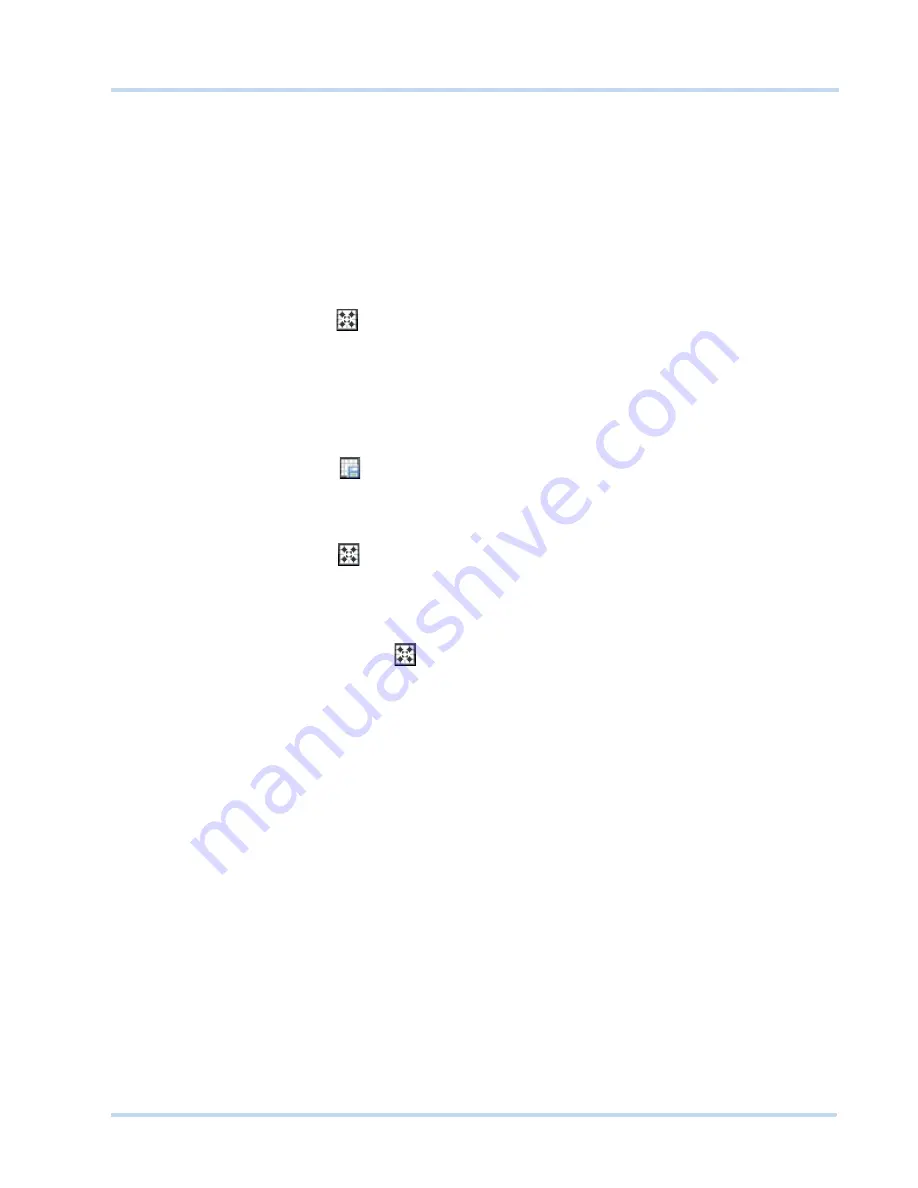
. . . . .
M O N I T O R I N G A S I T E
Surrounding Cameras
MAXPRO
NVR
Operator’s
Guide
51
The context menu options on the salvo bar include
Send Message
,
Create Salvo View
,
and
FullScreen
.
. . . . . . . . . . . . . . . . . . . . . . . . . . . . . . . . . . . . . . . . . . . . . . . . . . . . . . . . . . .
S
U R R O U N D I N G
C
A M E R A S
You can associate a camera to a group of cameras using the Surrounding Cameras feature.
This feature enables you to view video from a group of related cameras at the same time. For
example, when you want to view video from cameras located in the same area.
To define the surrounding cameras for a camera
1.
Click the
Viewer
tab.
2.
Click
on the toolbar on the top of the salvo layout. The surrounding cameras salvo
layout appears.
3.
Select the camera for which you want to associate a group of cameras from the Devices
window. You need to drag and drop the camera in the central panel of the salvo layout.
The panel starts displaying video from the camera.
4.
From the
Site
window, select the cameras you want to associate with the camera
selected in the previous step. The panel starts displaying video from the cameras.
5.
Click
to save the surrounding cameras salvo layout.
S
W I T C H I N G
T
O
T
H E
S
URROUNDI NG
C
AM ERA
V
I EW
FOR
A C
A ME R A
•
Click
on the toolbar. The surrounding cameras salvo layout appears. Select the
camera from the Site window. The surrounding cameras salvo layout starts displaying
video from the camera and the associated cameras.
Or
•
Hover the mouse over the panel displaying video from the camera. A panel toolbar
appears. Click
in the Panel Toolbar. The surrounding cameras salvo layout starts
displaying video from the camera and the associated cameras.
. . . . . . . . . . . . . . . . . . . . . . . . . . . . . . . . . . . . . . . . . . . . . . . . . . . . . . . . . . .
L
I V E
V
I D E O
You can view live video and play any selected sequence using the options available in
MAXPRO NVR.
V
I E W I N G
L I V E
V I D E O
The panels in the salvo layout display video. You can select the video source such as cameras
or sequences from the
Devices
/
Site
window.
To view live video
1.
Click the
Viewer
tab.
2.
Double-click the video source in the
Devices
/
Site
window. You can also drag and drop
the video source on a panel in the salvo layout.
You can select multiple video sources and view live video in different panels of the salvo
layout. When you hover the mouse over a video display, toolbars appear over the panel. The
toolbars enable you to perform actions such as flipping the video display, applying color
correction, and so on. See
Video control options in the panel toolbars
on page
59
.
Содержание MAXPRO NVR SE
Страница 1: ...Issue 1 Document 800 09356V1 Rev A 10 11 MAXPRO NVR Operator s Guide ...
Страница 2: ...This page is intentionally left blank ...
Страница 4: ...This page is intentionally left blank ...
Страница 8: ...M A X P R O N V R Table of Contents 8 This page is intentionally left blank ...
Страница 12: ...A BO UT M A XP R O N VR Introducing MAXPRO NVR 12 MAXPRO NVR Operator s Guide ...
Страница 70: ...M O N I T O R I N G A S I T E Alarms 70 MAXPRO NVR Operator s Guide 4 This page is intentionally left blank ...
Страница 79: ...This page is intentionally left blank ...






























