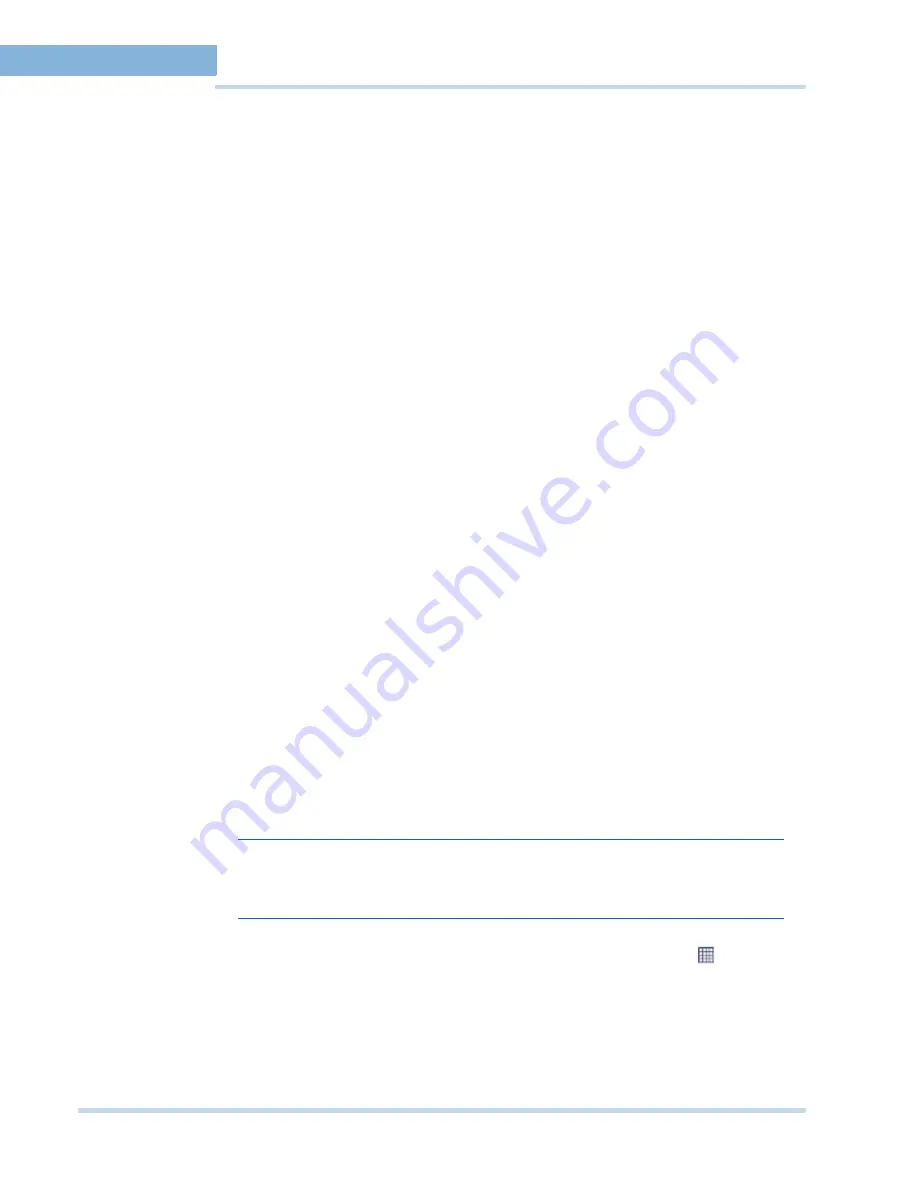
M O N I T O R I N G A S I T E
Salvo View
50
MAXPRO
NVR
Operator’s
Guide
4
SU R RO U N D I N G CA M ER A S
The Surrounding Cameras feature allows you to associate a group of cameras to each
camera. This feature is particularly useful when you want to view video from a group of
cameras at the same time. For example, when you want to view video from cameras located in
the same area. See
Surrounding Cameras
on page
51
.
SA L V O VI EWS
Salvo views enable you to save a salvo layout. The cameras and scan sequences displaying
video in a salvo layout is saved in a salvo view. When you want to view video from the same
cameras and scan sequences again, you can select the corresponding salvo view. See
Salvo
View
on page
50
.
S W A P P I N G O F V I D EO D I S PL A Y B ET W E E N P A N E L S
The video display in a panel can be dragged and dropped on another panel. This feature lets
you swap the video display between panels.
P A N E L T OO L B A R S
Hovering the mouse over a panel displays a toolbar. The toolbar that appears on top of a
panel enables you to view the name of the video source and close the video display. The
toolbar that appears on the bottom of a panel consists of icons that enable you to zoom in and
zoom out of the video display, flip the video display, view the mirror image of the video display,
cancel the digital PTZ effects on the video display, and perform color correction on the video
display. You can also move the camera to a preset position, save a preset position, and start
recording video. See
Video control options in the panel toolbars
on page
59
.
. . . . . . . . . . . . . . . . . . . . . . . . . . . . . . . . . . . . . . . . . . . . . . . . . . . . . . . . . . .
S
A L V O
V
I E W
A salvo layout that is customized based on your preference is a salvo view. You can select the
cameras and scan sequences from which you want to frequently view video and save the
salvo layout as a salvo view. The salvo view is saved and appears as an option in the Views
window. When you want to view the video from the preferred cameras and scan sequences,
you can select the salvo view. The video from the cameras and scan sequences are displayed
in the salvo layout.
C
R E A T I N G
A
S A L V O
V I E W
To create a salvo view
1.
Click the
Viewer
tab.
Note:
Before you create a salvo view, select the salvo layout you want and the preferred
cameras and scan sequences. The selected salvo layout, cameras, and scan
sequences are saved in the salvo view.
2.
Right-click on the toolbar, and then click
Create Salvo view
or click the
on the toolbar
on the top of the salvo layout. A drop-down box appears.
S
A L V O
B
A R
A salvo bar appears on top of a salvo view. The salvo bar indicates the name of the salvo view.
You can save a salvo view after you realign the cameras using the Save option on the Salvo
Bar. You can also use the Save As option to save an existing salvo view with a different name.
Содержание MAXPRO NVR SE
Страница 1: ...Issue 1 Document 800 09356V1 Rev A 10 11 MAXPRO NVR Operator s Guide ...
Страница 2: ...This page is intentionally left blank ...
Страница 4: ...This page is intentionally left blank ...
Страница 8: ...M A X P R O N V R Table of Contents 8 This page is intentionally left blank ...
Страница 12: ...A BO UT M A XP R O N VR Introducing MAXPRO NVR 12 MAXPRO NVR Operator s Guide ...
Страница 70: ...M O N I T O R I N G A S I T E Alarms 70 MAXPRO NVR Operator s Guide 4 This page is intentionally left blank ...
Страница 79: ...This page is intentionally left blank ...






























