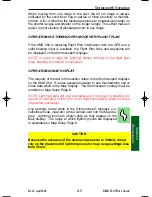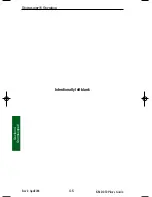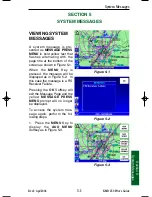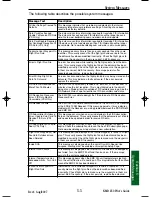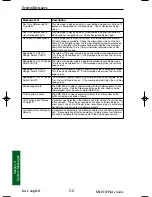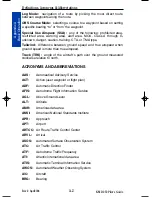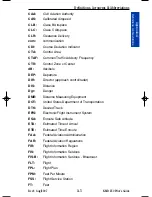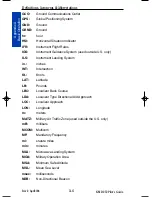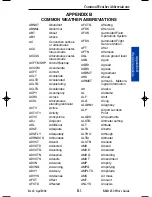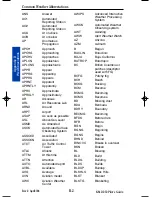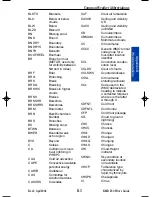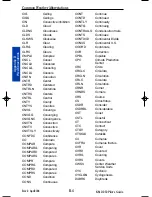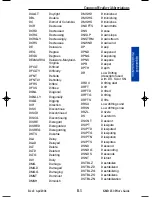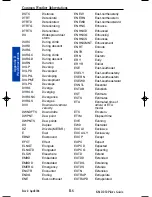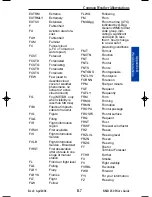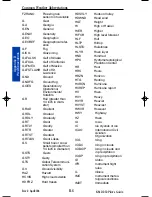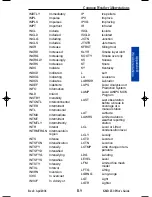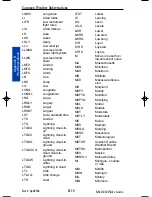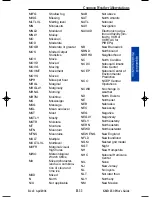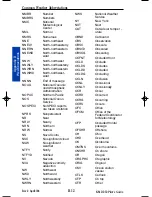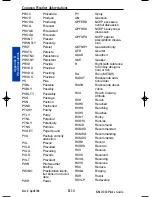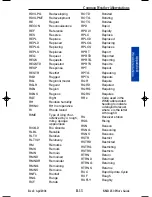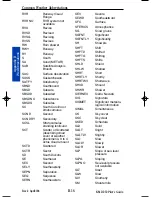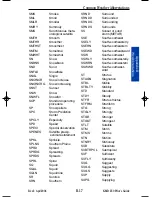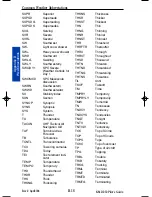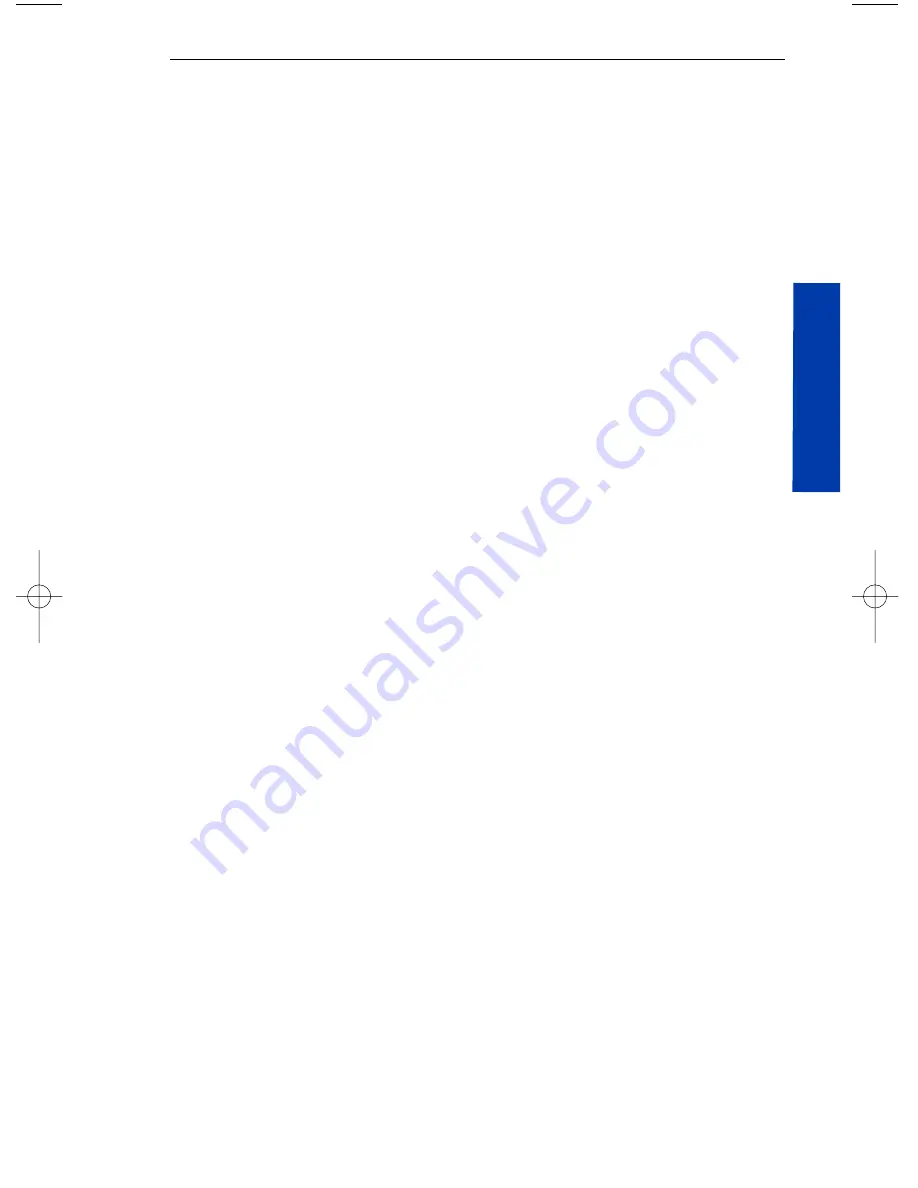
B-3
Rev 2 Apr/2004
KMD 250 Pilot's Guide
Appendix B
Wx Abbreviations
Common Weather Abbreviations
BLKTS Blankets
BLO
Below or below
clouds
BLW Below
BLZD Blizzard
BN Blowing
sand
BND Bound
BNDRY Boundary
BNDRYS Boundaries
BNTH Beneath
BOOTHEEL Bootheel
BR
Branch or mist
(METAR, used only
for visibility between
5/8 and 6 miles)
BRF Brief
BRG
Branching
BRK Break
BRKG Breaking
BRKHIC
Breaks in higher
clouds
BRKS Breaks
BRKSHR Berkshire
BRKSHRS Berkshires
BRM Barometer
BRN
Bulk Richardson
Number
BRS
Branches
BS Blowing
snow
BTWN Between
BWER
Bounded weak
echo region
BYD Beyond
C Celsius
CA
California or cloud-
to-air lightning in
PIREPs
CAA
Cold air advection
CAPE
Convective available
potential energy
CARIB Caribbean
CAS
Committee for
Aviation Services
CASCDS Cascades
CAT
Clear air turbulence
CAVOK
Ceiling and visibility
OK
CAVU
Ceiling and visibility
unlimited
CB Cumulonimbus
CBMAM
Cumulonimbus
Mammatus clouds
CC Cirrocumulus
CCCC
Generic WMO format
code group for a
four-letter location
identifier
CCL
Convective conden-
sation level
CCLDS
Clear of clouds
CCLKWS Counterclockwise
CCSL Cirrocumulus
standing lenticular
CCx
Code used in the
WMO abbreviated
heading to indicate
a corrected forecast,
where x is the letter
A through X
CDFNT Cold
front
CDFNTL Cold
frontal
CFP
Cold front passage
CG
Cloud to ground
(lightning)
CHC Chance
CHCS Chances
CHG Change
CHGD Changed
CHGG Changing
CHGS Changes
CHI
Cloud-Height
indicator
CHINO
Sky condition at
secondary location
not available
CHOP
Turbulence type
characterized by
rapid, rhythmic jolts
CHSPK Chesapeake
CI Cirrus
Appendix B 8/13/07 10:02 AM Page B-3
Содержание KMD 250
Страница 1: ...B KMD 250 Multi Function Display GPS Pilot s Guide N ...
Страница 9: ...R 6 Intentionally left blank ...
Страница 19: ...Table of Contents x KMD 250 Pilot s Guide Rev 4 Aug 2007 Intentionally left blank ...
Страница 59: ...1 40 KMD 250 Pilot s Guide Section 1 Basic Operation Rev 2 Apr 2004 Intentionally left blank Map Operation ...
Страница 73: ...1 54 Rev 2 Apr 2004 KMD 250 Pilot s Guide Section 1 Basic Operation User Waypoints Intentionally left blank ...
Страница 111: ...1 92 Rev 2 Apr 2004 KMD 250 Pilot s Guide Section 1 Basic Operation Map Display Icons ...
Страница 112: ...1 93 Rev 2 Apr 2004 KMD 250 Pilot s Guide Section 1 Basic Operation Map Display Icons ...
Страница 113: ...1 94 Rev 2 Apr 2004 KMD 250 Pilot s Guide Section 1 Basic Operation Map Display Icons ...
Страница 125: ...2 6 KMD 250 Pilot s Guide Section 2 FIS Operation Rev 4 Aug 2007 Intentionally left blank Introduction ...
Страница 147: ...2 28 Section 2 FIS Operation Rev 4 Aug 2007 KMD 250 Pilot s Guide FIS Subscriptions Intentionally left blank ...
Страница 181: ...2 62 Section 2 FIS Operation KMD 250 Pilot s Guide Normal Operation Rev 4 Aug 2007 Intentionally left blank ...
Страница 223: ...4 6 Rev 2 Apr 2004 KMD 250 Pilot s Guide Section 4 Stormscope Stormscope Operation Intentionally left blank ...
Страница 259: ...D 2 Rev 2 Apr 2004 KMD 250 Pilot s Guide Appendix D Navigation Terms Navigation Terms Intentionally left blank ...
Страница 273: ...I 14 Rev 4 Aug 2007 KMD 250 Pilot s Guide Index Index Intentionally left blank ...