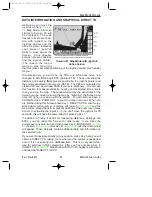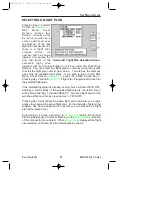52
Rev 1 Mar/2000
KMD 150 Pilot's Guide
When you enter this Screen you will find a cursor positioned over the first
item in the chosen flight plan. By using the joystick, you can move the
cursor up or down. This enables you to scroll in either direction through
the entire flight plan in the display box.
Next to each waypoint in the column headed REF you will see a two-
character code that gives the database origin of each point in the flight
plan. The meanings of these codes are as follows:
IA (Internal Jeppesen Airports); IV (Internal Jeppesen VORs); IN
(Internal Jeppesen NDBs); IR (Internal Jeppesen Runways); IT (Internal
Towns); II (Internal Jeppesen Intersections/Approach Waypoints); WP
(current user waypoint {if user waypoint link is present}); OW (Old user
waypoint {if user waypoint link has been broken}); UA (User Airport
{user waypoint numbers 101-125}) and PC (external data down loaded
from a PC).
In the example shown in the illustration for
stick down would move the cursor down over 01 (or destination of leg 1)
but would leave the "LEG" arrow positioned as it was. The distance
shown next to the word LEG also would remain unchanged, showing the
leg distance from the flight plan start point to Waypoint 01. Moving the
joystick down again would move the cursor down to 02, move the leg
arrow down so that it is pointing between 01 and 02 and the figures next
to the word LEG would then show the distance from 01 to 02 and so on.
The number next to the word FPLN is the total flight plan length from
start to finish.
In addition, as the cursor is moved up and down the Flight Plan, the MSA
for that leg is shown in a box below the LEG and FPLN info box as [LEG
MSA: XXXX]. This value is the highest Grid MORA found along a ten
mile wide corridor (including five miles past the waypoint) centered along
each leg. Also shown is the [FPLN MSA: XXXX], which is the highest
value leg MSA for the entire flight plan.
An extra waypoint can be inserted at any place in the flight plan
(assuming the flight plan is not full). To do this, you position the cursor
over the appropriate point in the flight plan and press Key 2, INSERT
ITEM. For example, if you placed the cursor over 02, the new item
would become 02 and the existing 02 would become 03, etc. In a similar
manner items may be deleted from the flight plan by positioning the
cursor and pressing Key 3, DELETE ITEM. Key 4 inverts or reverses the
flight plan. Key 5, FLY FPLN, throws the unit into Map Mode
with the selected flight plan active.
Flight Planning Screens
KMD 150 PG 5/12/00 12:57 PM Page 52