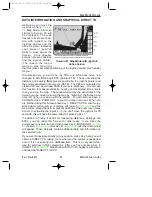46
Rev 1 Mar/2000
KMD 150 Pilot's Guide
this user waypoint is to be used as a marker point only and that no name
is to be printed next to the user waypoint icon on the map. The X.X spec-
ifies the alarm trigger distance between 0.1nm and 9.9nm. The default is
1.0nm. A circle of the specified radius will appear around the marker
point on the map.
While the KMD 150 software is searching to locate the nearest items for
conventional position reporting, if it pulls up a user waypoint named
MARKERX.X, it will continuously compare the distance from the present
position to the Marker User waypoint with the value X.X. When the dis-
tance to the Marker becomes less than or equal to X.X then an audible
alarm will be triggered. A box will also appear at the top of the screen
showing MARKER IMMINENT. Key 5 will change to ALARM OFF and
when pressed, will silence the audio alarm and remove the MARKER
IMMINENT message.
Should you wish a Marker waypoint to have a name next to it for refer-
ence, you simply program a Basic User Waypoint with the same co-ordi-
nates as the Marker and give this one a conventional name. The Basic
and Marker User Waypoint icons would then be superimposed on each
other, resulting in a single, named Marker User Waypoint.
USER DEFINED AIRPORTS
Owing to the fact that many private and unlicensed airports are not
included within the Jeppesen database contained within your unit, you
have the opportunity to program up to 25 of your own USER DEFINED
AIRPORTS. User waypoints numbered 101 - 125 have been reserved
for this purpose and whenever any of these is selected for editing on
instead. This Screen allows the insertion of additional information so
permitting 25 user waypoints to become user-defined airports. These
will be shown on the map pages with an airport icon instead of a user
waypoint icon. The user-defined airports will also be included in the ten
nearest airports search on
Ten Nearest Airports Screen, and
will receive equal priority with other database airports for position
reporting purposes.
Map Mode with Joystick Active Screen, if the pointer is
placed over a user-defined airport and the MORE INFO Key is pressed,
Map Mode Airport Information Screen, will be displayed with
the data you have entered being displayed.
Flight Planning Screens
KMD 150 PG 5/12/00 12:57 PM Page 46