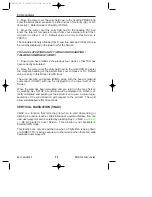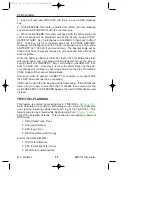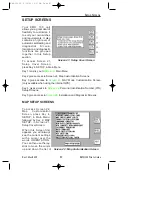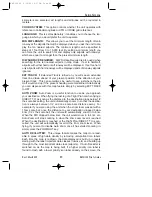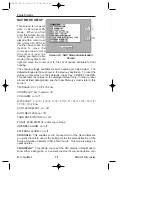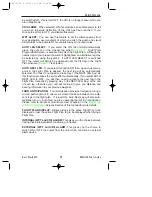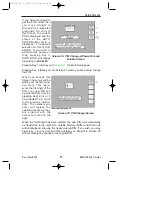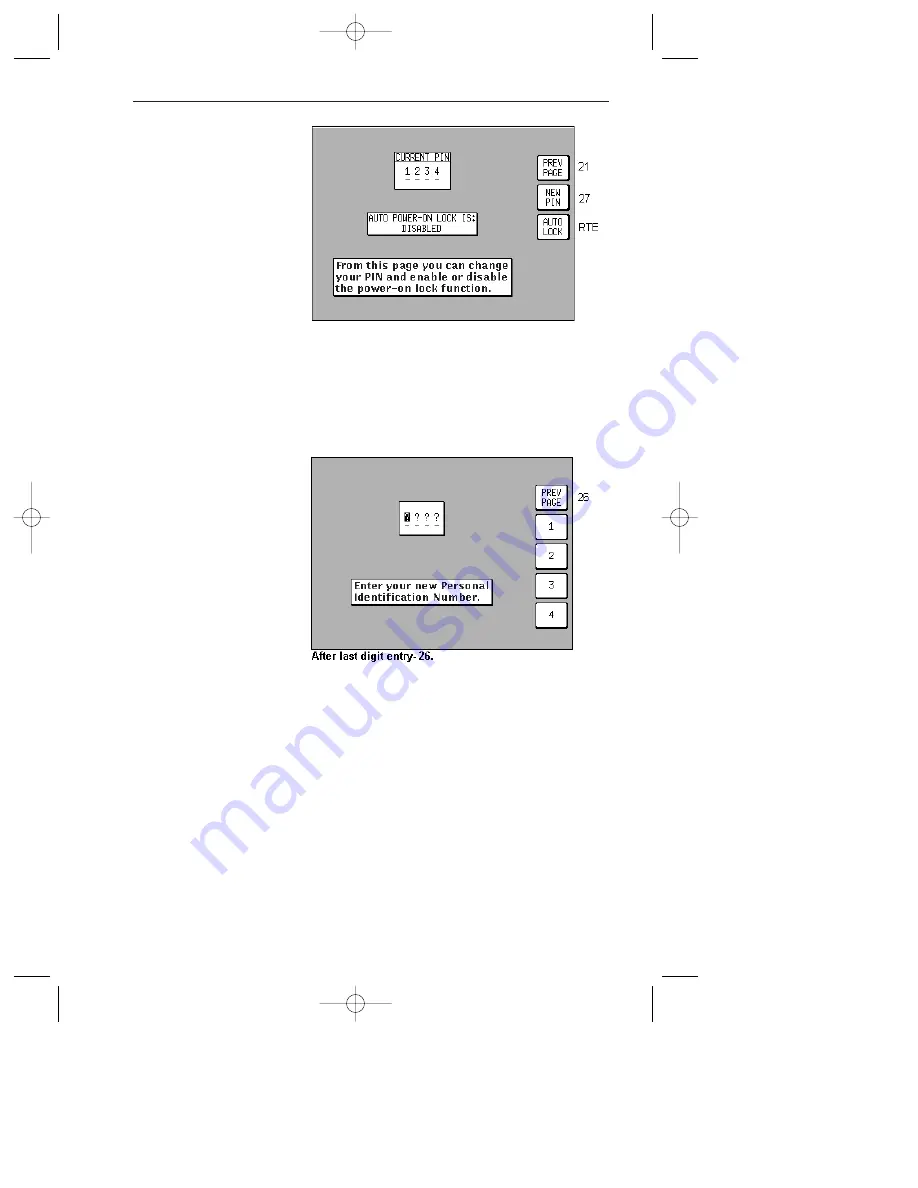
Rev 1 Mar/2000
KMD 150 Pilot's Guide
95
If you have managed to
get the PIN correct then
you move straight to
Screen 26 as illustrated
previously. On entry to
this Screen, the current
PIN is displayed and the
status of the AUTO
POWER-ON LOCK is
displayed. The default
selection for this is DIS-
ABLED. If you wish to
activate this power-on
lock, pressing Key 3,
AUTO LOCK, will change
the setting to ENABLED.
Pressing Key 2 takes you into Screen 27 where you are able to change
the PIN.
When you access this
Screen the cursor will be
sitting over the first ques-
tion mark. This repre-
sents the first digit of the
PIN. Your new PIN can
be entered from here by
pressing Keys 2,3,4 or 5
(now labeled 1,2,3, and 4
in the previous illustra-
tion). The numbers you
enter will replace the
question marks as they
are entered and the
cursor will step to the
right.
When the fourth digit has been entered, the new PIN will automatically
be transferred to the unit's Non Volatile Memory (NVM) and Screen 26
will be displayed, showing the newly entered PIN. If you wish, you may
press Key 1 at any time and this will take you straight to Screen 26
without making any change to the original PIN.
Setup Screens
Screen 26: PIN Change & Power-On Lock
Enable Screen
Screen 27: PIN Change Screen
KMD 150 PG 5/12/00 12:57 PM Page 95