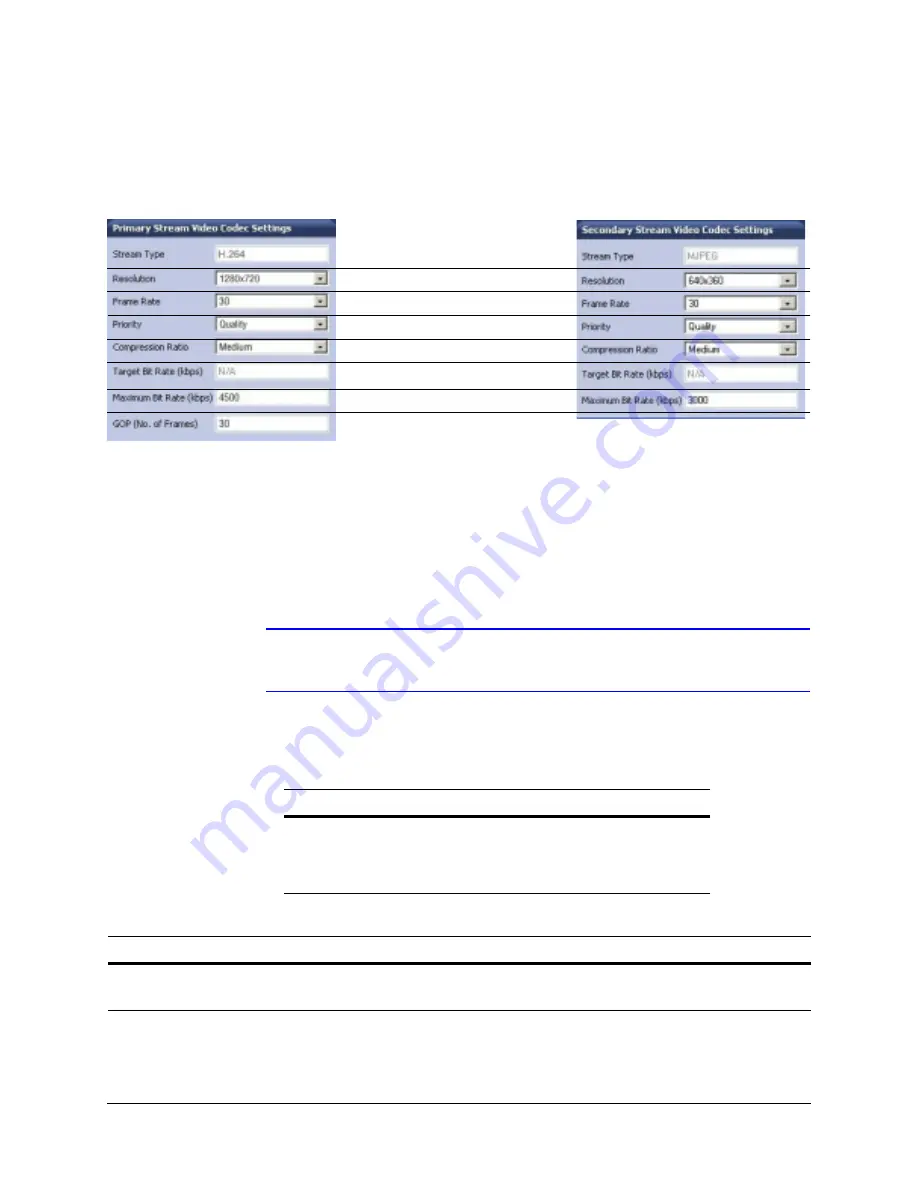
54
IP Camera Web-Client
Video Codec Settings Tab
Figure 4-8
Video Codec Settings Tab Available Functions
Configuring the Compression Settings
1. On the Compression Settings tab, in the
Statistics
area, select the
Received
check
box to receive in real time the bit rate and frame rates for the current image.
Deselecting the check box disables the refresh rate.
Note
The
Received
check box is disabled by default. When you log out, this check
box reverts to the disabled state.
2. Use
to set up the streaming resolution and
for the other
compression settings.
Set the
Resolution
Set the
Frame Rate
Set the
Priority
for Quality or Bit Rate
Set the
Compression Ratio
Set the
Target Bit Rate
Primary Stream
Secondary Stream
Set the
Maximum Bit Rate
(kbps)
Set the
GOP
(Group of Pictures)
Default settings shown for NTSC models
Default settings shown for NTSC models
Table 4-3
Video Streaming Resolutions
Primary Stream Resolutions
Secondary Stream Resolutions
1280 x 720
800 x 450
640 x 360
320 x 180
640 x 360
320 x 180
Table 4-4
Compression Settings
Setting
Options
Description
Frame Rate
1–30 (NTSC)
1–25 (PAL)
The frame rate that is displayed per second. For NTSC, select from
1
fps (lowest)
to
30
fps (highest). For PAL, select from
1
fps (lowest) to
25
fps (highest).
Priority
Quality, Bit Rate
Allows you to set the maximum bit rate and/or target rate value, based on priority
mode settings. This value is the threshold that you do not want the bit rate to
exceed.
Содержание EQUIP HD4MDIH
Страница 2: ......
Страница 3: ...User Guide ...
Страница 10: ...10 Tables ...
Страница 16: ...16 Introduction ...
Страница 44: ...44 Installing the Honeywell IP Utility and Web Client Software ...
Страница 66: ...66 IP Camera Web Client ...
Страница 72: ...72 Specifications ...
Страница 78: ...78 website 31 34 wiring alarm connection 26 connections on board 25 ...
Страница 79: ......















































